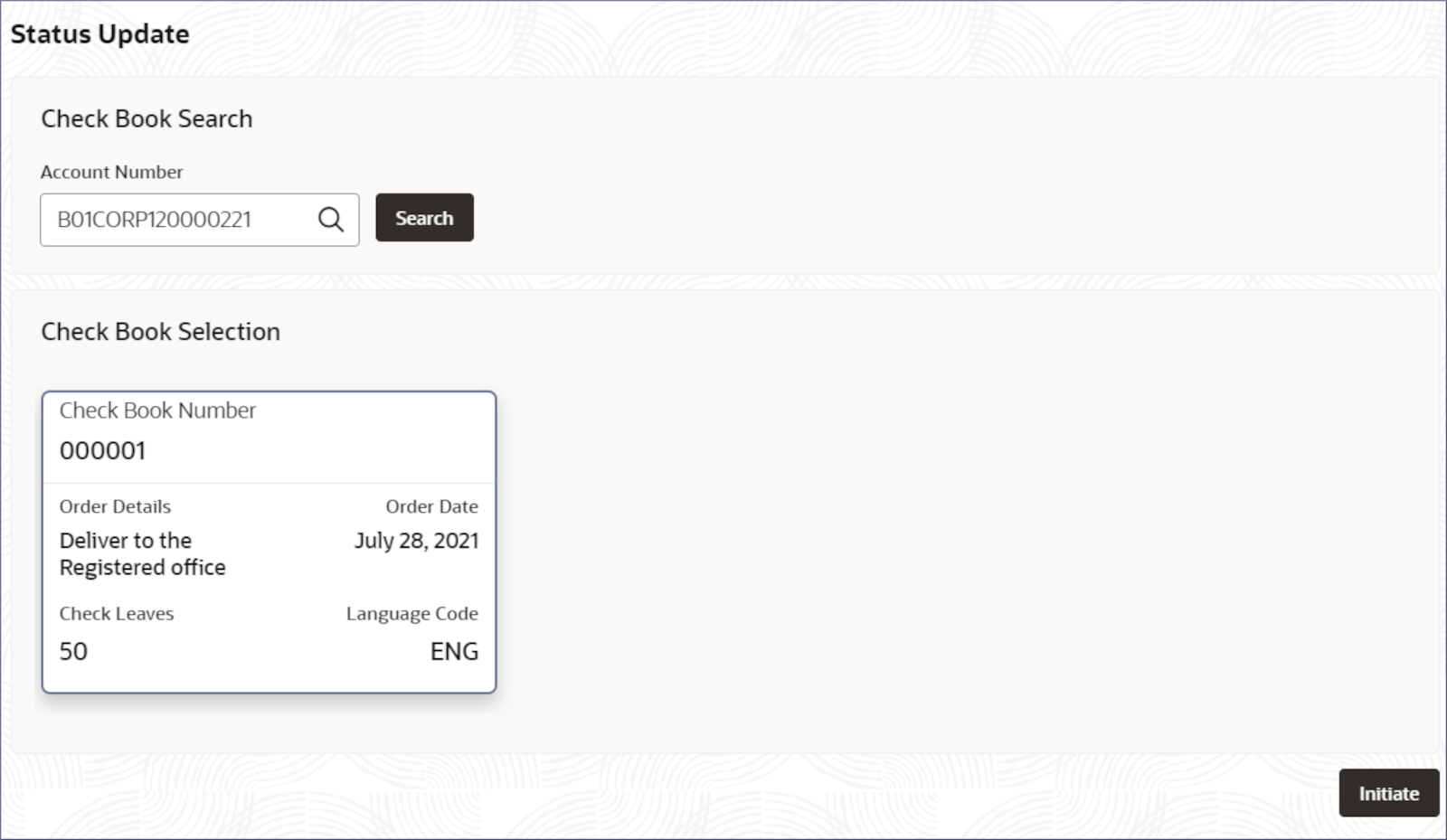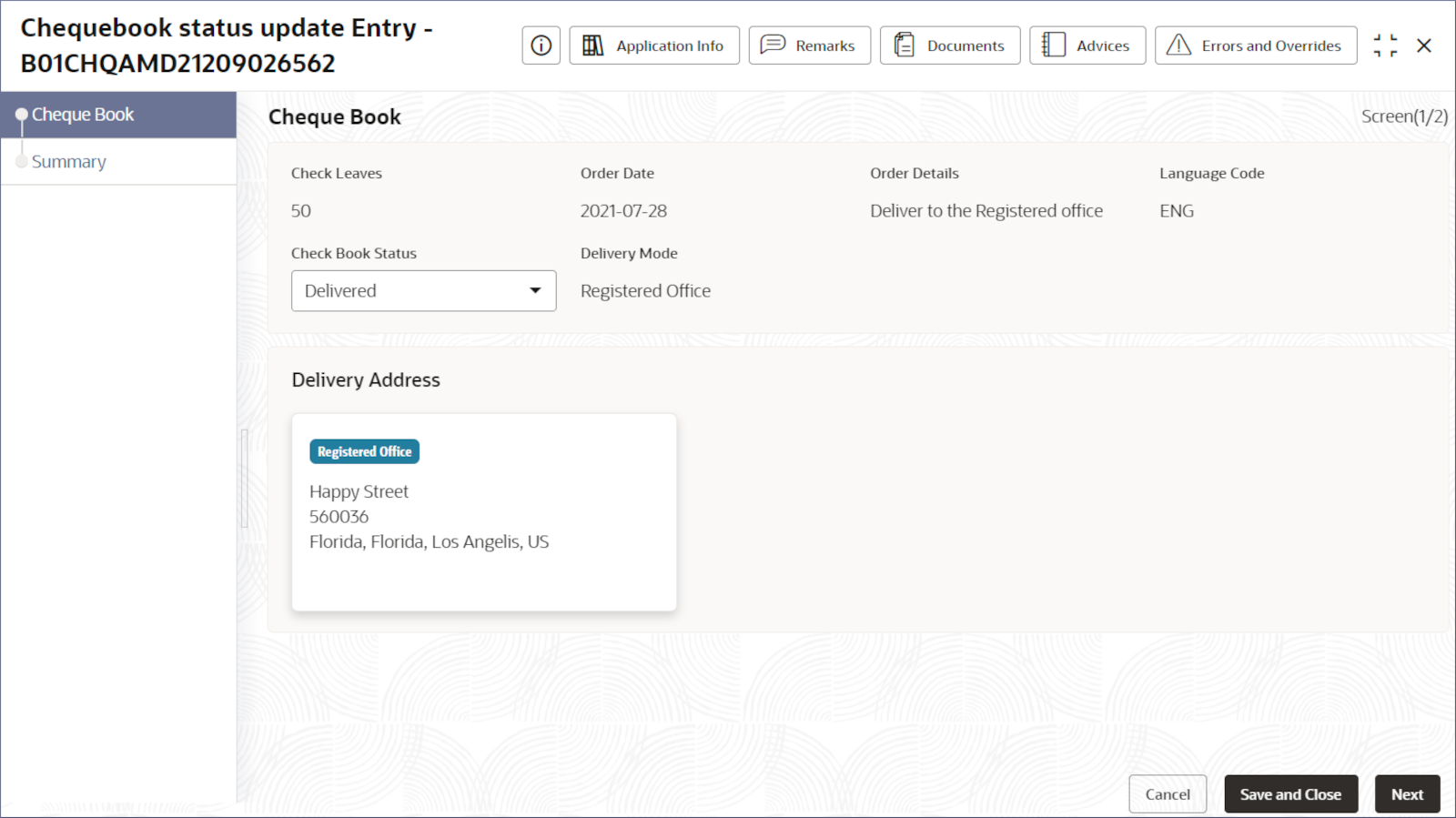4.8.2 Check Book Status Update
This topic describes the systematic instructions to update the delivery status of a check book request.
To view the updated checkbook status, see Check Details.
Note:
The Check book status should be 'delivered' before it can be used for any transactions.Parent topic: Check Book