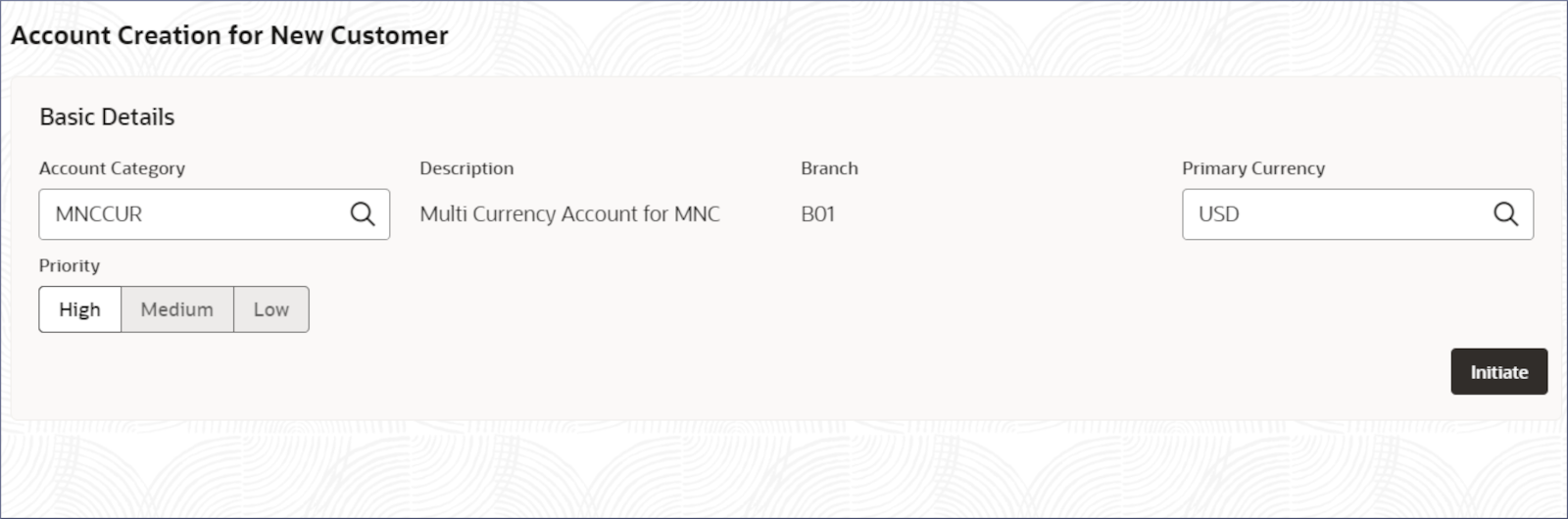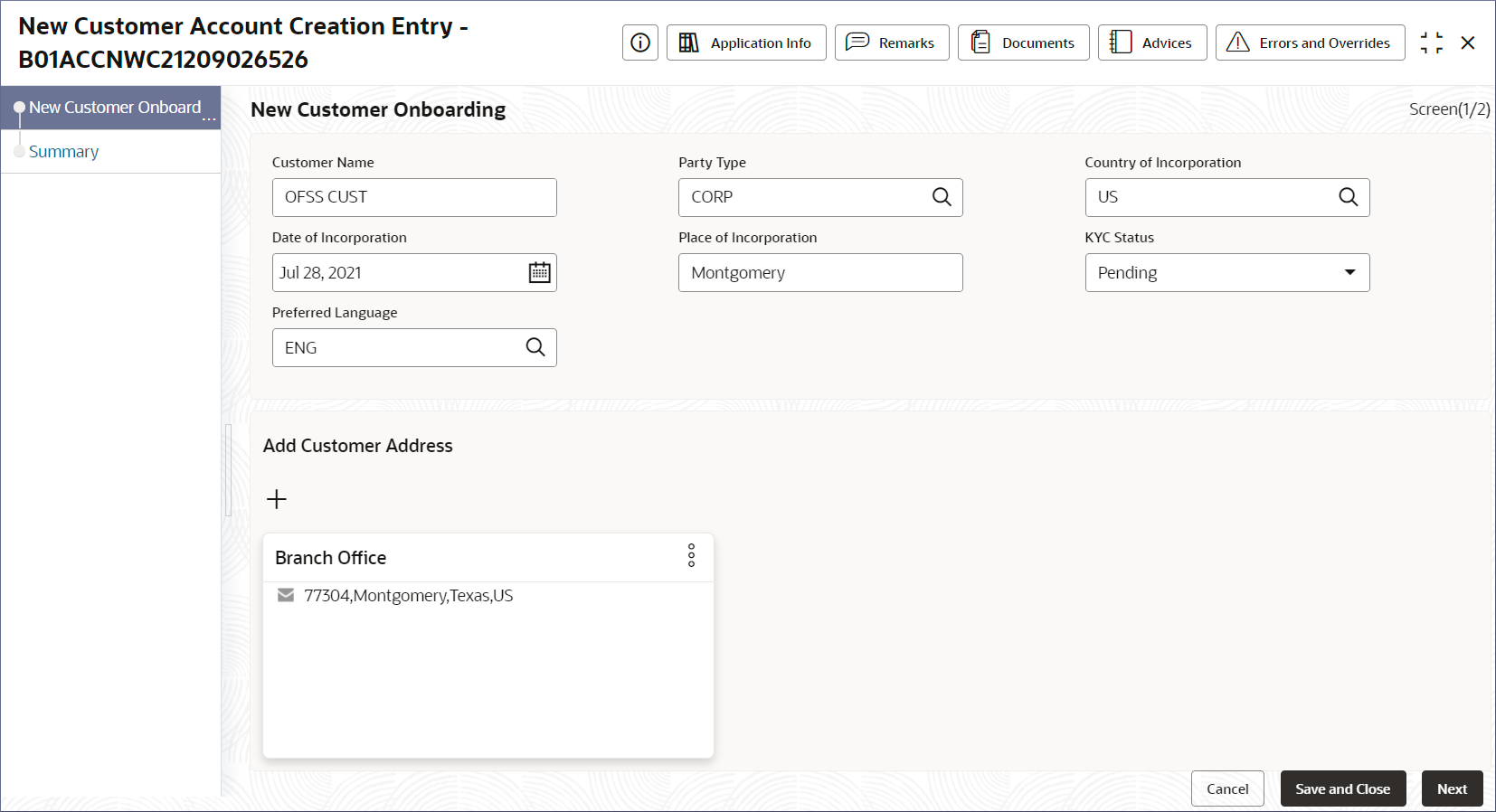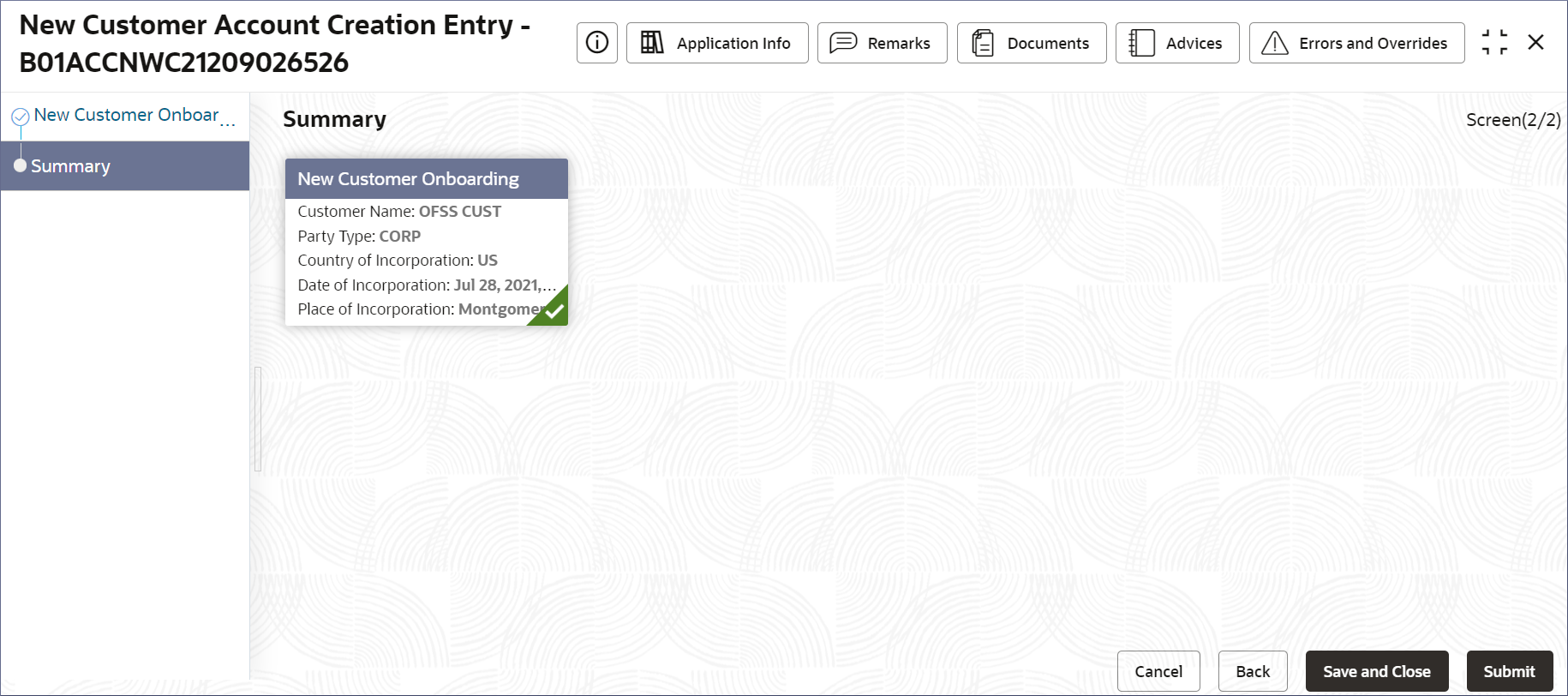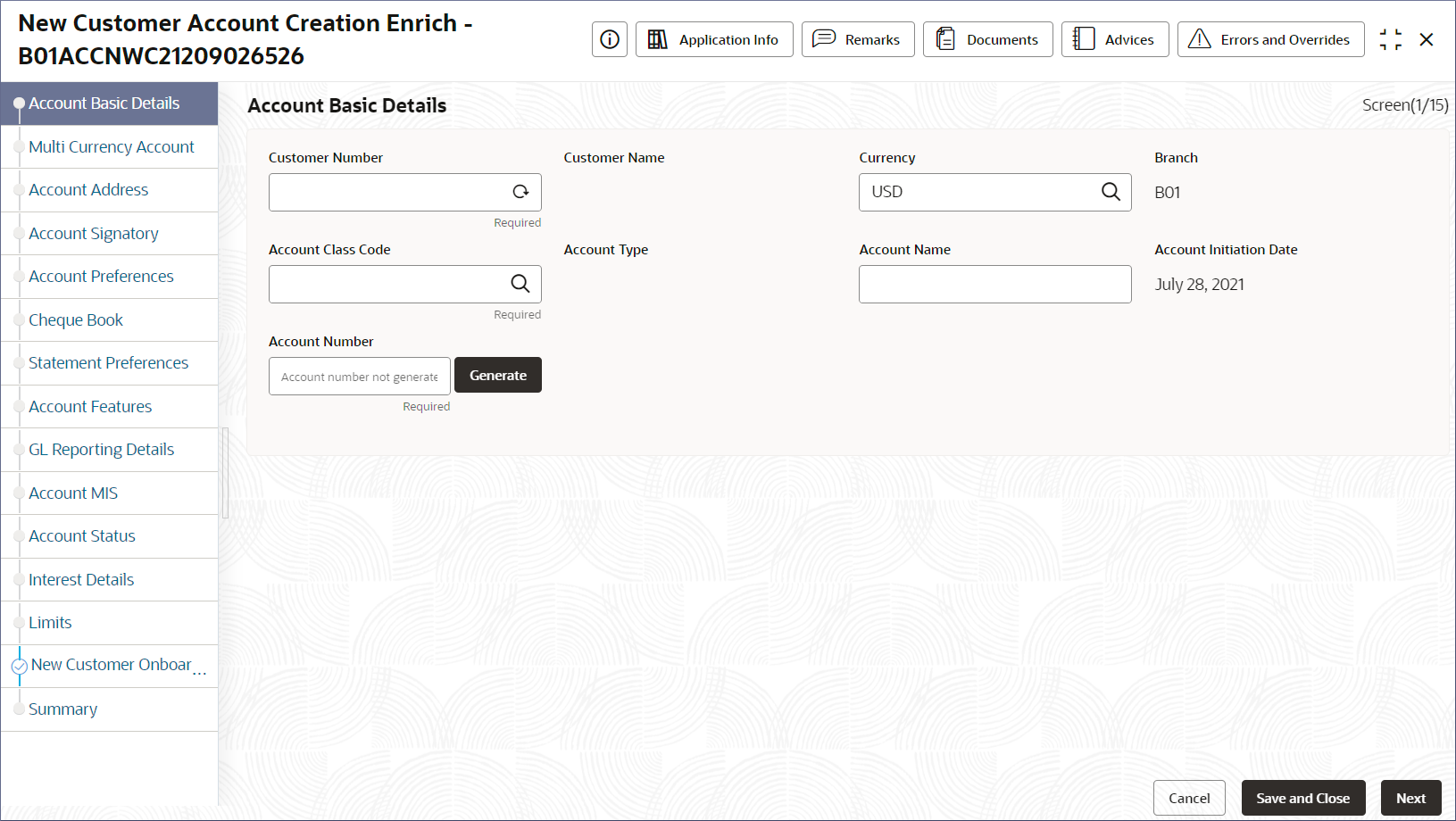4.5.1 Account Creation for New Customer
This topic describes the systematic instructions to create an account for a new customer.
- Click Corporate Account Services, and under
Corporate Account Services, click Account
Creation for New Customer.The Account Creation for New Customer page displays.
Figure 4-25 Account Creation for New Customer
- Specify the Account Category, Primary
Currency, and Priority fields, and then
click Initiate to start the account creation
process.The New Customer Account Creation Entry - <Application Number> page displays the New Customer Onboarding page.
- Specify the fields on the screen.
Table 4-19 New Customer Onboarding - Field Description
Field Description Customer Name Specify the customer name. Party Type Specify the party type of the customer from the drop-down list. - COR– Corporate (Default).
Country of Incorporation Specify the country of incorporation. Date of Incorporation Specify the date of incorporation. Place of Incorporation Specify the place of incorporation. KYC Status Specify the KYC status of the customer from the drop-down list. Valid values are – - Pending
- Yet to verify
- Verified
- Not verified
Preferred Language Specify the preferred language of the customer from the drop-down list. Address Type Specify the type from the drop-down list which uniquely relates the address to the customer by its type. Select from the following: - HOA → Head Office
- ROA → Registered Office
- BOA → Branch Office
- COA → Communication Address.
Department Specify the department which identifies a division of a large organization or building. Sub Department Specify the sub-division of a large organization or building. Street Name Specify the name of a street or thoroughfare. Building Number Specify the number that identifies the position of a building on a street. Building Name Specify the name of the building or house. Floor Specify the floor or story within a building. Post Box Specify the numbered box in a post office assigned to a person or organization, to keep letters until called for. Room Specify the building room number. Post Code Specify the code consisting of a group of alphanumeric characters added to a postal address to assist in sorting mail. Town Name Specify the name of a built-up area with defined boundaries and a local government. Town Location Name Specify the specific Location name within the town. District Name Specify a subdivision within a country sub-division. Country Subdivision Specify a subdivision of a country, such as a state, region, or county. Country Specify the nation with its government. - Click Next.The Summary tab displays.
- Click Submit.The Stage Movement Submission dialog displays the Overrides stage.
- Complete the Stage Movement Submission process.
- Accept any Overrides generated and click Proceed
Next.The Checklist stage fetches and displays checklists mapped to this stage.
- Confirm the checklist items and then click Proceed
Next.The Outcome stage displays.
- Select PROCEED from the drop-down list and click
Submit.The Stage Movement Submission process creates the New Customer Account Creation Enrich task.
- Accept any Overrides generated and click Proceed
Next.
- Complete the Account Creation for New Customer
tasks.
- Select Tasks, and under
Tasks, click Free
Tasks. The Free Tasks page displays.
- Search the listed tasks with these column values. The Process Name column contains Account Opening For New Customer, the Stage column contains New Customer Account Creation Enrich task and the Application Number column contains the number noted in Step 6. c.
- Click Acquire and Edit.The New Customer Account Creation Enrich - <Application Number> page displays.
Figure 4-28 New Customer Account Creation Enrich - Account Details
- Select Tasks, and under
Tasks, click Free
Tasks.
- Update the data entry screens to create the new customer account.At this point, the steps to create the new customer account are similar to the steps in the account creation for existing customers. Follow the instructions in Account Creation.
Parent topic: Account Creation for New Customer