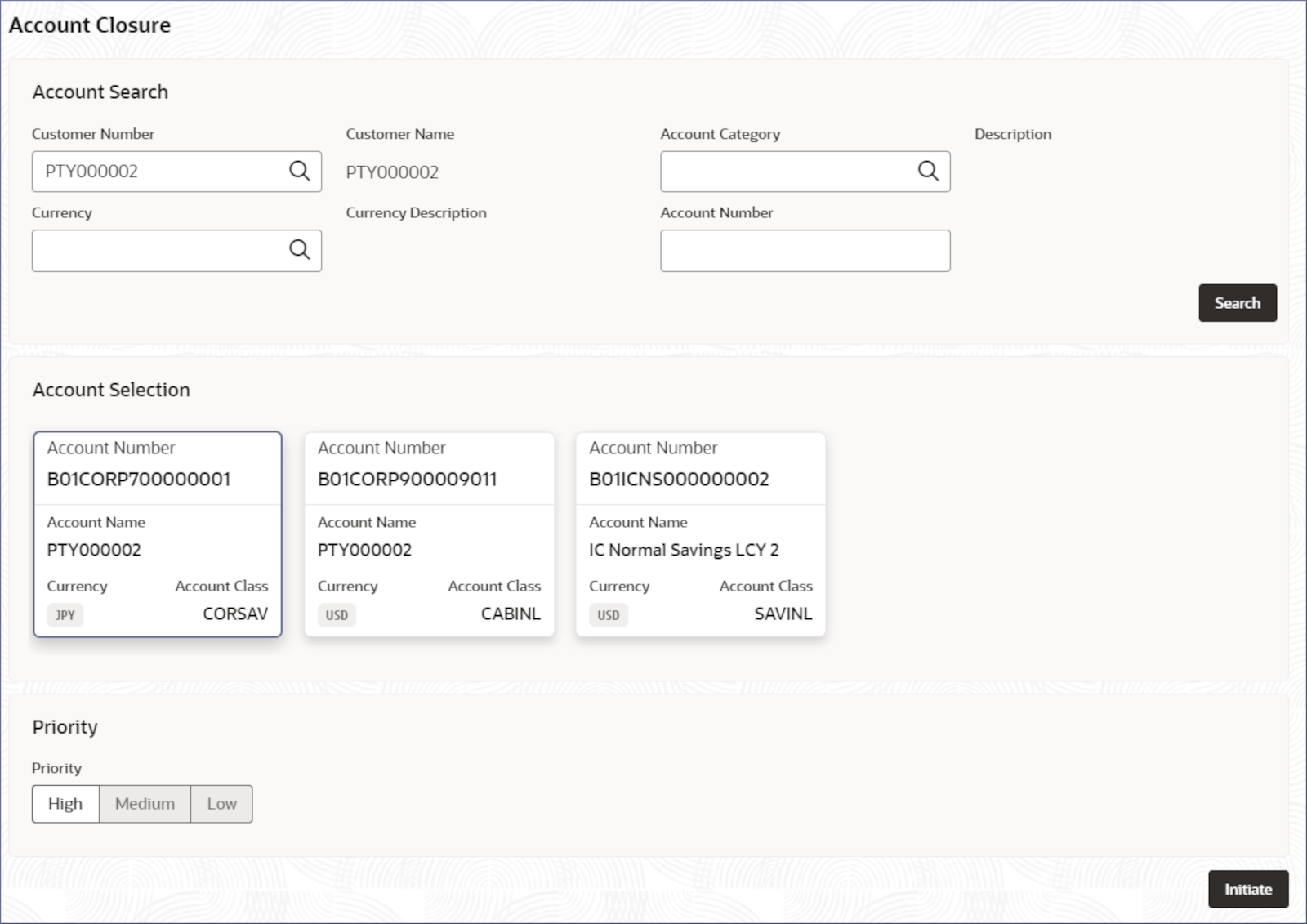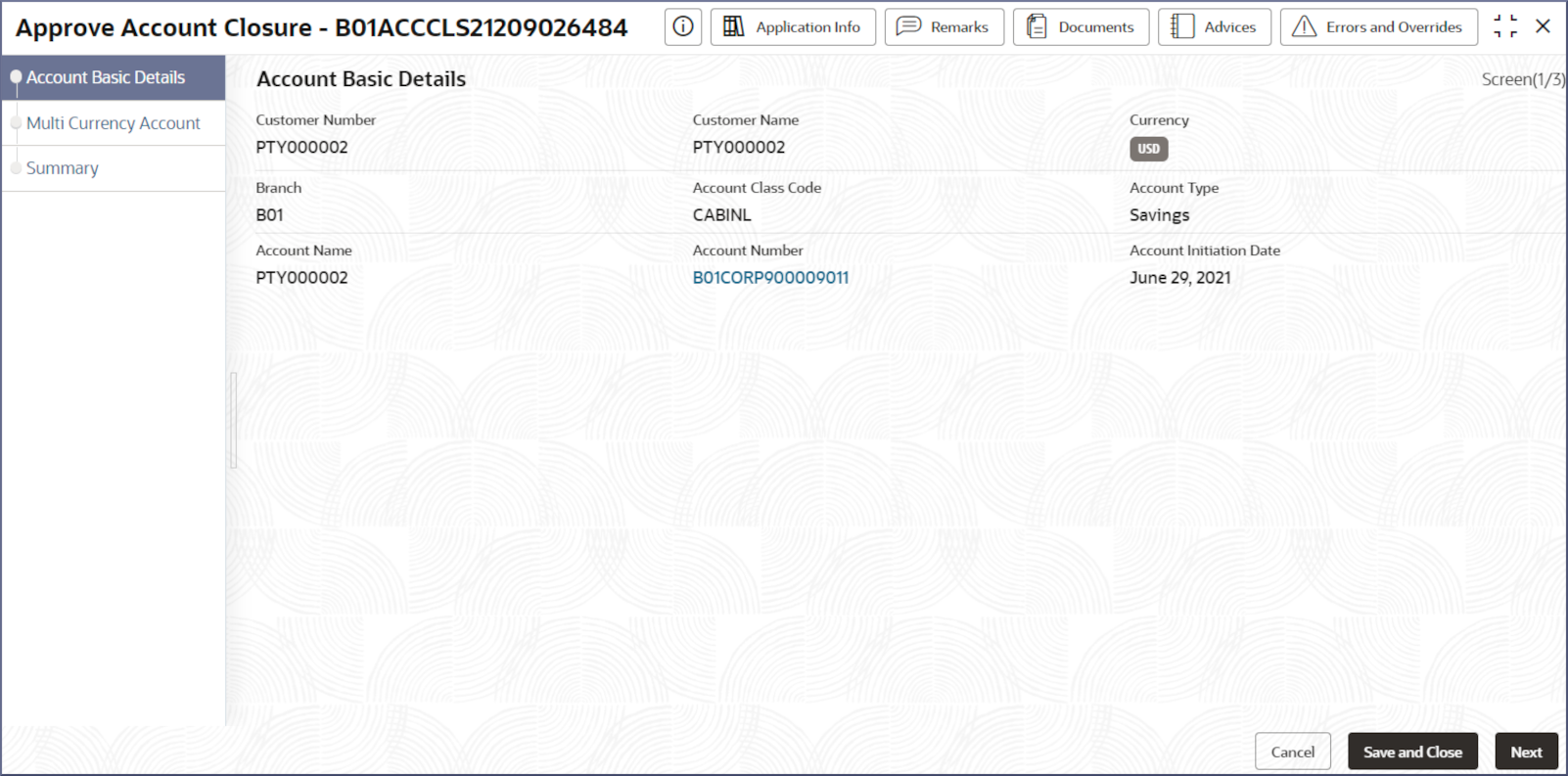4.3.1 Account Closure
This topic describes the systematic instructions to search and close an account.
- Click Corporate Account Services, and under
Corporate Account Services, click Account
Closure.The Account Closure page displays.
- Specify one or more fields in the Account Search
section.
Table 4-3 Account Search- Field Description
Field Description Customer Number Specify the CIF number of the customer owning the account. Customer Name The name of the selected customer is auto-populated. Account Category Specify the account category to which the account belongs. Description The description of the selected account category is auto-populated. Currency Specify the operating currency of the account. Currency Description The description of the operating currency is auto-populated. Account Number Specify the Account number. - Click the Fetch
icon.
The Account Number dialog displays.
- Search for the required account by providing some or all of the following details: Account Number, Account Name, or Account Currency.
- Select the required account from the results.
- Click the Fetch
icon.
- Click Search.The accounts matching the search filters display in the Account Selection section.
- Click an account tile to select it, then click
Initiate.The Approve Account Closure - <Application Number> page displays the Account Basic Details screen.
Tip:
Make a note of the Application Number. This is needed to identify the task at the entry, enrich, and approval stages in the matching process, on the Free Tasks page. - Review the account details on each tab and click
Next.The Multi Currency Account page displays.
- Select the sub-accounts to close and click Next.The Summary page displays.
- Click Submit from the Summary
screen.The Stage Movement Submission dialog displays the Overrides stage.
- Complete the Stage Movement Submission process.
- Accept any Overrides generated and click Proceed
Next.The Checklist stage fetches and displays checklists mapped to this stage.
- Confirm the checklist items and then click Proceed
Next.The Outcome stage displays.
- Select PROCEED from the drop-down list and click
Submit.The account closure is approved.
- Accept any Overrides generated and click Proceed
Next.
- Confirm that all stages of the Account Creation process are complete.
- Click Tasks, and under Tasks, click Completed Tasks.
- The Completed Tasks page should display the Approve stage.
Parent topic: Account Closure