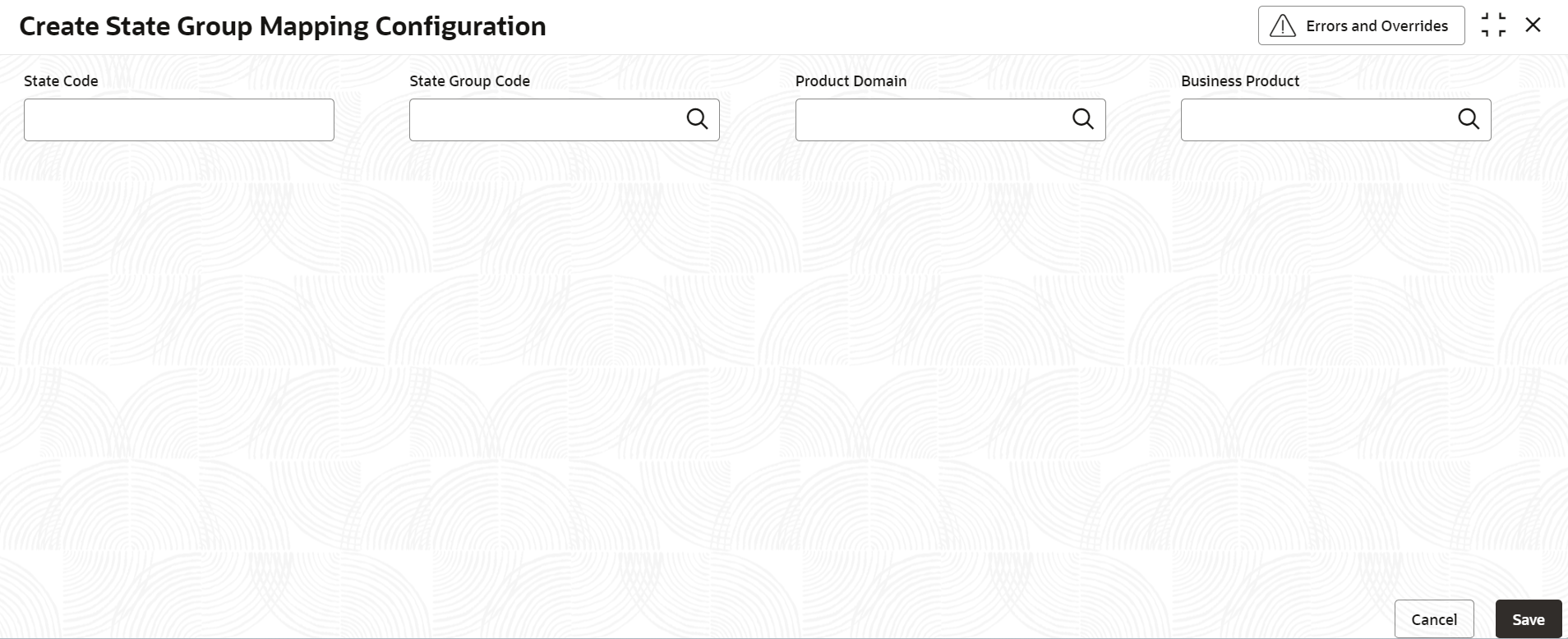- Retail Deposits User Guide (US Regionalization)
- Configurations
- State Group Mapping Configuration
- Create State Group Mapping Configuration
1.5.1 Create State Group Mapping Configuration
This topic describes the systematic instructions to create state group mapping configuration.
- On Home screen, under Menu, click Retail Deposits. Under Retail Deposits, click Configurations.
- Under Configurations, click State Group
Mapping Configuration, under State Group Mapping
Configuration, click Create State Group Mapping
Configuration.The Create State Group Mapping Configuration screen displays.
Figure 1-23 Create State Group Mapping Configuration
- Specify the fields on Create State Group Mapping
Configuration screen.
For more information on fields, refer to the field description table below.
Table 1-21 Create State Group Mapping Configuration - Field Description
Field Description State Code Specify the state code or click the Search icon to view and select the state group code from the list displayed. State Group Code Specify the state group code or click Search icon to view and select the state group code from the list displayed. The Group IDs maintained as part of state group parameters configuration are displayed for selection in the list.
Product Domain Specify the product domain or click the Search icon to view and select the product domain from the list displayed. Business Product Specify the business product or click the Search icon to view and select the business product from the list displayed. - After specifying all the details, click Save to complete the steps. Or, click Cancel to exit without saving.
Parent topic: State Group Mapping Configuration