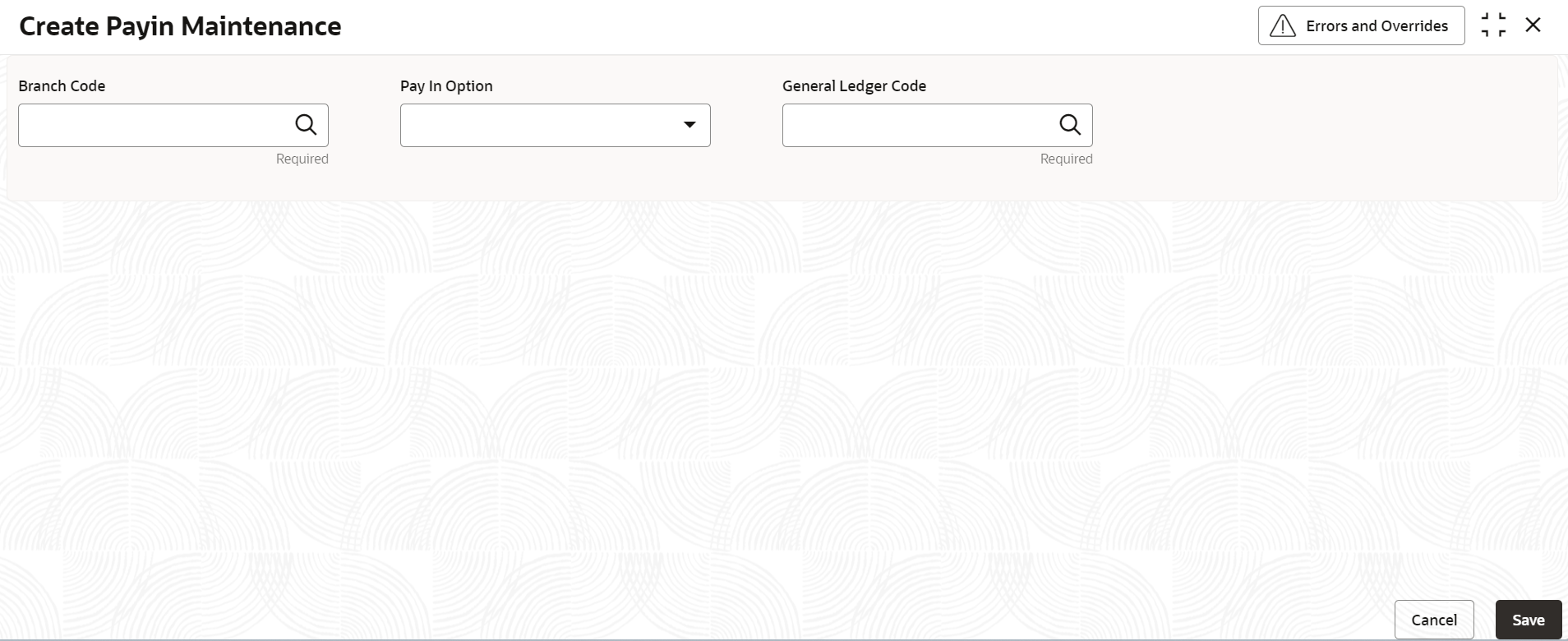- Retail Deposits User Guide (US Regionalization)
- Configurations
- Deposit Pay-in Maintenance
- Create Payin Maintenance
1.2.1 Create Payin Maintenance
This topic describes the systematic instructions to create pay-in maintenance.
Note:
The fields marked as Required are mandatory.- On Home screen, under Menu, click Retail Deposits. Under Retail Deposits, click Configurations.
- Under Configurations, click Deposit Payin
Maitenance, under Deposit Payin
Maitenance, click Create Payin
Maintenance.The Create Payin Maintenance screen displays.
- Specify the fields on Create Payin Maintenance
screen.
For more information on fields, refer to the field description table below.
Table 1-13 Create Payin Maintenance - Field Description
Field Description Branch Code Specify the branch code for which user want to maintain payin parameters. Click Search icon, it displays all valid branch codes maintained in the system. User can select the appropriate one. Pay In Option Select the pay in option from the drop-down list. The list of values are as follow: - Pay in by GL - While creating a deposit, if the pay-in option is specified as GL then the GL maintained at the maintenance screen should be selected. If the offset account for pay in is not specified then GL account maintained in the pay-in maintenance screen is defaulted, thus creating a Deposit.
- Pay in by Cash - While creating a deposit, if the pay in option is specified as Cash and the offset account for pay in is not specified then the system debits the GL account specified in maintenance screen, thus creating a Deposit.
General Ledger Code Specify the GL code that should be picked up by the system for the Deposit pay in. Click Search icon, it displays all valid GLs maintained in the system. User can select the appropriate one. - After specifying all the details, click Save to complete the steps. Or, click Cancel to exit without saving.
Parent topic: Deposit Pay-in Maintenance