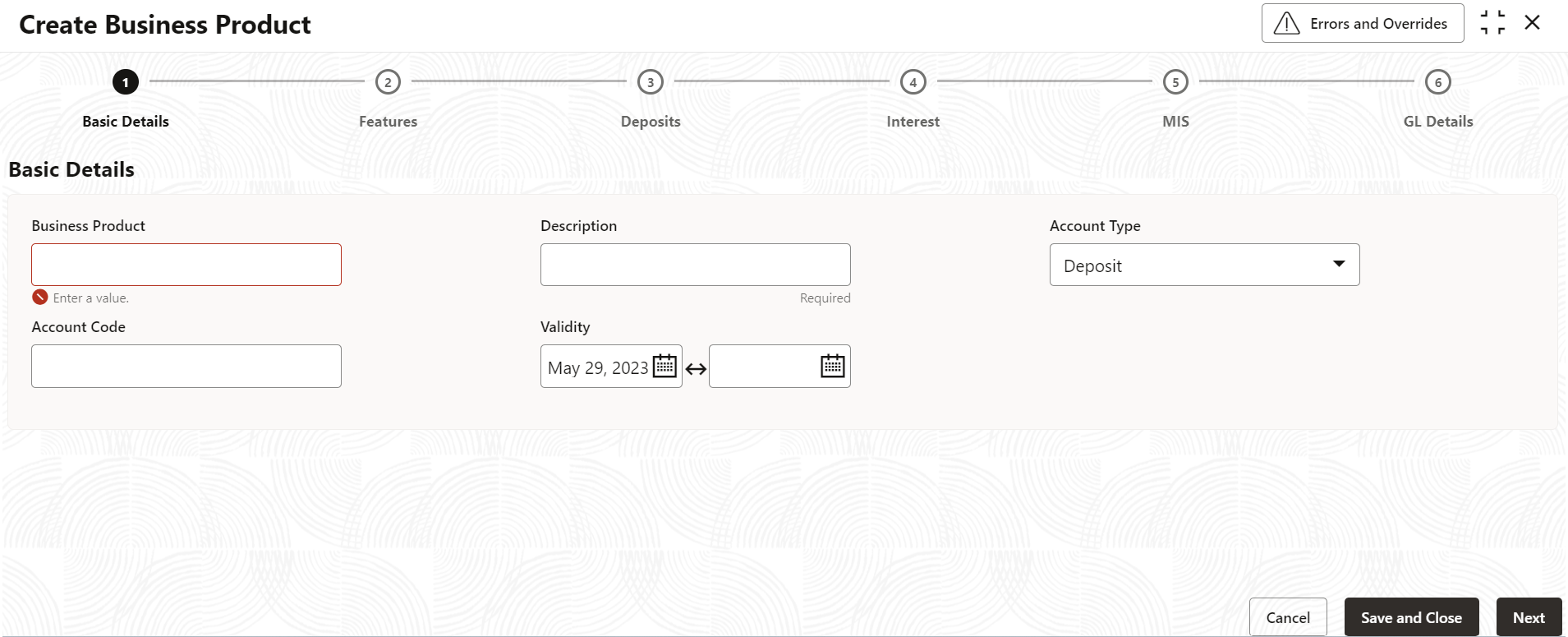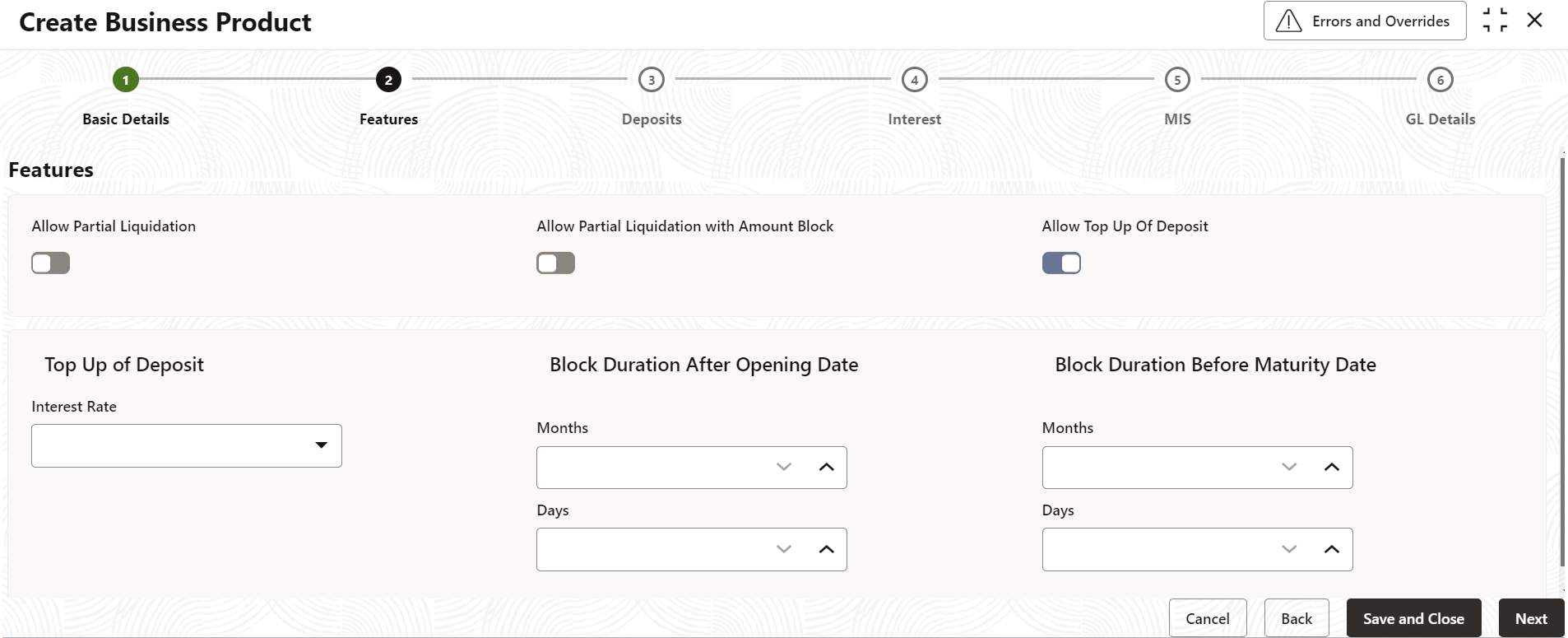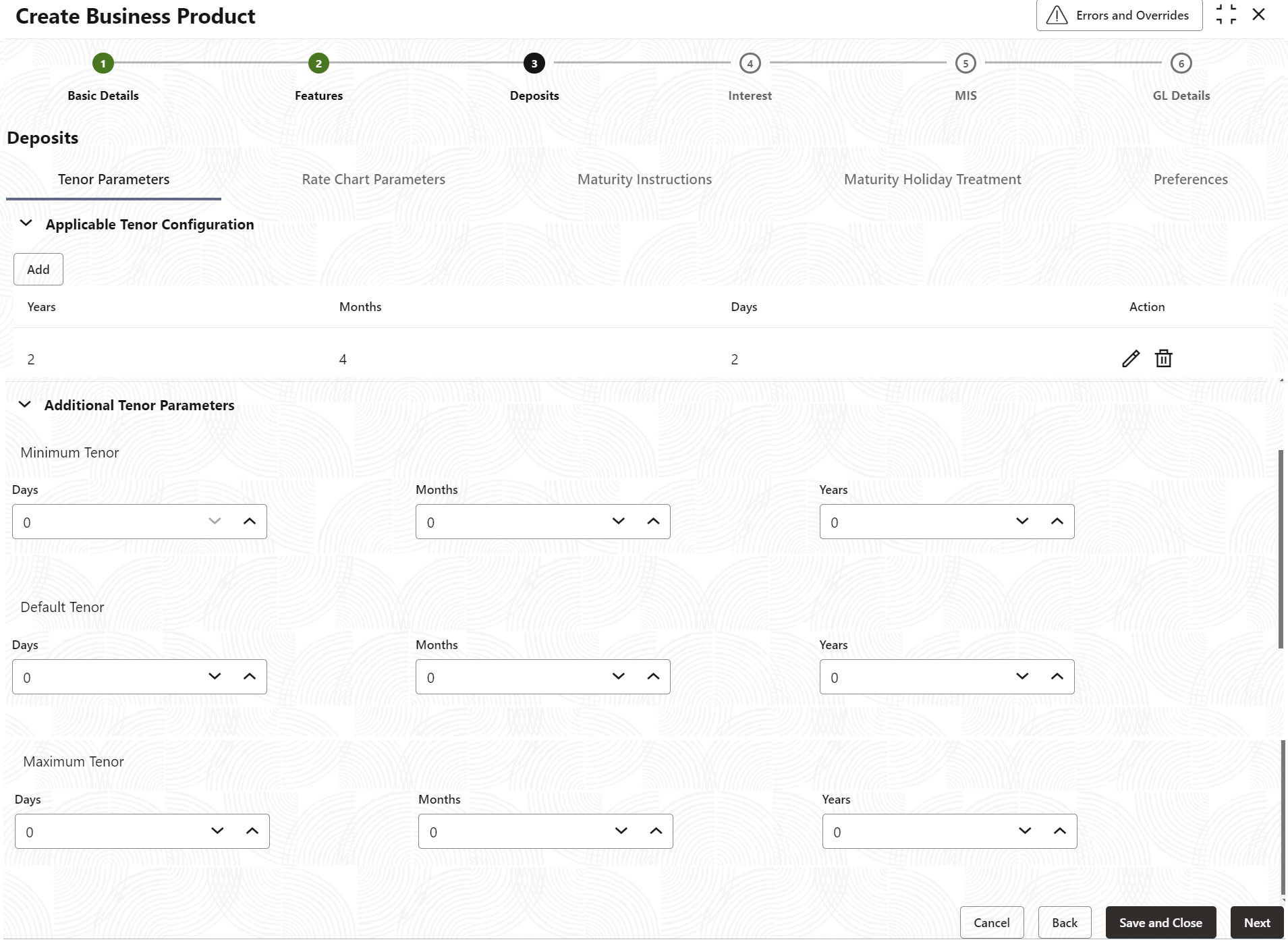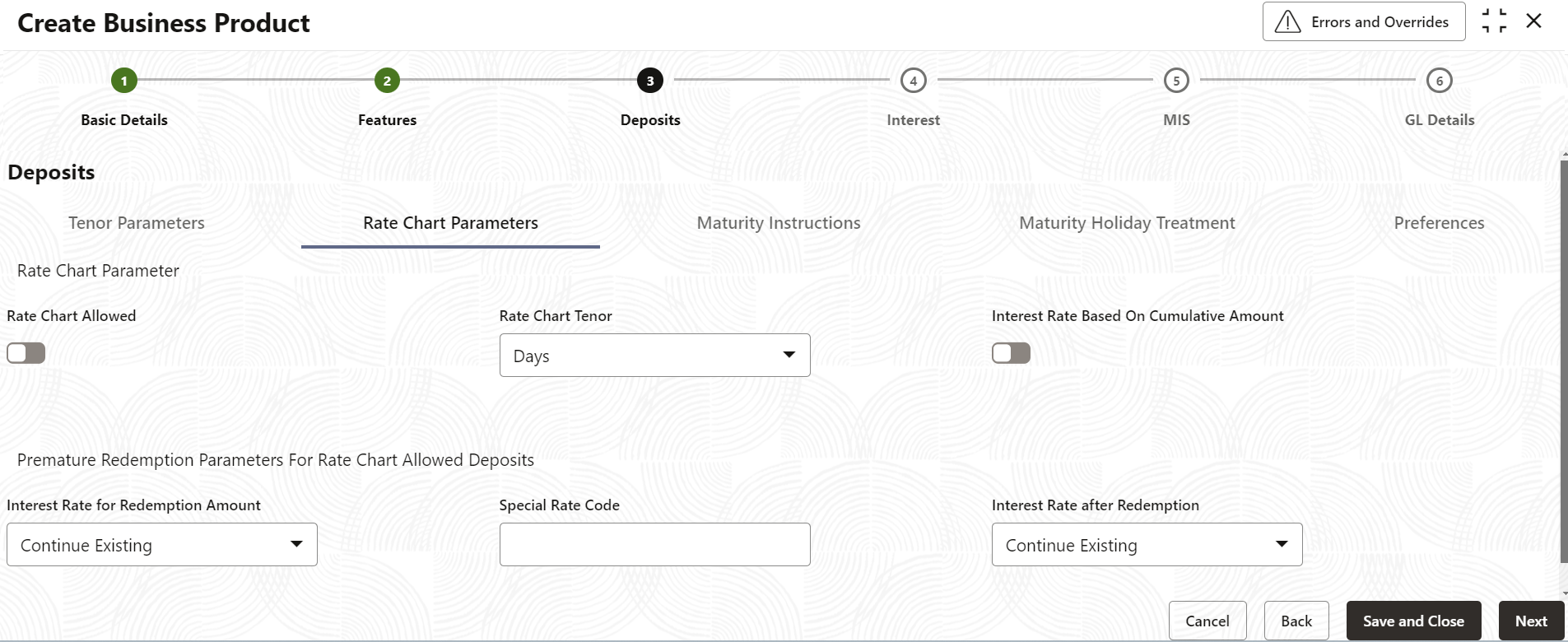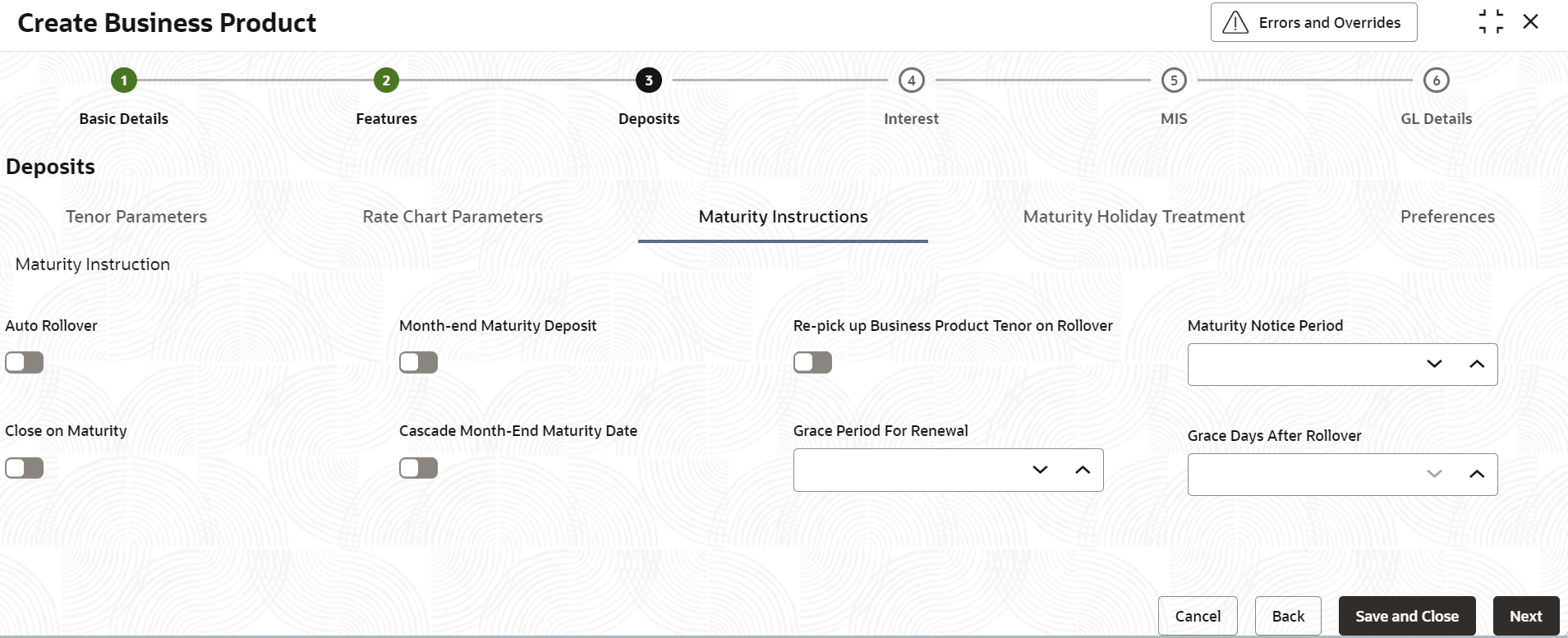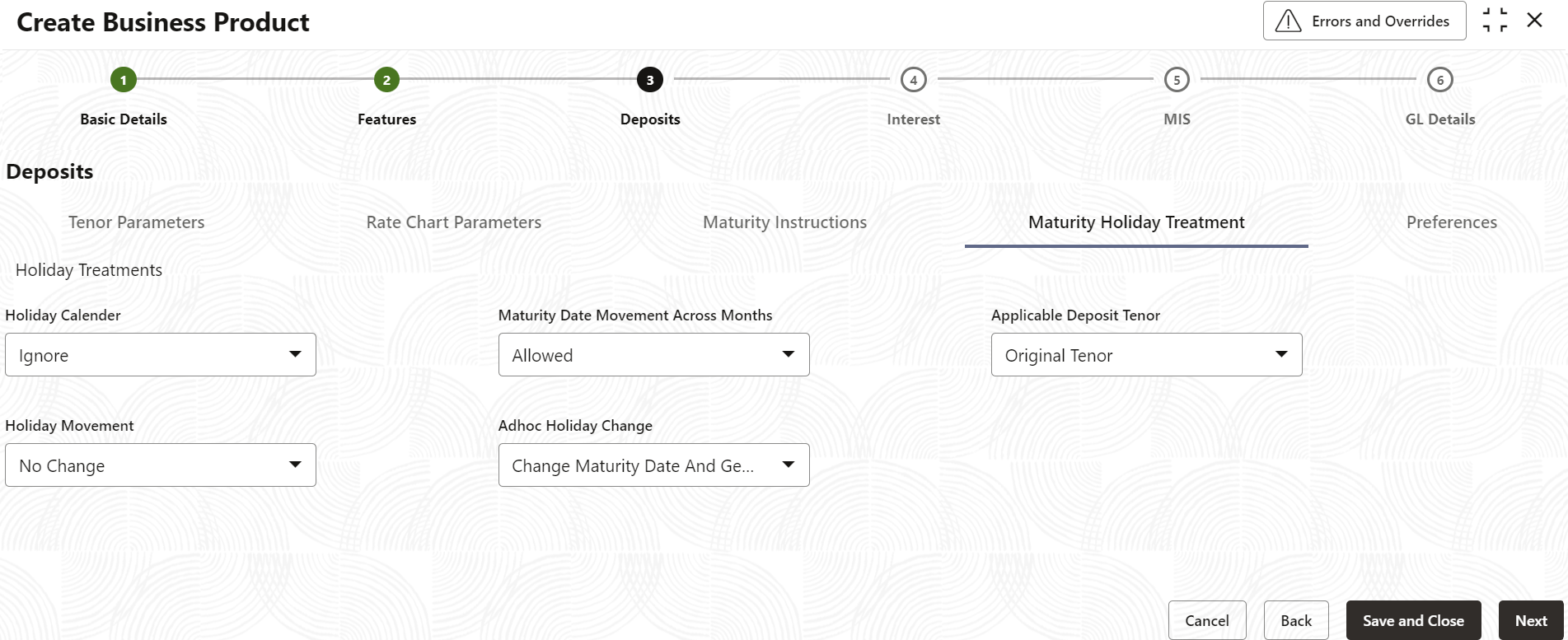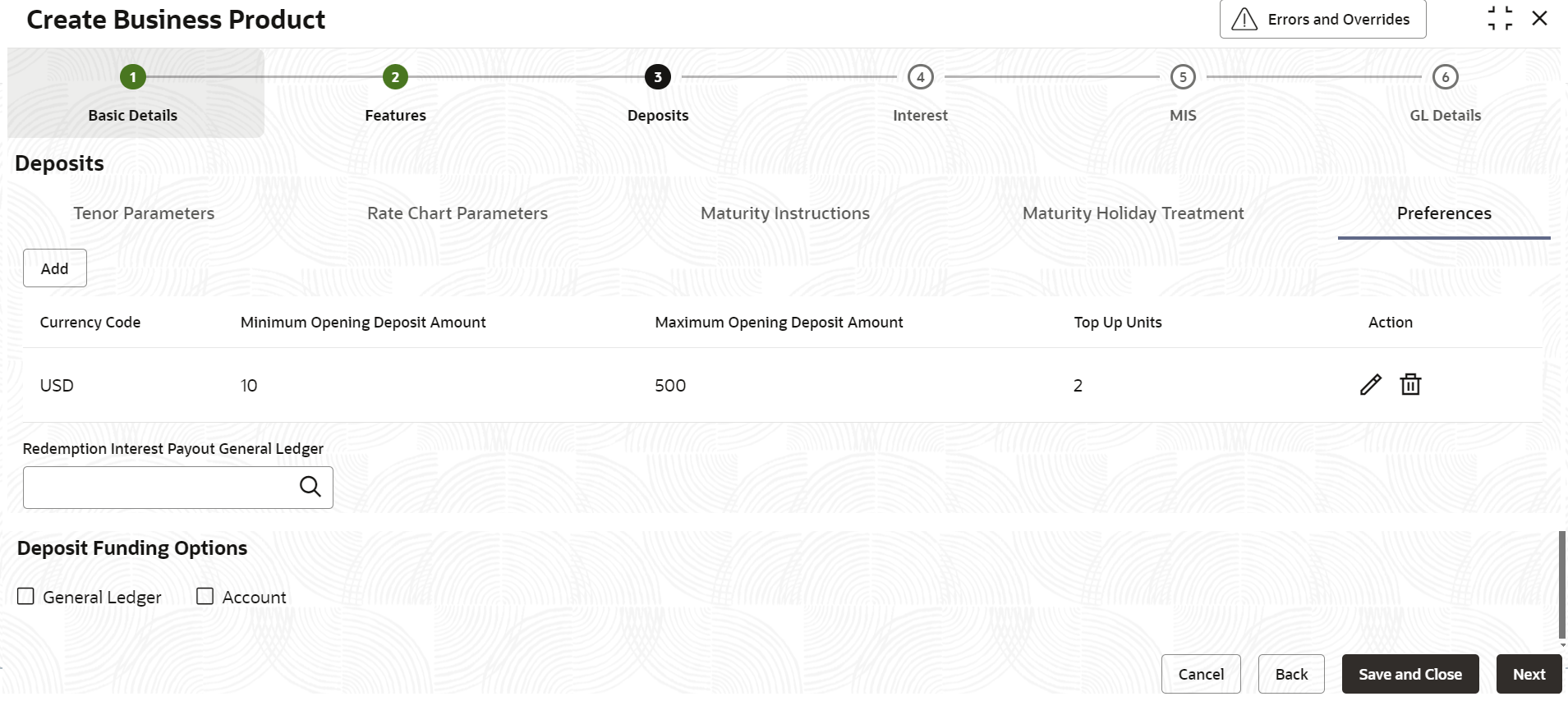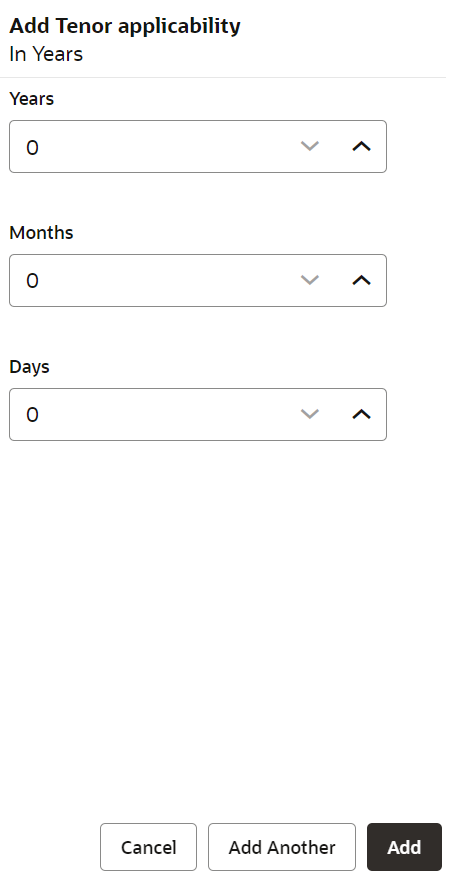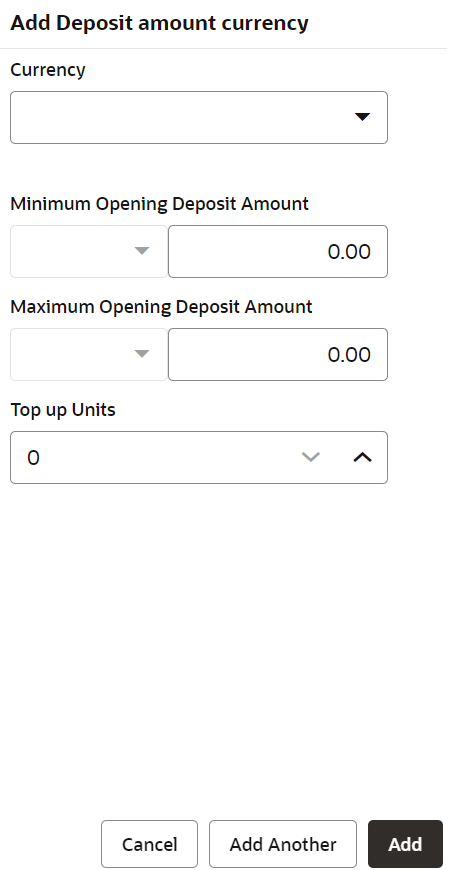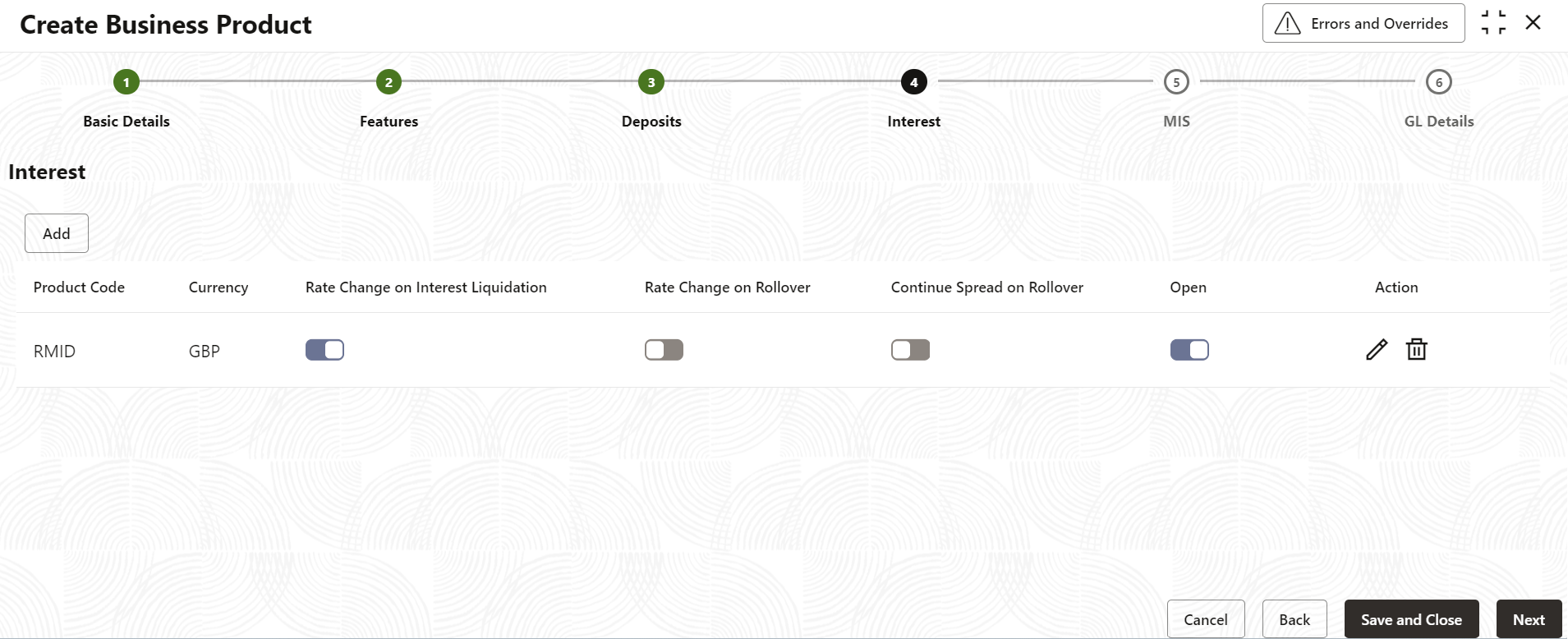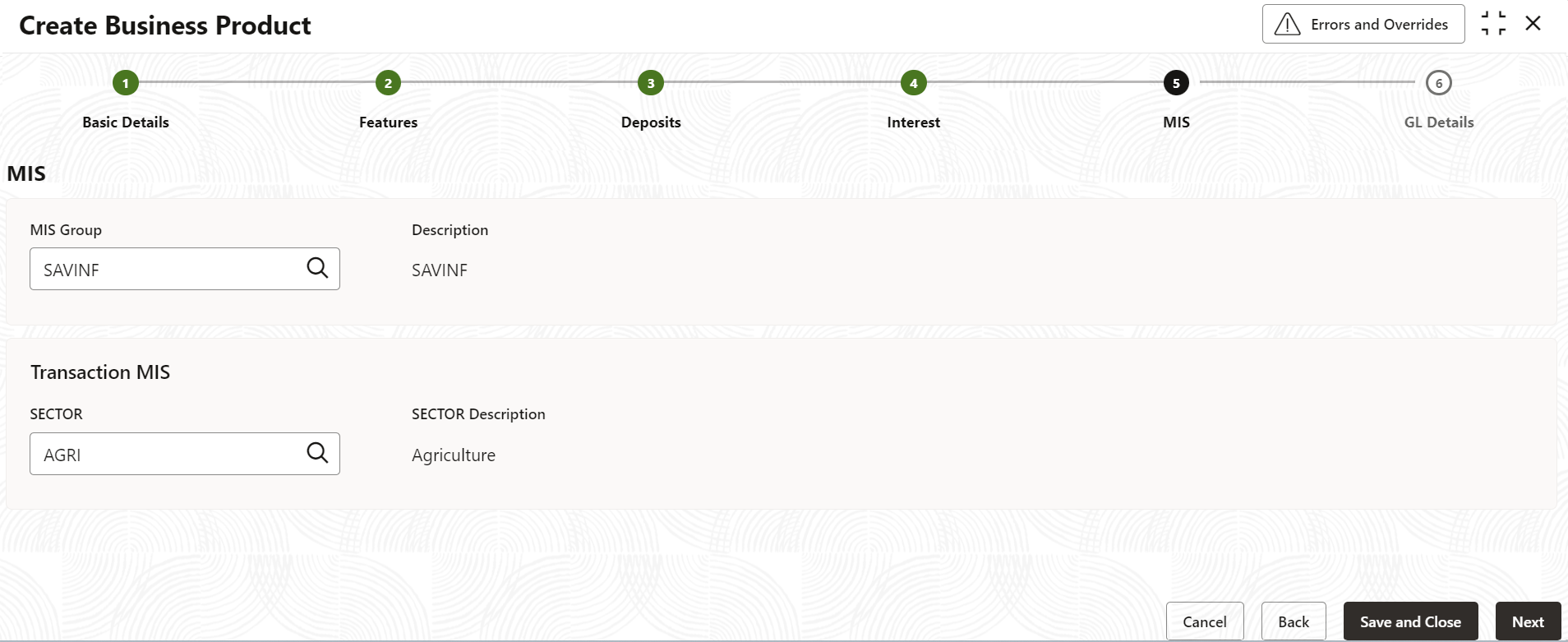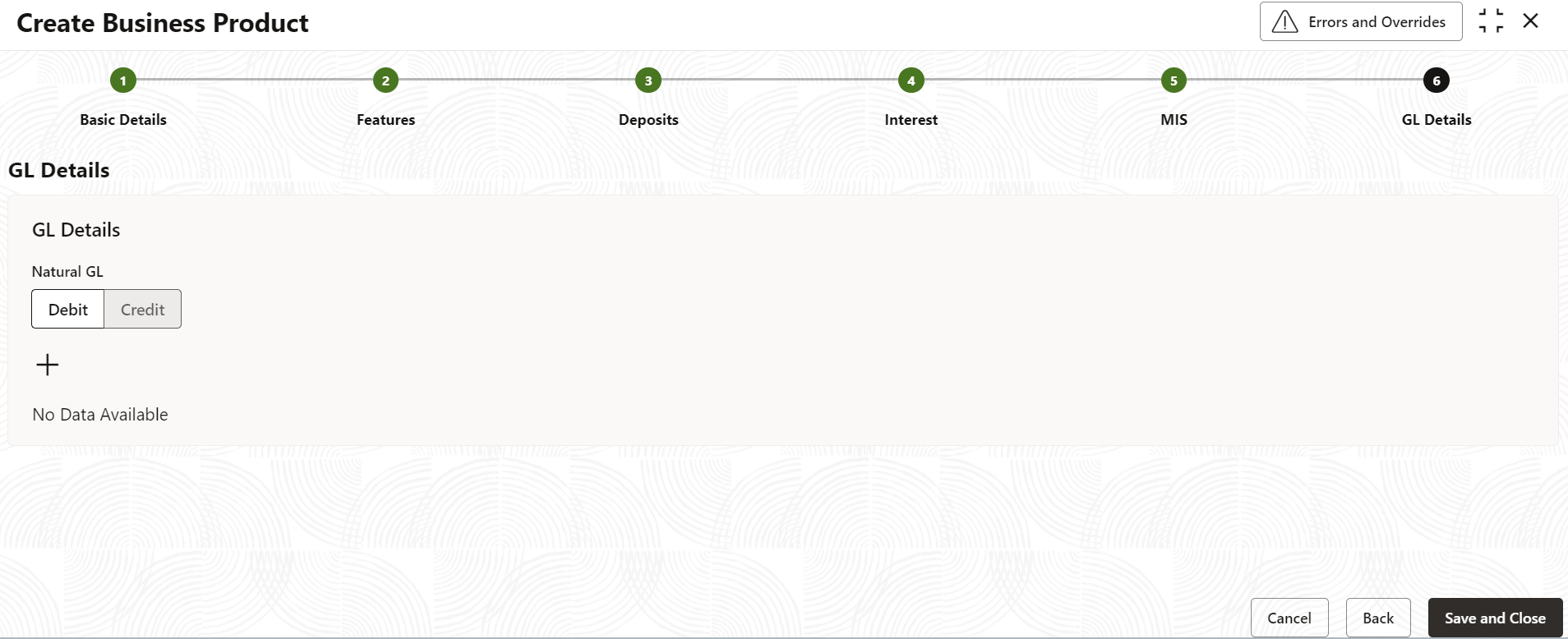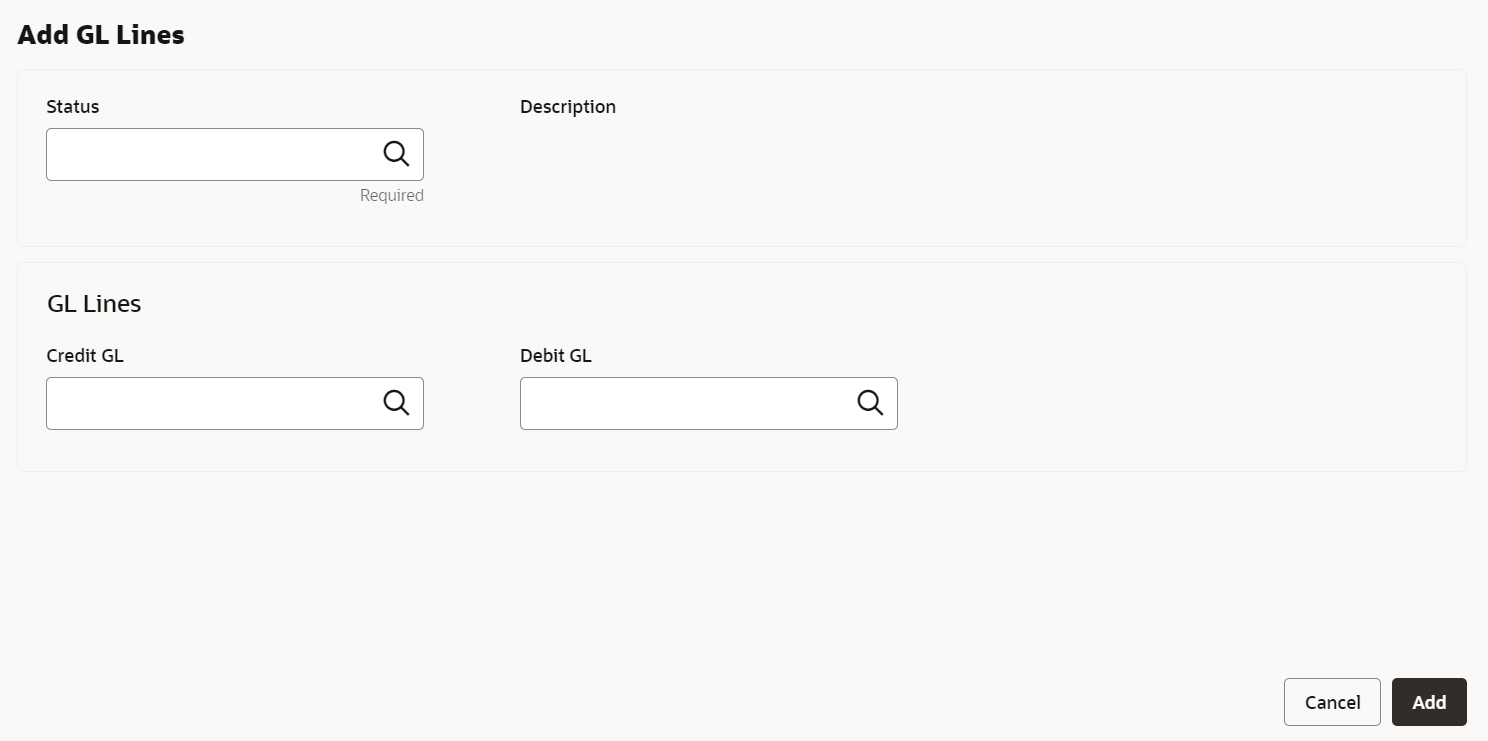- Retail Deposits User Guide (US Regionalization)
- Configurations
- Retail Deposits Business Product
- Create Business Product
1.1.1 Create Business Product
This topic describes the systematic instructions to create business product. The maintenance screen allows the user to configure business product parameters.
Note:
The fields marked as Required are mandatory.- On Home screen, under Menu, click Retail Deposits. Under Retail Deposits, click Configurations.
- Under Configurations, click Retail Deposits
Business Product. Under Retail Deposits Business
Product, click Create Business
Product.The Create Business Product screen displays.
Figure 1-1 Create Business Product - Basic Details
- Specify the fields on the Basic Details screen.
For more information on fields, refer to the field description table below.
Table 1-1 Basic Details - Field Description
Field Description Business Product Specify the business product code to be maintained. This indicates the class code or template code. This code is referenced during the deposit creation. Description Specify the description for the business product. Account Type Specify the account as Deposit. This is the default value. Account Code As per your bank’s requirement, you can choose to classify business products into different account codes. The bank can decide the way the business products are to be assigned to different account codes. An account code can consist of a maximum of four characters.
The business product or an account code can be part of the customer account mask.
If the customer account mask consists of an account code, the value in this field is used as part of deposit account number generation.Validity Specify the validity period of the business product by specifying the start date and the end date. End date is optional.
- After specifying the fields in the Basic Details screen,
click Next.The Features screen displays.
Figure 1-2 Create Business Product - Features
- Specify the fields on Features screen.
For more information on fields, refer to the field description table below.
Table 1-2 Features - Field Description
Field Description Allow Partial Liquidation Switch this toggle ON to indicate that partial redemption is allowed. If Allow partial Liquidation is toggle OFF, then partial redemption will not be allowed on deposits under this business product. The default value is OFF.
Allow Partial Liquidation with Amount Block Switch this toggle ON to indicate that partial liquidation is allowed for the deposits with amount blocks. If the deposit is linked partially then partial liquidation of the deposit will be allowed only if you select this toggle. The default value is OFF.
Allow Top Up Of Deposit Switch this toggle ON to indicate that you can top-up funds to an existing deposit. The default value is OFF.
If this is toggle ON, the below values are displayed.- Top Up of Deposit
- Block Duration After Opening Date
- Block Duration Before Maturity Date
Top Up of Deposit User can top-up an existing deposit by adding funds to the deposit account. Interest Rate Select the interest to be applied on the top-up deposit, from the drop-down list. The list of values as follow: - Current - Select this option to apply the current interest rate of the deposit on the top-up amount.
- As on Opening Date - Select this option to apply the interest rate based on the slab as on the value date of deposit opening. If top-up is made to a deposit after rollover, the rate as on rollover date will be considered for rate pick up.
- As on Top Up Value Date - Select this option to apply the interest rate based on the slab as on the value date of the top-up.
Block Duration After Opening Date User can specify the duration for which the deposit top up has to be blocked after the account opening date. The block duration after Opening date (Days/Months) should not be greater than the maximum tenor at the business product. Months Specify the number of months for which the deposit top-up has to be blocked after the account opening date. Days Specify the number of days for which the deposit top-up has to be blocked after the account opening date. Block Duration Before Maturity Date User can specify the duration for which the deposit top-up has to be blocked before the account maturity date. The top-up can be done any time before the maturity date (i.e. in term) of the deposit if there is no block duration defined. The block duration before maturity date (Days/Months) should not be greater than the max tenor at the business product. Months Specify the number of months for which the deposit top-up has to be blocked before the deposit maturity date. Days Specify the number of months for which the deposit top-up has to be blocked before the deposit maturity date. - After specifying the fields in the Features screen,
click Next.The Deposits screen displays.
Figure 1-3 Create Business Product - Deposits_Tenor Parameters
Figure 1-4 Create Business Product - Deposits_Rate Chart Parameters
Figure 1-5 Create Business Product - Deposits_Maturity Instructions
Figure 1-6 Create Business Product - Deposits_Maturity Holiday Treatment
Figure 1-7 Create Business Product - Deposits_Preferences
- Specify the fields on Tenor Parameters in
Deposits screen.Click Add button in the Applicable Tenor Configuration. The Add Tenor Applicability screen displays.
For more information on fields, refer to the field description table below.
Table 1-3 Tenor Parameters - Field Description
Field Description Tenor Parameters This section determines the list of applicable tenors for a business product and also the minimum, maximum and default tenor for a business product. Applicable Tenor Configuration Click on Add to specify multiple tenors that are applicable for the business product. If Applicable Tenors are defined for a business product then the deposit can be created only with one of the tenors mentioned in the configured list. The deposit creation will fail in case the deposit is booked with any other tenor not part of the maintained list.
Years Specify the tenor value in Years. Months Specify the tenor value in Months. Days Specify the tenor value in Days. Minimum Tenor Specify the minimum tenor for which deposits should be created under this business product. If the deposit is booked for a tenor that is less than the minimum tenor then the deposit creation fails with an appropriate error message. If applicable tenor is configured, then it needs to be made sure that the minimum tenor is less than the least value of the configured applicable tenors.
Days Specify the minimum tenor in terms of days. Months Specify the minimum tenor in terms of months. Years Specify the minimum tenor in terms of years. Default Tenor User can define a tenor for the deposits that are opened under the business product. Deposits opened under the business product will automatically acquire this tenor. However, user can change the tenor to suit the requirements of a specific deposit. The default tenor should be within the minimum and maximum range specified. The default tenor is mandatory for a business product.
If applicable tenors are also configured, then one of the applicable tenors needs to be captured as a default tenor.
Days Specify the default tenor in terms of days. Months Specify the default tenor in terms of months. Years Specify the default tenor in terms of years. Maximum Tenor Specify the maximum tenor for which deposits can be created under this business product. If the deposit is booked beyond the maximum tenor then the deposit creation fails with an appropriate error message. If applicable tenor is configured, then it needs to be made sure that the maximum tenor is more than the max value of the configured applicable tenors.
Days Specify the maximum tenor in terms of days. Months Specify the maximum tenor in terms of months. Years Specify the maximum tenor in terms of years. - After specify the details in the Add Tenor applicability screen. Click Add or Add Another button to include the tenor applicability details in the Tenor Parameters section in the Deposits screen.
- Specify the fields on Rate Chart Parameters in
Deposits screen.
For more information on fields, refer to the field description table below.
Table 1-4 Rate Chart Parameters - Field Description
Field Description Rate Chart Parameters This determines if rate chart is applicable for the business product and the premature redemption details for the deposits if rate chart is allowed. Rate Chart Allowed Switch this toggle ON to indicate that the system should calculate deposit interest based on the floating rate maintained. If user select this toggle, the system will pick interest rates based on different tenors, amount slab, currency and effective date for a deposit. The default value is OFF.
Rate Chart Tenor Specify the value by which the tenor maintained should be considered. User can select one of the following values: - Days - If user select this, the rate chart tenor will be considered as days for all deposit under this business product.
- Months - If user select this, the rate chart tenor will be considered as months for all deposit under this business product.
The default value is Days.
Interest Rate Based On Cumulative Amount Switch this toggle ON to indicate that the system should arrive at the interest rate of a new deposit using the cumulative amount of other active deposits, under the same business product, customer, and currency. The default value is OFF.
Interest Rate for Redemption Amount Select the interest rate to be applied for the redemption amount, from the drop-down list. The list of values are as follow: - Continue Existing
- As on Opening Date
- As on Redemption Date
- Special Rate Code
- As on Rate Revision Events
The default value is Continue Existing.
Special Rate Code Specify the special rate code for the redemption amount. Interest Rate After Redemption Select the interest rate to be applied after redemption of deposit, from the drop-down list. The list of values are as follows: - Continue Existing
- As on Opening Date
- As on Redemption Date
- As on Rate Revision Events
The default value is Continue Existing.
- Specify the fields on Maturity Instructions in
Deposits screen.
For more information on fields, refer to the field description table below.
Table 1-5 Maturity Instructions - Field Description
Field Description Maturity Instructions This determines the default maturity instructions for accounts opened under the business product. Auto Rollover Switch this toggle ON to automatically rollover the deposits on maturity date. The default value is OFF.
Month-End Maturity Deposit Switch this toggle ON to indicate that the deposit is a month-end maturing deposit (i.e., the deposit matures on the last working day of the month). The default value is OFF.
Re-pick up Business Product Tenor on Rollover Switch this toggle ON to enable re-pick up of the business product tenor on rollover. During rollover, the system will pick up the default tenor of the business product. The default value is OFF.
Maturity Notice Period Specify the number of days before which the customer notification is to be sent for deposit maturity. Close on Maturity Switch this toggle ON to close the deposit account on maturity date and transfer the amount as per the pay-out details maintained for the deposit. The default value is OFF.
Cascade Month-End Maturity Date Switch this toggle ON to cascade the month end maturity date of the deposit. If not selected then, the maturity date will fall in line with the account open date. The default value is OFF.
Grace Period For Renewal Specify the grace period for renewing a deposit. This option is applicable only for deposits whose interest and principal is moved to unclaimed GLs upon maturity. In other words, grace period will not be applicable on the maturity date in case of auto rollover or closure of the deposit.
Grace Days After Rollover Specfy the number of days after rollover during which the customer can make any modifications or online operations on the deposits without incurring any penalty. - Specify the fields on Maturity Holiday Treatment in
Deposits screen.
For more information on fields, refer to the field description table below.
Table 1-6 Maturity Holiday Treatment - Field Description
Field Description Holiday Treatment This determines the holiday treatment if the maturity of the deposit falls on a holiday. Holiday Calendar Select the holiday calendar applicable to the business product from the drop-down list. This list displays the following values: - Ignore - Select this option to ignore all other holiday parameters for the business product. By default, this option is selected.
- Branch - Holiday calendar will be based on the branch holiday maintenance of the respective branch.
- Currency - Holiday calendar will be based on the currency maintenance done at bank level for the respective currency.
- Both Branch and Currency - Holiday calendar is based on both branch and currency holiday maintenance.
The default value is Ignore.
Holiday Movement Select the working day to which the holiday should be moved from the adjoining drop-down list. This list displays the following values: - No Change - If you select this option, then there is no change in the maturity date. By default, this option is selected.
- Previous Working Day - In case the computed maturity date is a holiday, then system moves the maturity date to the previous working day for the corresponding Holiday Calendar chosen.
- Next Working Day - In case the computed maturity date is a holiday, then system moves the maturity date to the next working day for the corresponding Holiday Calendar chosen.
Note:
User cannot modify the Holiday Movement if there are active account under the business product.The default value is No Change.
Maturity Date Movement Across Months Select the maturity date movement across months from the drop-down list: - Allowed - The maturity date is moved across months. If the computed maturity date falls on a Holiday, then the maturity date can be moved to the next or previous working day, based on the holiday movement option, even if it falls in a different month. By default, this option is selected.
- Previous/Next Working Day of the Same Month - After moving the maturity date, if the adjusted maturity date falls in the previous/next month, then the system moves the maturity date forward or backward to the next/previous working day of the same month.
- No Change in Maturity Date - If the adjusted maturity date falls on next/previous month, then the system ignores the movement and considers the computed maturity date as the maturity date even it falls on a holiday.
The default value is Allowed.
Adhoc Holiday Change Select the adhoc holiday change from the drop-down list. The list displays the following values: - Change Maturity Date and Generate Advice - System updates the maturity date and the rollover maturity date as per the deposit holiday calendar maintenance, generates an advice to the customer. By default, this option is selected.
- Generate Advice - System generates an advice on deposits having maturity date falling on a holiday.
- No Action - If this is selected, the maturity date does not change. In this case the system will not generate advices for the deposit.
The default value is Change Maturity Date and Generate Advice.
Applicable Deposit Tenor Select the deposit tenor, applicable to the deposit for interest rate pick-up, from the drop-down list. This list displays the following values: - Original Tenor - If you select this option, then the system considers the tenor which is defaulted from the business product or modified at the account level. By default, this option is selected.
- Deposit Tenor - If you select this option, then the system considers the tenor based on the adjusted maturity date.
The default value is Original Tenor.
- Specify the fields on Preferences in
Deposits screen.Click Add button in the Add Preferences. The Add Deposit Amount Currency screen displays.
For more information on fields, refer to the field description table below.
Table 1-7 Preferences - Field Description
Field Description Currency Code Select the applicable currency from the drop-down list for which the minimum and maximum opening deposit amount is to be maintained. Minimum Opening Deposit Amount Specify the minimum opening deposit amount for the deposit product. If the deposit funding amount is less than minimum opening deposit amount, then the system will reject the deposit creation.
Maximum Opening Deposit Amount Specify the maximum opening deposit amount for the deposit product. If the deposit funding amount is greater than the maximum opening deposit amount, then system will reject the deposit creation.
Top up Units Specify the top-up units for the deposit product. The top-ups done on the deposit product should be basis the units if configured. Eg: If top-up unit is USD 500, then top-up can be done for UDS 500, USD 1000, USD 1500 etc. Redemption Interest Payout General Ledger Specify the intermediary GL Code to which the redemption proceeds (Principal, interest, penalty, and tax) will be credited when the redemption interest payout option is Principal Payout. The net amount credited or debited from this GL during the redemption will be paid as redemption principal proceeds.
Deposit Funding Options Specify the option(s) through which the deposit can be funded. When the deposit is opened, a validation ensures that the deposit is funded only through the selected option(s). The available options are General Ledger and Savings Account.
- After specify the details in the Add Deposit Amount Currency screen. Click Add or Add Another button to include the deposit amount details in the Preferences section in the Deposits screen.
- After specifying the fields in the Deposits screen,
click Next.The Interest screen displays.
Figure 1-10 Create Business Product - Interest
- Specify the fields on Interest screen.Click the Add button in the Add Interest Details. The Add Interest screen displays.
For more information on fields, refer to the field description table below.
Table 1-8 Interest - Field Description
Field Description Product Code Specify the interest product code that should be linked to the account. The adjoining option list displays all valid Interest and Charge (IC) products available in the system. User can select the appropriate one. Currency Select the Currency from the drop-down list defined for the interest product. Rate Change on Interest Liquidation Switch this toggle ON, then on every interest liquidation new rates are picked up for the interest calculation. However, you cannot toggle this switch once authorized. Rate Change on Rollover Switch this toggle ON to re pick up the rate activity on the rollover of deposit. The rate is picked up for fixed and rate chart allowed deposits. Continue Spread on Rollover This is defaulted based on the Interest and Charges product. Switch this toggle ON to enable continued variance on rollover. The system will default account variance as current value to the rollover deposit for the next cycle. If you toggle OFF this, then the account variance will not be carried forward to the next rollover cycle.
Open Switch this toggle ON to make the product applicable. More than one IC product may be applicable for a business product at the same time. The default value is ON.
- After specify the details in the Add Interest screen. Click Add or Add Another button to include the interest parameters in the Interest screen.
- After specifying the fields in the Interest screen,
click Next.The MIS screen displays.
- Specify the fields on MIS screen.
For more information on fields, refer to the field description table below.
Table 1-9 MIS - Field Description
Field Description MIS Group Select the MIS group applicable for the deposit business product from the selection list. The list is populated based on the MIS configuration maintained in common core. Description The system displays the description. This is auto populated. SECTOR Specify the sector to be associated. SECTOR Description The description of the sector is displayed. - After specifying the fields in the MIS screen, click
Next.The GL Details screen displays.
Figure 1-12 Create Business Product - GL Details
- Specify the fields on GL Details screen.
For more information on fields, refer to the field description table below.
Table 1-10 GL Details - Field Description
Field Description Natural GL The following values are available – - Credit
- Debit
- Click the Add icon to add an entry for GL.The Add GL Lines screen displays.
Figure 1-13 Create Business Product - GL Details_Add GL Lines
- Specify the fields on Add GL Lines screen.
For more information on fields, refer to the field description table below.
Table 1-11 Add GL Lines - Field Description
Field Description Status Specify the status. Click the search icon to open the Status window. Select from the list of status associated and click to add the status in the field. Description The system displays the status description. Credit GL Specify the GL to which the account balance should belong. Click the search icon to open the Credit GL window. Select and click to add the entry. Debit GL Specify the GL to which the account balance should belong. Click the search icon to open the Debit GL window. Select and click to add the entry. - After specifying all the details, click Save & Close to complete the steps or click Cancel to exit without saving.
Parent topic: Retail Deposits Business Product