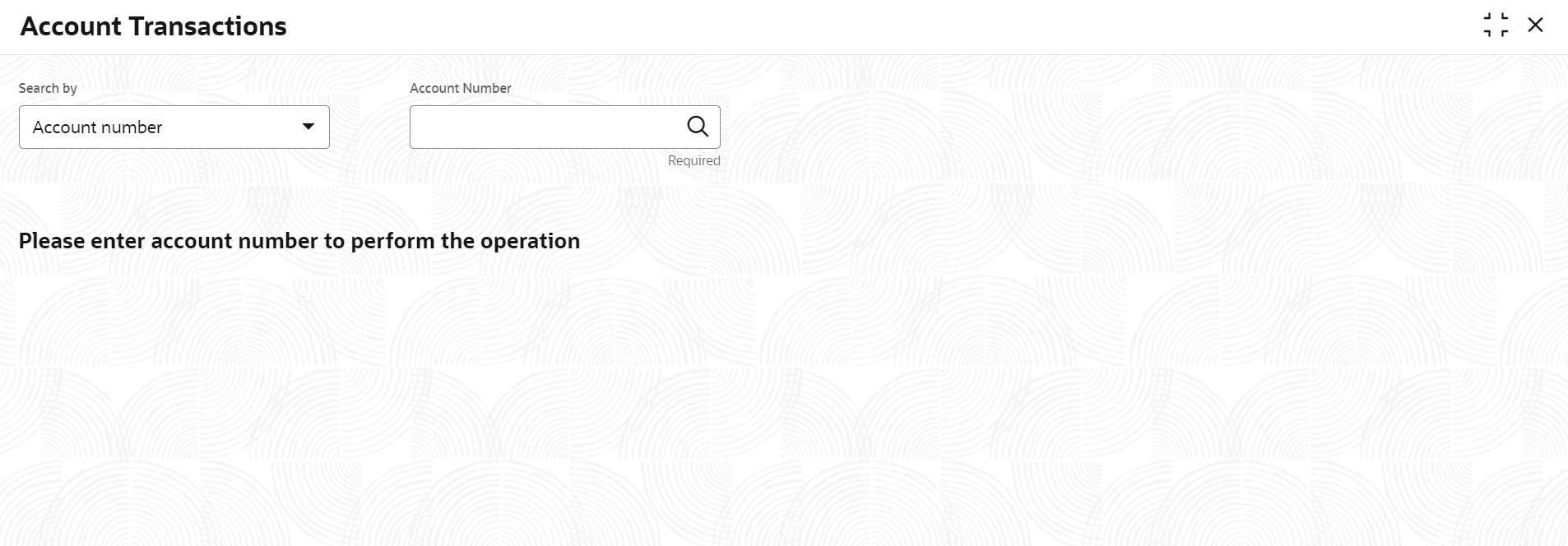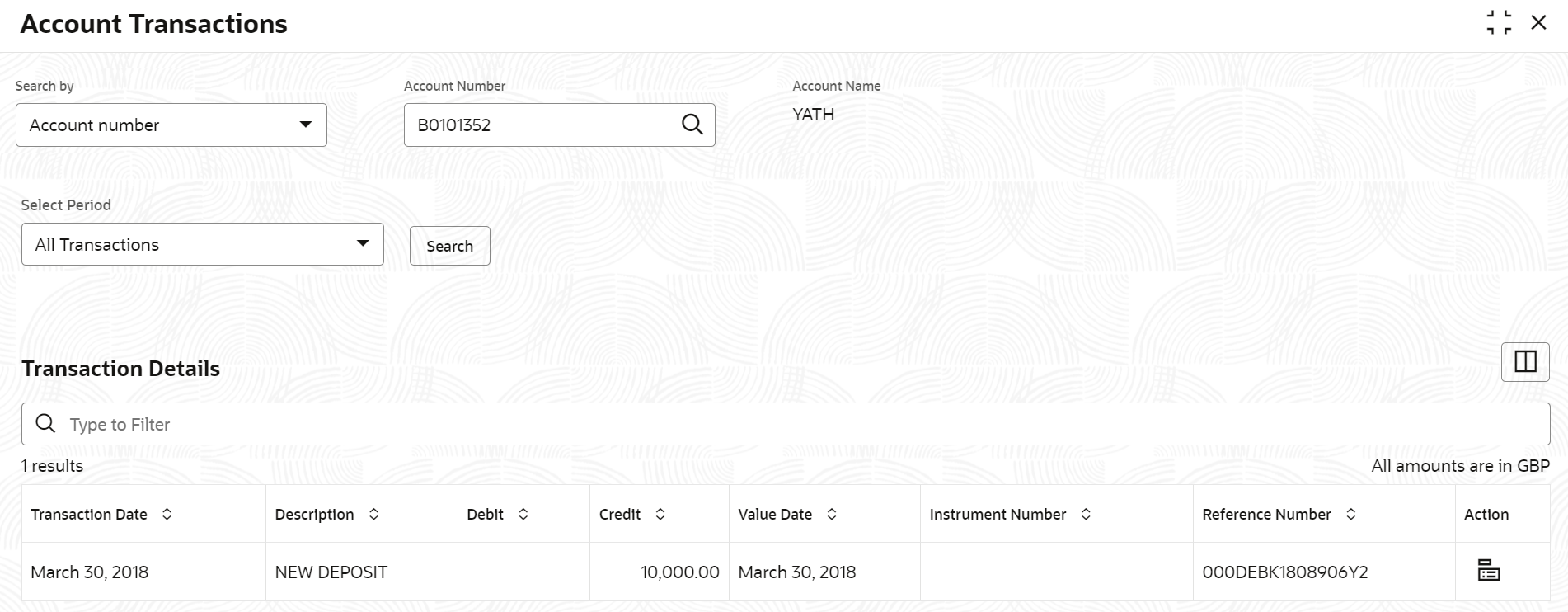- Retail Deposits User Guide (US Regionalization)
- Operations
- CD Inquiries
- Account Transactions
2.5.1 Account Transactions
You can inquire about the Certificate of Deposits Account Transactions using the Account Transactions screen.
Note:
The fields marked as Required are mandatory.- On the Homepage, from the Certificate of
Deposit Services mega menu, under Certificate of
Deposits and Inquiries, click
Account Transactions or specify Account
Transactions in the search icon bar and select the screen.
Account Transactions screen is displayed.
- On the Account Transactions screen, click the Search icon or specify the account number in the Account Number field, and press the Tab or Enter.
- Select the required details and click Fetch.The Transactions Details section is displayed.For more information on fields, refer to the field description table.
Table 2-38 Account Transactions – Field Description
Field Description Search By Users can search for an account number by using any of the available search criteria. The account number is set as the default search option. Users can specify the account number directly in the adjacent field or search for an account number by clicking the Search icon. Users can also search for the specific account number by providing customer ID, account number, or account name.
Other search options available in the Search by field are Customer ID, SSN, Mobile Number, and Email.
A specific customer ID can be searched by providing the customer name or customer ID. If SSN, mobile, or email IDs are chosen to find an account number, the respective IDs have to be input entirely in the adjacent field for the system to display the account number. For a given search criteria, multiple account numbers may be linked.
For example, two or more account numbers can be linked to a single mobile number. In such cases, the system displays all the account number matches and the user can select the relevant account number on which to perform a servicing operation.Note:
The label of the field adjacent to the Search by field changes dynamically. For example, if the Account number is chosen as the search criteria, the label of the adjacent field is displayed as the Account Number. If SSN is chosen as the search criteria, then the adjacent field would display the label as SSN.Select Period
The date criteria are based on which the entries are to be displayed. Below are the options:
- All Transactions
- Date Range
- Current Month
- Current Month Plus Previous Month
- Current Month Plus Previous 3 Months
- Current Month Plus Previous 6 Months
Note:
- If the All Transactions option is selected, it displays all the transaction details. This is the default option.
- If the Date Range option is selected, then you need to select the from and to date from the fields displayed adjacent.
- If the Current Month, Current Month Plus Previous Month, Current Month Plus Previous 3 Months, or Current Month Plus Previous 6 Months option is selected, then the date range is accordingly defaulted and not enabled.
Transaction Details
This section displays the transaction details of the CD account. By default, all transaction are displayed. Type to Filter
A pattern filter will get applied to all the fields in the output grid. Whenever a match is found, the rows will become a part of the revised output.
Currency Displays the currency for the transactions. Number of Results Displays the number of results available for the transactions. Transaction Date
Displays the transaction date.
Description
Displays the description of the transaction.
Debit
Displays the debited amount in the transaction. Credit
Displays the credited amount in the transaction. Value Date
Displays the value date of the transaction.
Instrument Number Displays the instrument number of the transaction. Reference Number
Displays the reference number of the transaction.
- Click the View Details icon in the
Action to view the required account transaction
details.
Figure 2-56 Certificate of Deposits Account Transactions - View Transaction Details
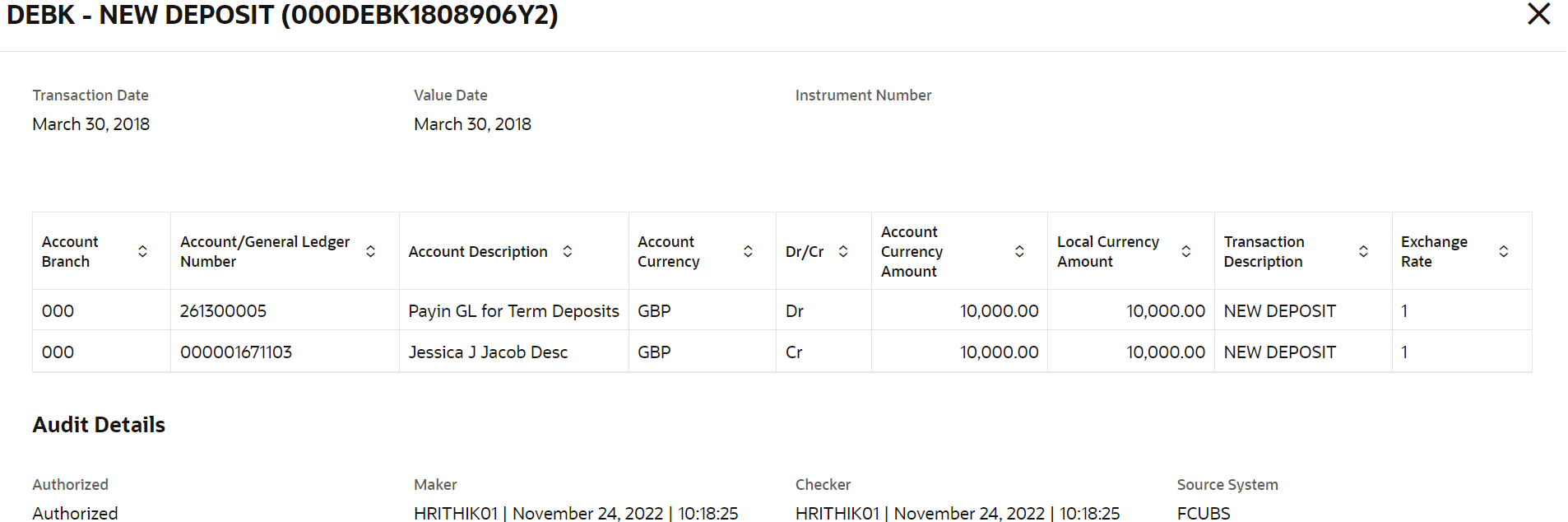
Description of "Figure 2-56 Certificate of Deposits Account Transactions - View Transaction Details"For more information on fields, refer to the field description table.Table 2-39 Transaction and Audit Details – Field Description
Field Description Event Displays the event that has triggered the accounting entries. Transaction Description Displays the transaction description that is logged. Account Branch
Displays the branch of the account/GL of the leg.
Account/General Ledger Number
Displays the account/GL for the leg.
Account Description
Displays the name of the account or GL description.
Account Currency
Displays the currency in the account. Dr/Cr
Displays whether the transaction is debit or credit.
Account Currency Amount
Displays the amount in account currency.
Local Currency Amount
Displays the amount in local currency. Transaction Description
Displays the transaction description that is logged.
Exchange Rate
Displays the exchange rate of the transaction.
Audit Details Displays the audit details such as authorization status, maker, checker, and source system.
Parent topic: CD Inquiries