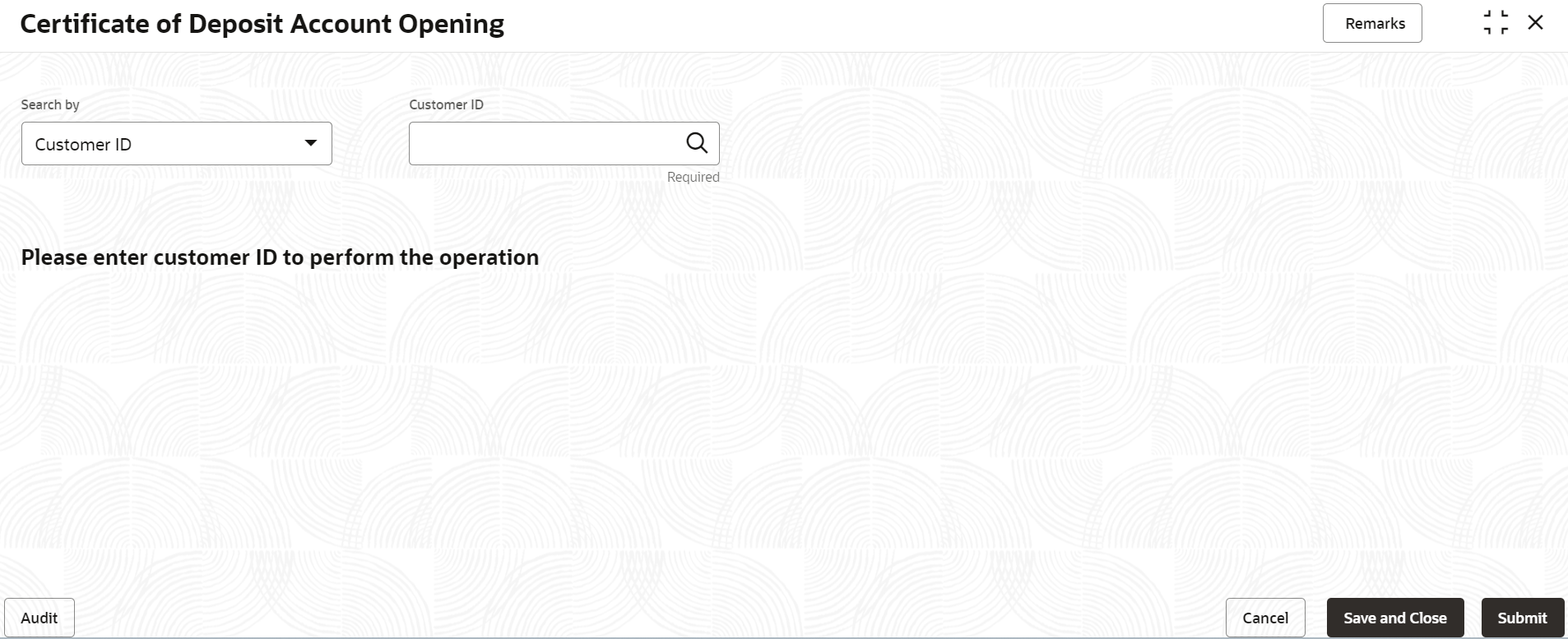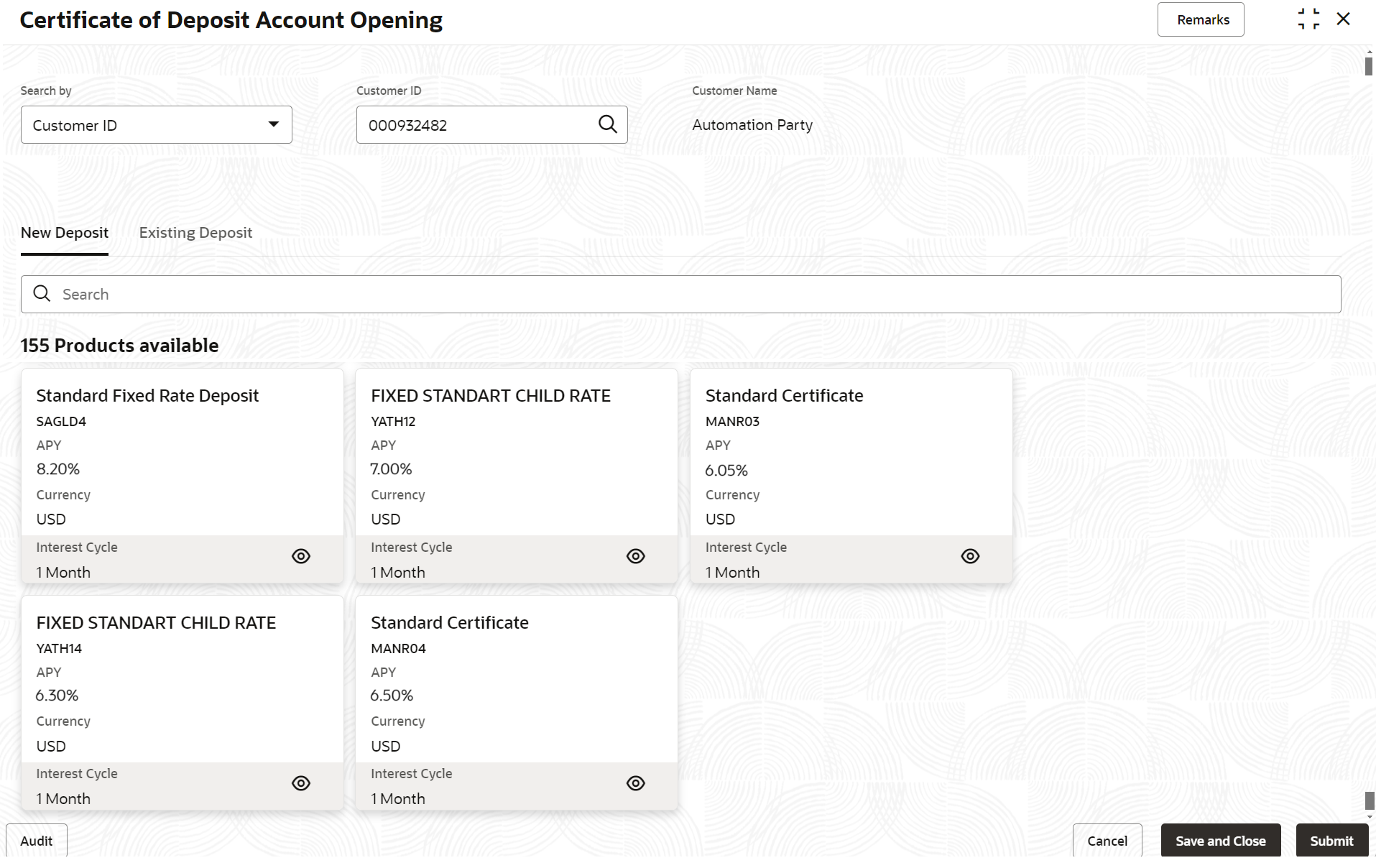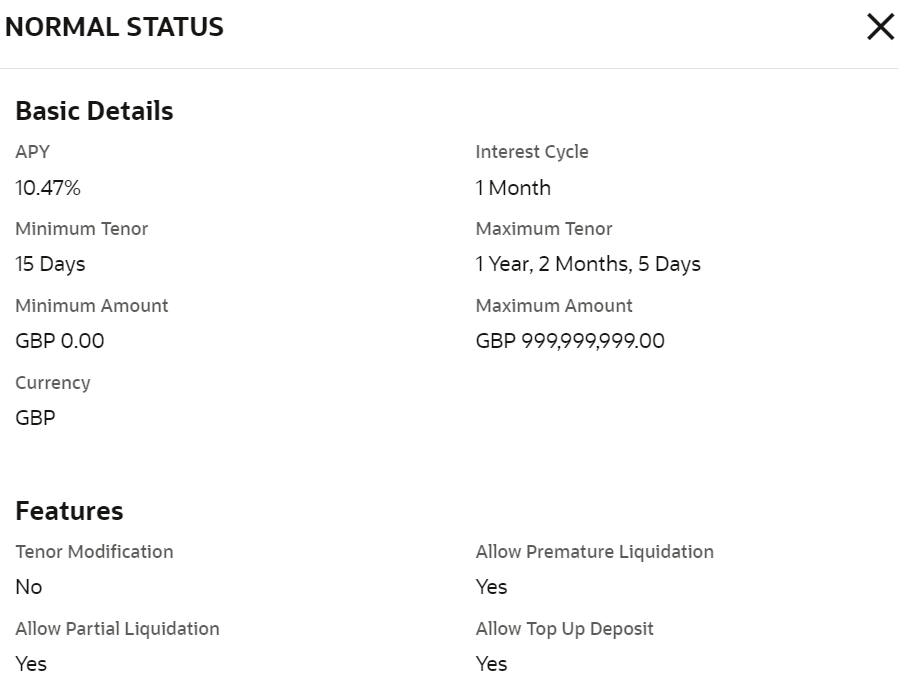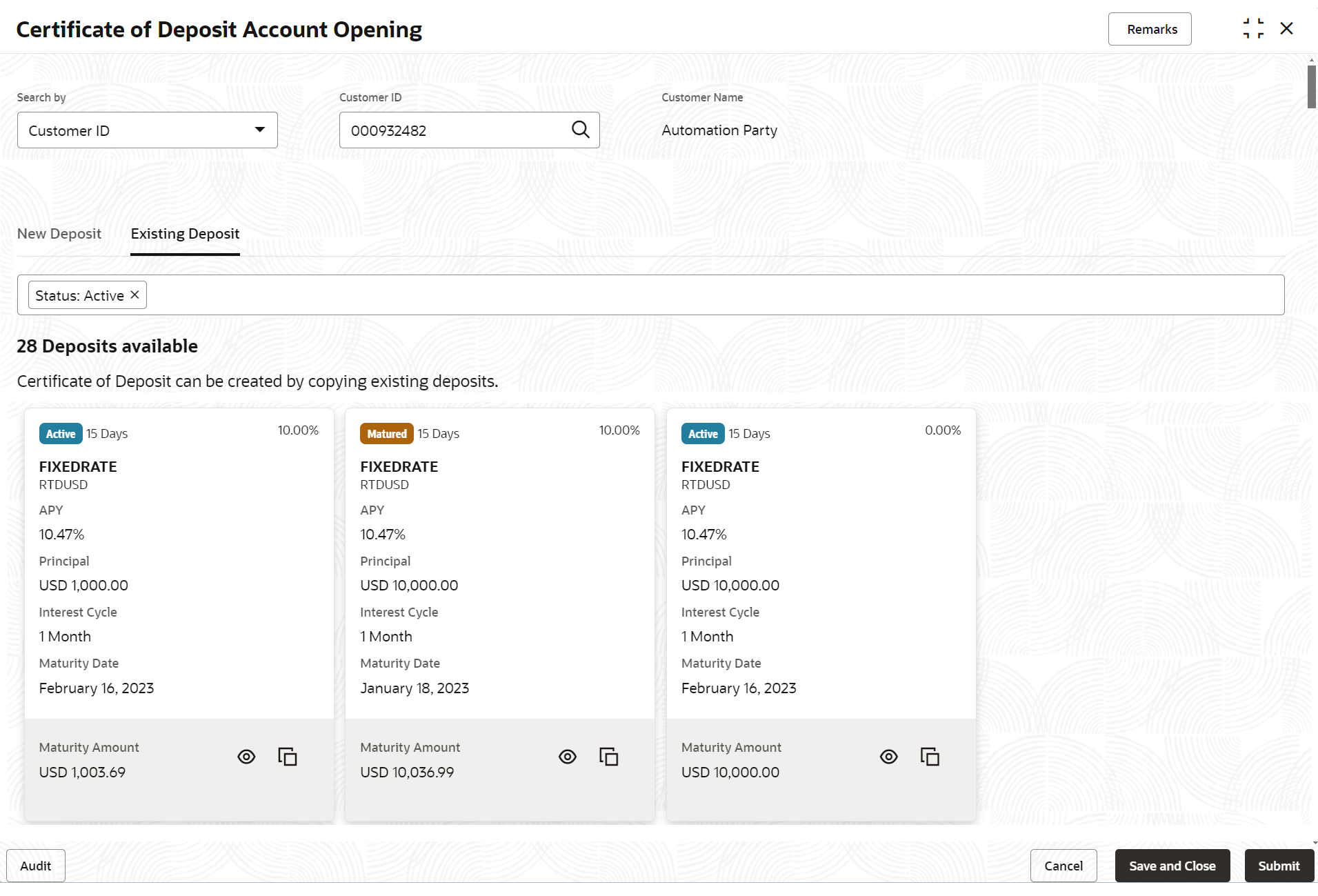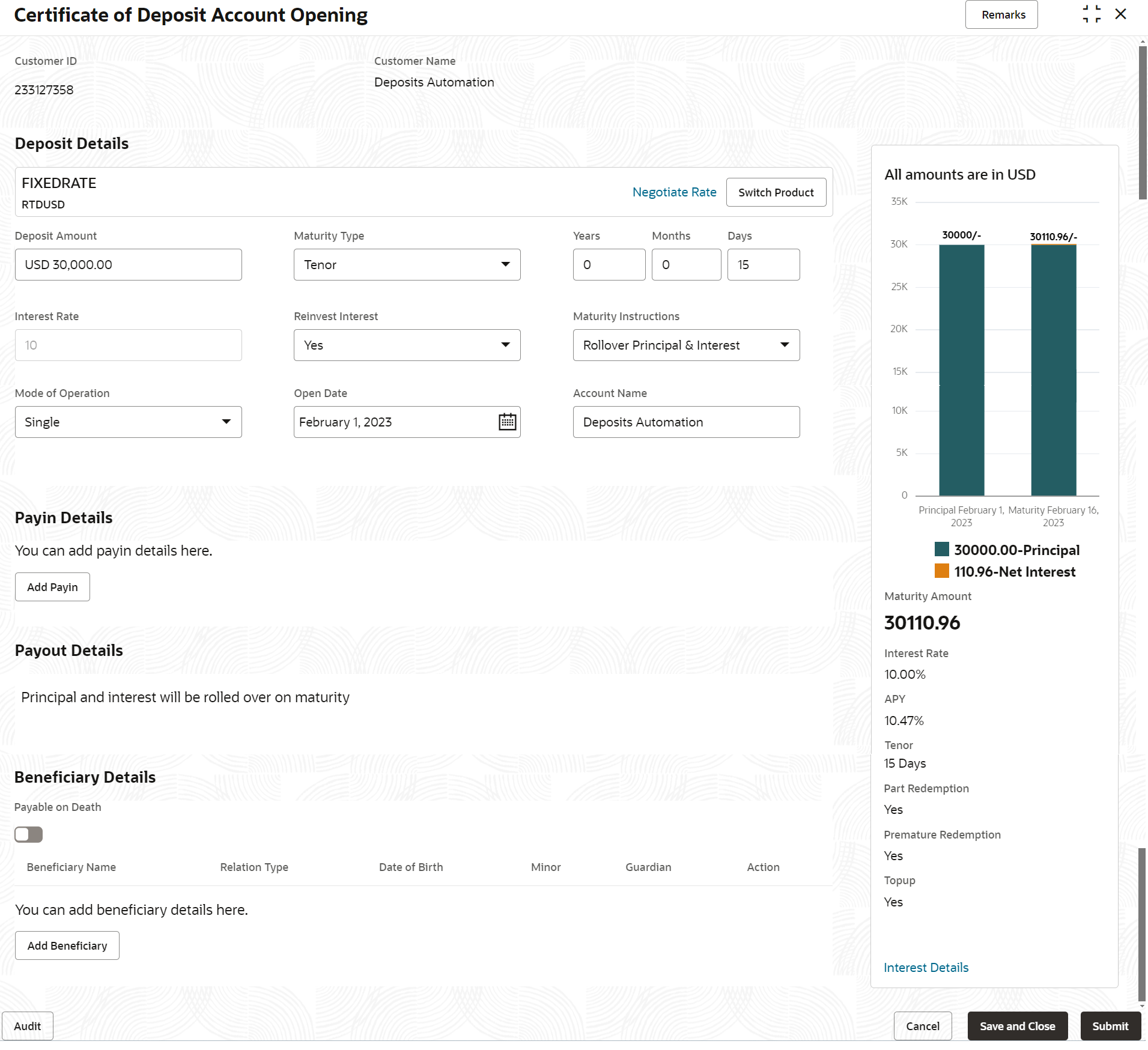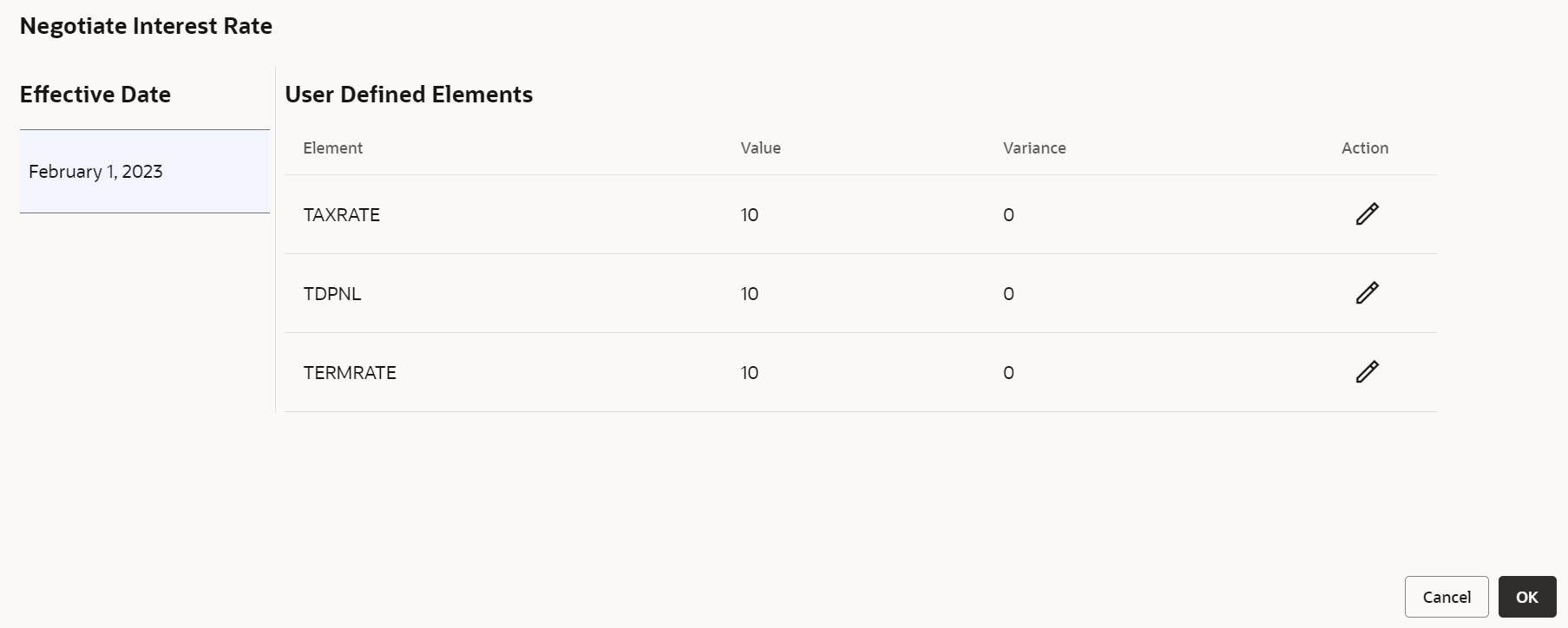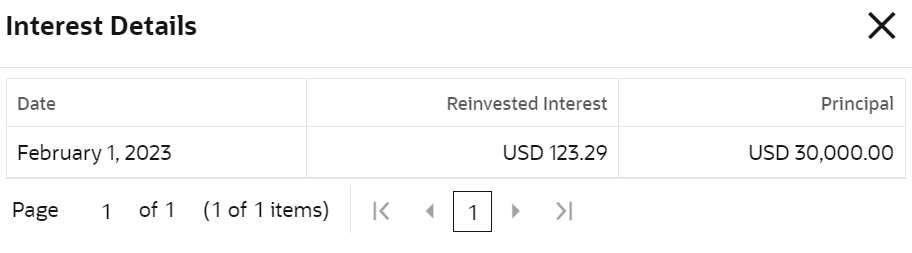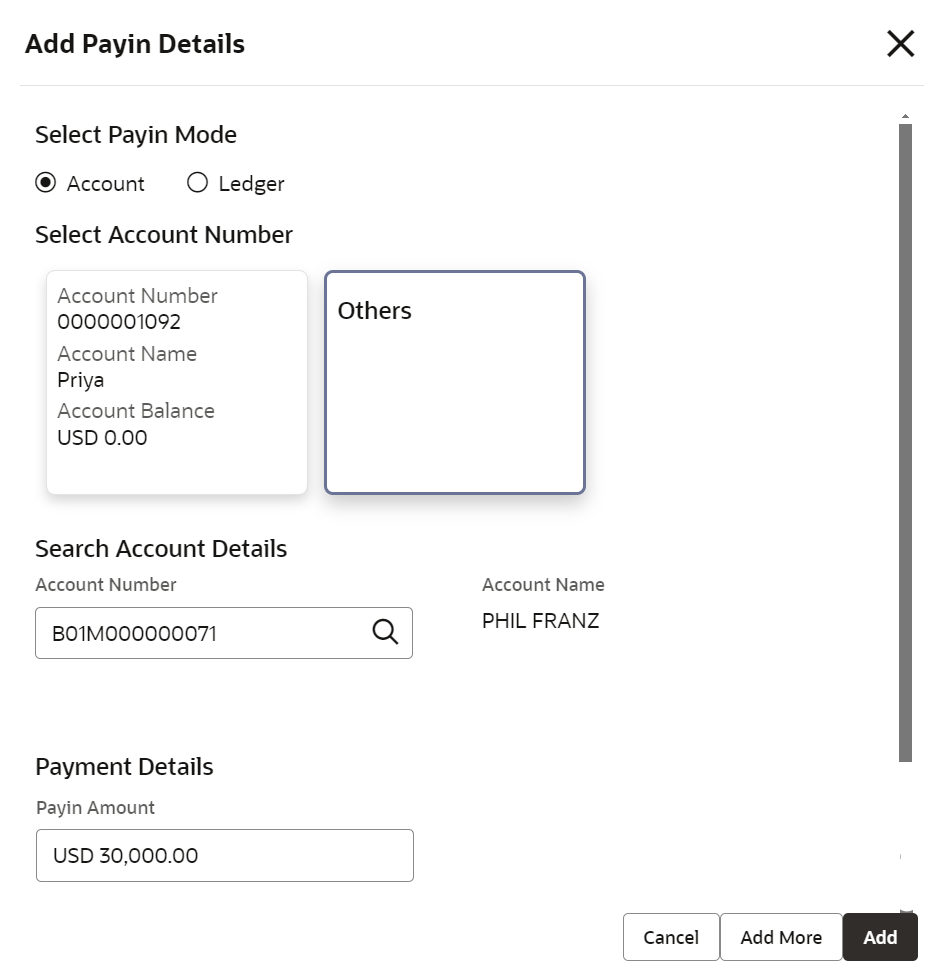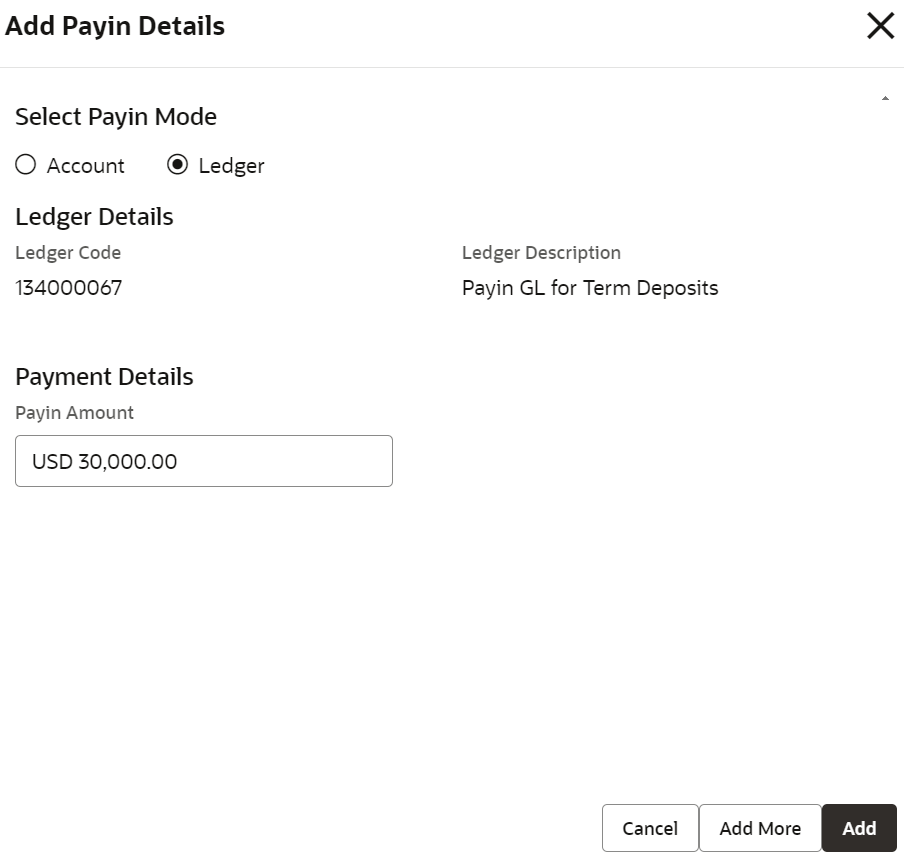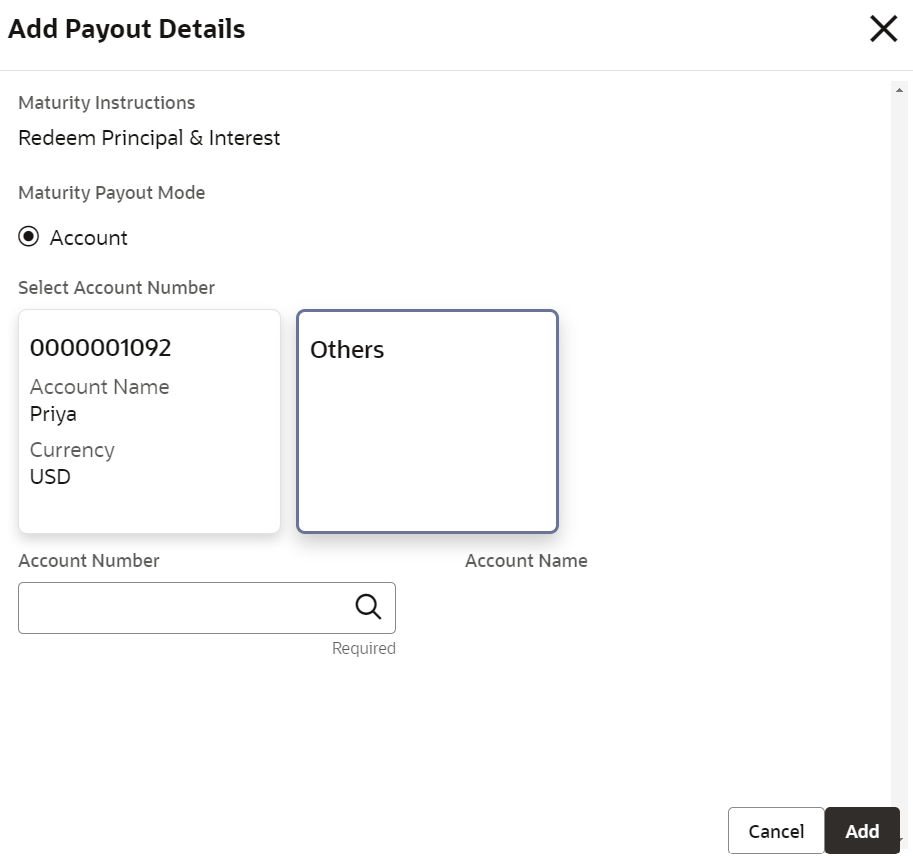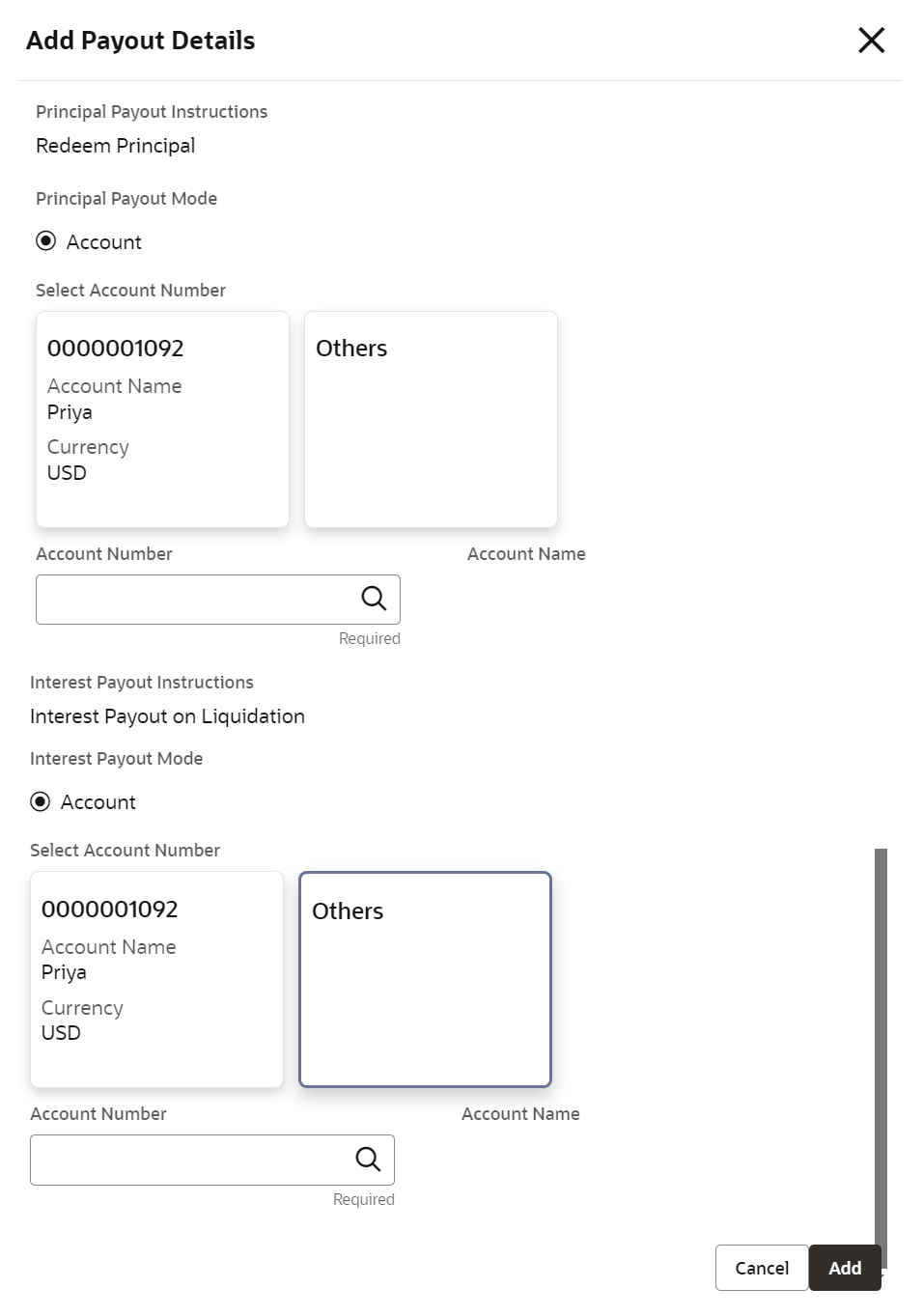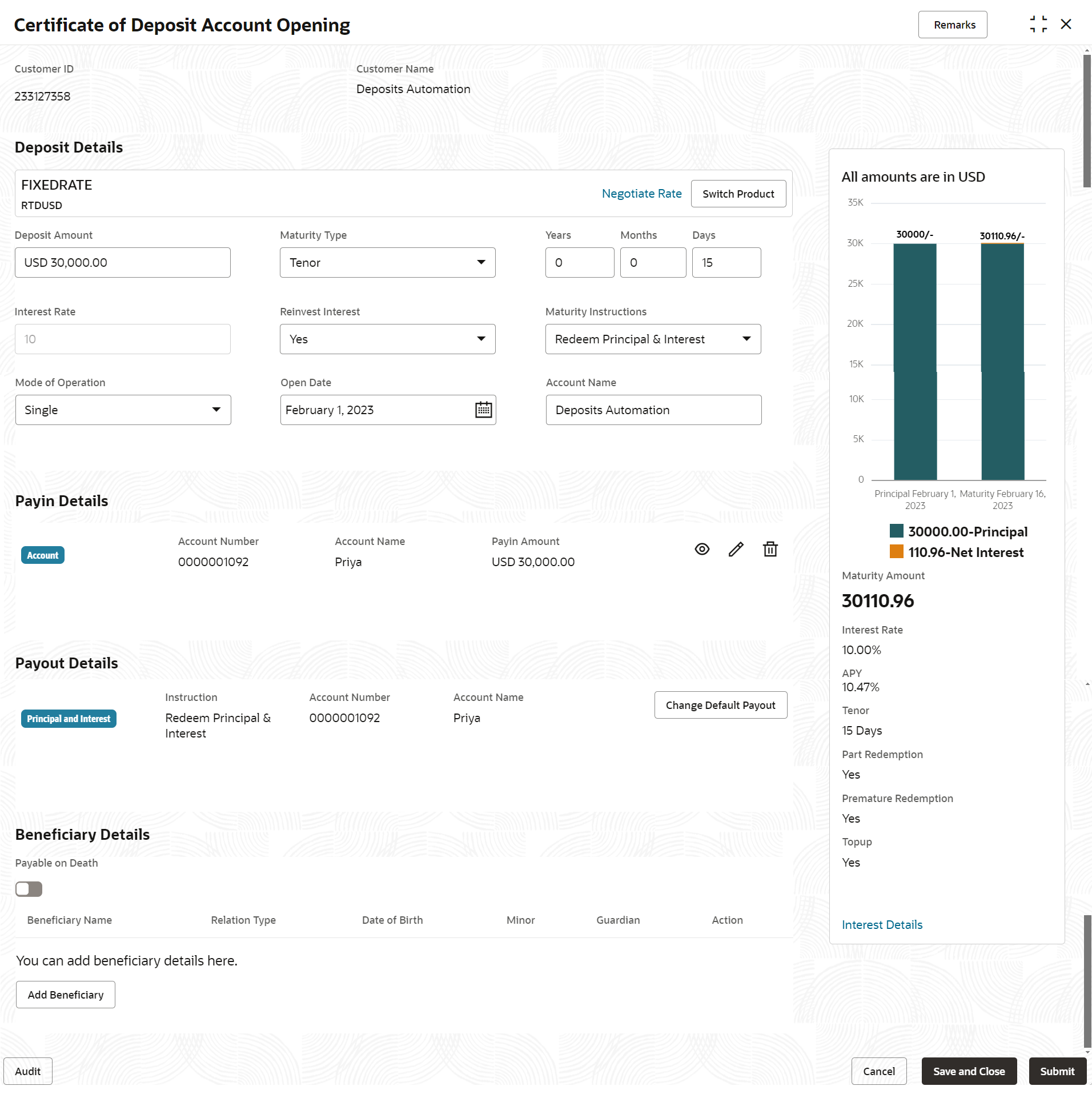- Retail Deposits User Guide (US Regionalization)
- Operations
- CD Transactions
- Certificate of Deposit Account Opening
2.3.1 Certificate of Deposit Account Opening
You can open a Certificate of Deposit account and simulate its creation by providing funds from Account, and Ledger modes or a combination of Account and Ledger modes.
Note:
The fields marked as Required are mandatory.- On the Homepage, from the Certificate of
Deposit Services mega menu, under Certificate of
Deposits and Transactions, click
Account Opening, or specify Certificate of
Deposit Account Opening in the search icon bar and select the
screen.The Certificate of Deposit Account Opening screen is displayed.
Figure 2-4 Certificate of Deposit Account Opening
- On the Certificate of Deposit Account Opening screen,
specify the customer number in the Customer ID field, and
press Enter or Tab.In the Certificate of Deposit Account Opening screen, all available CD account deposit accounts are displayed by the system.
Note:
The user can select different search criteria in the Search by drop-down on an account servicing screen to search for an account number. The search criteria options include Account Number, Customer ID, Mobile Number, SSN, and Email ID. However, the default option in the drop-down is an Account Number.Figure 2-5 Certificate of Deposit Account Opening - Product Details
For more information on fields, refer to the field description table.Table 2-3 Active Deposit Product – Field Description
Field Description Product Description Displays the desription of the product. Product Code Displays the product code. APY Displays the APY perecentage. Currency Displays the currency code. Interest Cycle Displays the interest cycle in months. - On the Certificate of Deposit Account Opening screen, click Search bar to search for products based on the product code, product description, and currency to search or filter the deposit products.
- Click View icon in the product widget, to view
additional details of the product.The account detail screen is displayed with basic product details and allowed features.
- Click Existing Deposit tab.The customer sees all available deposit accounts displayed by the system, with the default setting showing active account details.
Figure 2-7 Certificate of Deposit Account Opening - Existing Deposit
For more information on fields, refer to the field description table.Table 2-4 Existing Deposit Account – Field Description
Field Description Status Displays the status of the account. The options are: - Active
- Matured
- Closed
Interest Rate Displays the rate of interest for an account. Product Description Displays the product description. Product Code Displays the product code. APY Displays the APY percentage. Principal Displays the amount available in an account. Interest Cycle Displays the interest payout cycle. Maturity Date Displays the maturity date. Maturity Amount Displays the maturity amount. - In Search bar, the user can search the accounts with
different status (Active, Closed,
Matured and All).If the user chooses All, the system displays the accounts of a customer with the statuses Active, Closed, and Matured.
- Click View icon in the existing product widget, to view
additional details of the acccount.The view screen is displayed with account details, payin details, payout details, beneficiary details and joint holder details if available.
- On Certificate of Deposit Account Opening screen, the
user will be able to create new CD in two methods.They are as follows:
- Copying the existing account to create new deposit
- Selecting the product to create new deposit.
- Click Copy icon in the existing account tile, to copy
the existing details of an acccount.On copying the account, the system defaults the Account details (i.e. Deposit Amount, Tenor, Reinvest Interest, Maturity Instruction), Payin Details, Payout Details, Beneficiary Details, and Joint Holder Details if any. All these details are displayed by default and the user is allowed to modify the value.
Note:
- The payin details will not be defaulted, if the Payin account is closed or payin GL is not valid for the branch.
- The payout details will not be defaulted, if account payout mode is other than the account, multi-mode payout, and payout account is closed.
- For Joint Holder details, the end date will be nullified.
- Beneficiary details are nullified, if beneficiary customer ID is closed.
- Existing guardian details are nullified, if beneficiary become major for the new account.
- On the Certificate of Deposit Account Opening screen,
select the product to create a new deposit account.The Certificate of Deposit Account Opening is displayed with the Deposit Details fields to specify the details.
Figure 2-9 Certificate of Deposit Account Opening - Deposit Details
- Perform the required actions on the Deposit Details
section. For more information on fields, refer to the field description
table.
Table 2-5 Certificate of Deposit Account Opening - Deposit Details – Field Description
Field Description <Product Name>
Displays the name of the deposit product selected. <Product Description>
Displays the description of the deposit product selected. Deposit Amount When user Specify the deposit amount, the system simulate the maturity amount and interest details based on given deposit amount, defaulted tenor, and account opening date. The tenor opening date and reinvest interest is defaulted. Maturity Type Select the option for CD maturity from the drop-down. The options are: - Tenure: If you
select this option, then specify the tenure for
maturity in years, months, and days in the fields
displayed adjacent.
The tenor maintained at product will be defaulted and the user is allowed to modify it.
- Date: If you select this option, then specify or select the date.
Interest Rate Displays the interest rate of the deposit and it is defaulted from the product, when you specified the deposit amount. Reinvest Interest Select the option from drop-down for reinvest interest. - Select Yes to reinvest the interest in CD. This is the default value.
- Select No to be paid out the interest.
Note:
If Reinvest Interest is No, then the interest paid out account details need to be provided while capturing the payout details.Maturity Instructions The product displays its default maturity instructions, which the user can modify. The following maturity instructions are supported. - Reinvest Interest
is selected as Yes:
- Redeem Principal and Interest
- Rollover Principal and Redeem Interest
- Special Rollover
- Reinvest
Interest is selected as
No:
- Redeem Principal
- Rollover Principal
- Special Rollover
Note:
If auto-rollover is disabled for the product, it displays only Redeem Principal and Interest or Redeem Principal.Mode of Operation Select the mode of operation from the drop-down. The options are: - Single
- Jointly
- Either Anyone or Survivor
- Former or Survivor
- Mandate Holder
Opening Date This date is defaulted as the current branch date and user is allowed to modify it. Account Name The Customer name is defaulted as the account name and the user is allowed to modify the name. If the user wishes to change the selected product before the save/submit operation, click Switch Product in the deposit details screen, and the system displays a confirmation message related to clearing the input details. On confirmation, all input details are cleared and the user will navigate to the product selection screen.
- Tenure: If you
select this option, then specify the tenure for
maturity in years, months, and days in the fields
displayed adjacent.
- Click Negotiate Rate link, to negotiate the interest
rate by modifying the variance.The Negotiate Interest Rate is displayed.
- On Negotiate Interest Rate screen, perform the required
action. For more information on fields, refer to the field description
table.
Table 2-6 Negotiate Rate – Field Description
Field Description Effective Date Displays the date from which the interest rate is effective. User Defined Elements This section displays the user defined element details. Element Displays the user defined elements that are already linked to the Interest product. Value Displays the user defined value. Variance Displays the variance for the user defined value and the user is allowed to modify the value. Action Click the Edit icon, to edit only the variance in user defined elements. - Click Interest Details link in the simulation widget to
view the interest details.The Interest Details screen is displayed with Date, Reinvested Interest, and Pricipal amount of the deposits.
- Click on Add Payin, in the Payin Details section on the
Certificate of Deposit Account Opening screen.The Add Payin Details screen is displayed.
Note:
The system will defaults the payin account to pay the deposit amount if the customer has an active Current and Saving Account with sufficient balance, the accounts where deposit currency and account currency are same, and the single-match account is found.If the user wants to modify the defaulted payin details, click Change Default Payin. Then the system will delete the defaulted payin details and open the Add Payin Details screen.
- Perform the required action for payin details as an account. For more information on fields, refer to the field description
table.
Table 2-7 Add Payin Details as Account
Field Description Select Payin Mode The Account mode is selected with the default. Select Account Number The own accounts are displayed as widgets with the Account Number, Account Name, and Account Balance. You can select the account for CD payin. You can select Others from the widget to select any other accounts in the same bank for CD payin.
Search Account Details This will display, if you select Others from the widgets. click the Search icon to select from the list or specify the account number in the Account Number field and the Account Name is displayed adjacent to the account number.
- Perform the required action for payin details as ledger. For more information on fields, refer to the field description
table.
Table 2-8 Add Payin Details as Ledger
Field Description Select Payin Mode Select the Ledger option to perform the settlement. Ledger Code Displays the ledger code used for the transaction. Ledger Description Displays the ledger description used for the transaction. Payin Amount Displays the amount and also you can modify the amount.
- Click Cancel, to close the Add Payin Details screen without adding the payin details.
- Click Add More, the system add the payin details in the main screen and refreshes the Add Payin Details screen with default values, and the payin amount is updated for the remaining payin amount.
- Click Add to add the payin details in the main screen.
- Perform the required action for payin details as an account. For more information on fields, refer to the field description
table.
- Click on Add Payout, in the Payout Details section on
the Certificate of Deposit Account Opening screen.The Add Payout Details screen is displayed.
Note:
The system will defaults the payout account if the customer has an active Current and Saving Account, the accounts where deposit currency and account currency are same, and the single-match account is found.If the user wants to modify the defaulted payin details, click Change Default Payout. Then the system will delete the defaulted payin details and open the Add Payout Details screen.
Figure 2-14 Add payout Details with Reinvest Interest is Yes
Figure 2-15 Add payout Details with Reinvest Interest is No
- Perform the required action for payout details with Reinvest
Interest is selected as Yes in
Deposit Details section. For more information on fields, refer to the field description
table.
Table 2-9 Add Payout Details with Reinvest Interest is Yes - Field Description
Field Description Maturity Instructions
Displays the maturity instructions for the deposit which is defaulted from the product. The options are:- Redeem Principal & Interest
- Rollover Principal & Interest
- Rollover Principal & Redeem Interest
- Special Amount Renewal
Maturity Payout Mode
Select the maturity payout mode.Note:
This field is displayed if Redeem Principal & Interest, Renew Principal & Redeem Interest, or Special Amount Renewal option is selected from the Maturity Instructions field.Select Account Number
Select the type of account.Note:
This field is displayed if Account option is selected from the Maturity Payout Mode field.Account Number
Select the Current and Savings Account account number.Note:
This field is displayed if Others option is selected from the Account field.Account Name
Displays the account name upon account number selected.
- Perform the required action for payout details with Reinvest
Interest is selected as No in
Deposit Details section. For more information on fields, refer to the field description
table.
Table 2-10 Add Payout Details with Reinvest Interest is No - Field Description
Field Description Principal Payout Instruction Select the principal payout instructions for the deposit. The options are:- Redeem Principal
- Renew Principal
- Special Amount Renewal
Principal Payout Mode Select the principal payout instructions for the deposit.Note:
This field is displayed if Redeem Principal or Special Amount Renewal option is selected from the Principal Payout Instruction field.Select Account Number
Select the type of account.Note:
This field is displayed if Account option is selected from the Maturity Payout Mode field.Account Number
Select the Current and Savings Account account number.Note:
This field is displayed if Others option is selected from the Account field.Account Name
Displays the account name upon account number selected. Interest Payout Mode Select the maturity payout mode.
Select Account Number
Select the type of account.Note:
This field is displayed if Account option is selected from the Interest Payout Mode field.Account Number
Select the Current and Savings Account account number.Note:
This field is displayed if Others option is selected from the Account field.Account Name
Displays the account name upon account number selected.
- Click Cancel, to close the Add Payout Details screen without adding the payin details.
- Click Add More, the system add the payout details in the main screen and refreshes the Add Payout Details screen with default values, and the payout amount is updated for the remaining payout amount.
- Click Add to add the payout details in the main screen.
- Perform the required action for payout details with Reinvest
Interest is selected as Yes in
Deposit Details section. For more information on fields, refer to the field description
table.
- Click on Add Beneficiary, in the Beneficiary Details
section on the Certificate of Deposit Account Opening
screen.The Add Beneficiary Details screen is displayed.
For more information about Add Beneficiary Details, refer to the Add Beneficiary section in the Beneficiary Details Update.
- Click on Add Joint Holder, in the Joint Holder Details
section on the Certificate of Deposit Account Opening
screen.The Add Joint Holder Details screen is displayed.
For more information about Add Joint Holder Details, refer to the Maintain Joint Holder Details section in the Joint Holder Maintenance.
- After adding the Add Payin, Add
Payout, and Add Beneficiary details, the
Certificate of Deposit Account Opening screen
displays the added information.
Figure 2-16 Certificate of Deposit Account Opening - Added Details
- Click Submit.The screen is successfully submitted for authorization.
Note:
The CD account number is displayed when the CD account creation is successful.
Parent topic: CD Transactions