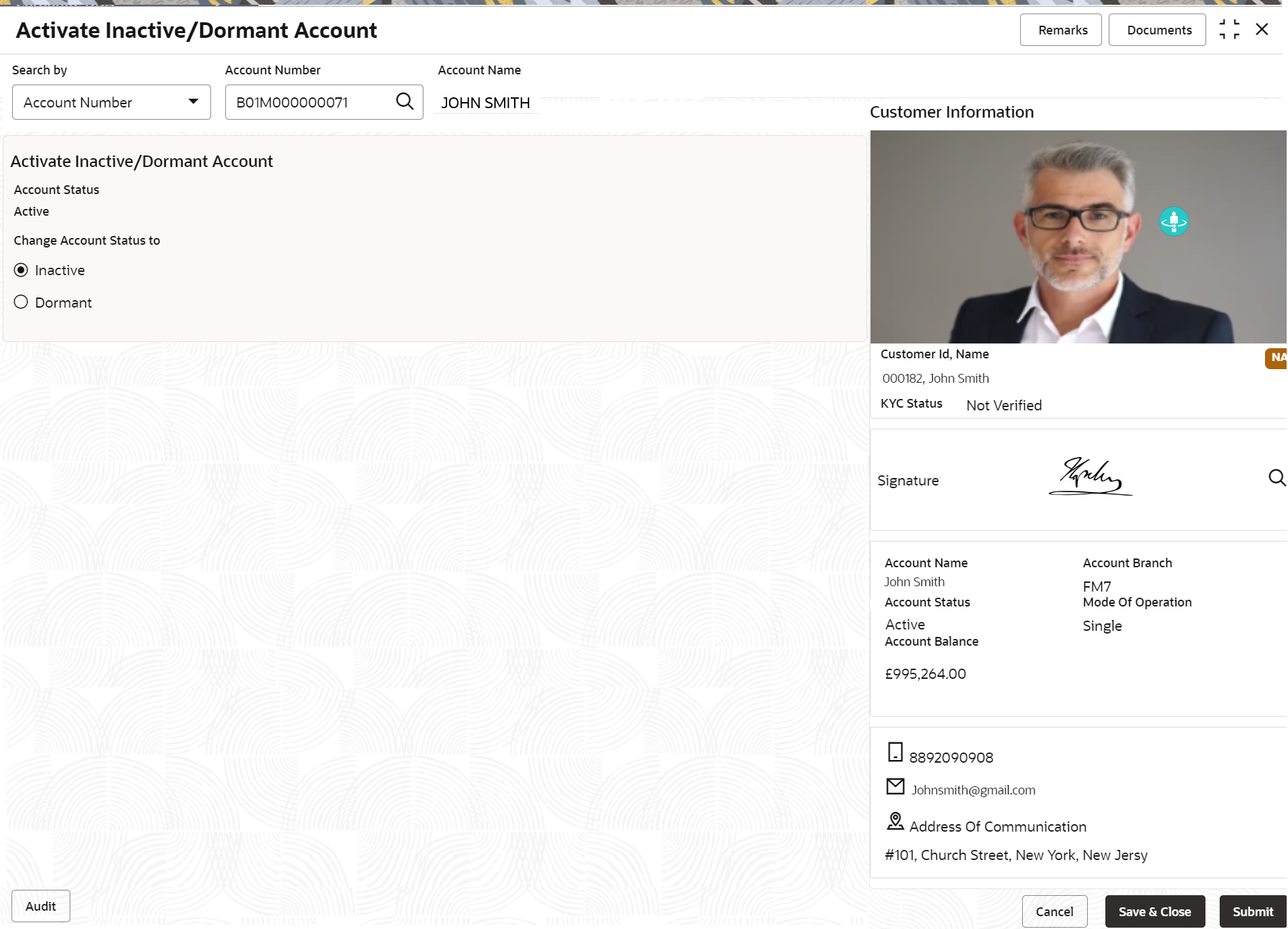- Retail Accounts User Guide (US Regionalization)
- Operations
- Status Update
- Activate Inactive/Dormant Account
2.8.1 Activate Inactive/Dormant Account
You can update the status of an account from Active to Inactive or Dormant, Inactive to Active, Dormant to Inactive using the Activate Inactive/Dormant Account screen.
Note:
The fields marked as Required are mandatory.Based on the configurations in Oracle Banking Retail Accounts for the inactive days, an account will move from Active status to Inactive and Dormant status automatically.
To update an account status:
- On the Home screen, from Retail Account
Services, under Status Update, click
Activate Inactive/Dormant Account, or specify the
Activate Inactive/Dormant Account in the Search icon
bar.The Activate Inactive/Dormant Account screen is displayed.
Figure 2-57 Activate Inactive/Dormant Account
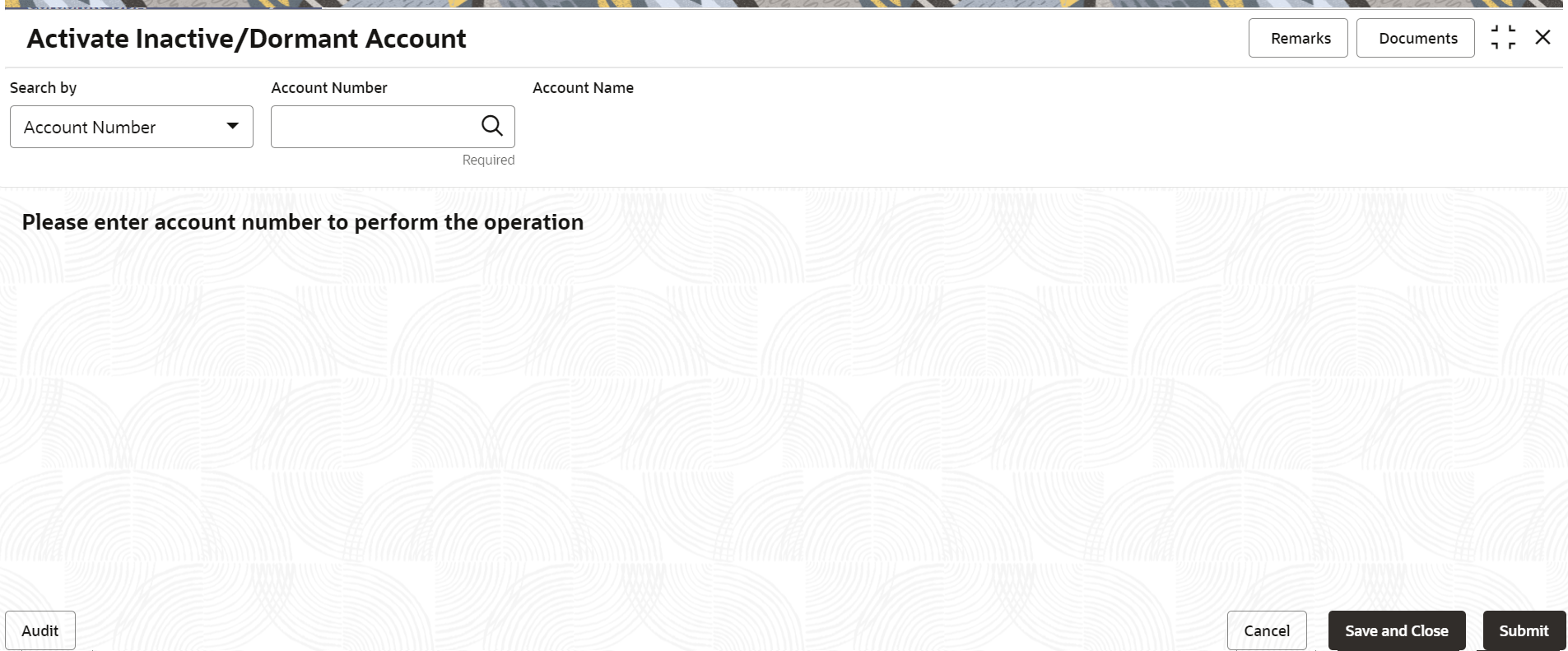
Description of "Figure 2-57 Activate Inactive/Dormant Account" - On the Activate Inactive/Dormant Account screen, click
the Search icon or specify the account number in
the Account Number field, and press
Tab or Enter.The account status details are displayed.
- On the Activate Inactive/Dormant Account screen, update
the account status. For more information on fields, refer to the field description
table.
Table 2-32 Activate Inactive/Dormant Account - Field Description
Field Description Search By Users can search for an account number by using any of the available search criteria. The account number is set as the default search option. Users can specify the account number directly in the adjacent field or search for an account number by clicking the Search icon. Users can also search for the specific account number by providing customer ID, account number, or account name.
Other search options available in the Search by field are Customer ID, SSN, Mobile Number, and Email.
A specific customer ID can be searched by providing the customer name or customer ID.If SSN, mobile, or email IDs are chosen to find an account number, the respective IDs have to be input entirely in the adjacent field for the system to display the account number. For a given search criteria, multiple account numbers may be linked.
For example, two or more account numbers can be linked to a single mobile number. In such cases, the system displays all the account number matches and the user can select the relevant account number on which to perform a servicing operation.Note:
The label of the field adjacent to the Search by field changes dynamically. For example, if the Account number is chosen as the search criteria, the label of the adjacent field is displayed as the Account Number. If SSN is chosen as the search criteria, then the adjacent field would display the label as SSN.Activate Inactive/Dormant Account This section displays the account status details. Account Status Displays the current status of the account. The possible options are: - Active
- Inactive
- Dormant
Dormant Since Displays the date on which the account became dormant. Note:
This field is displayed if the account status is Dormant.Inactive Since Displays the date on which the account became inactive. Note:
This field is displayed if the account status is Inactive.Change Account Status to Displays . The options are: - Active: This option is displayed, when the account status is Inactive or Dormant.
- Inactive: This option is displayed, when the account status is Active.
- Dormant: This option is displayed, when the account status is Active.
- Click Submit.The screen is successfully submitted for authorization.
Parent topic: Status Update