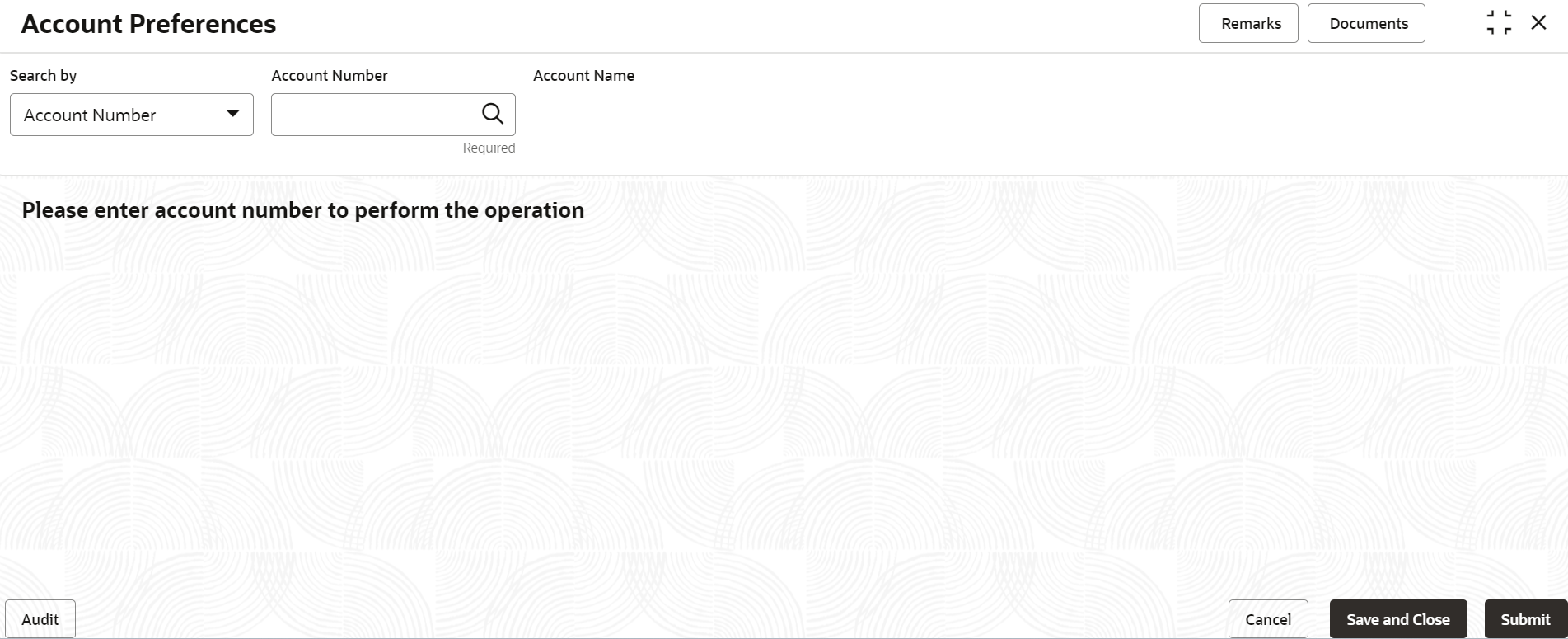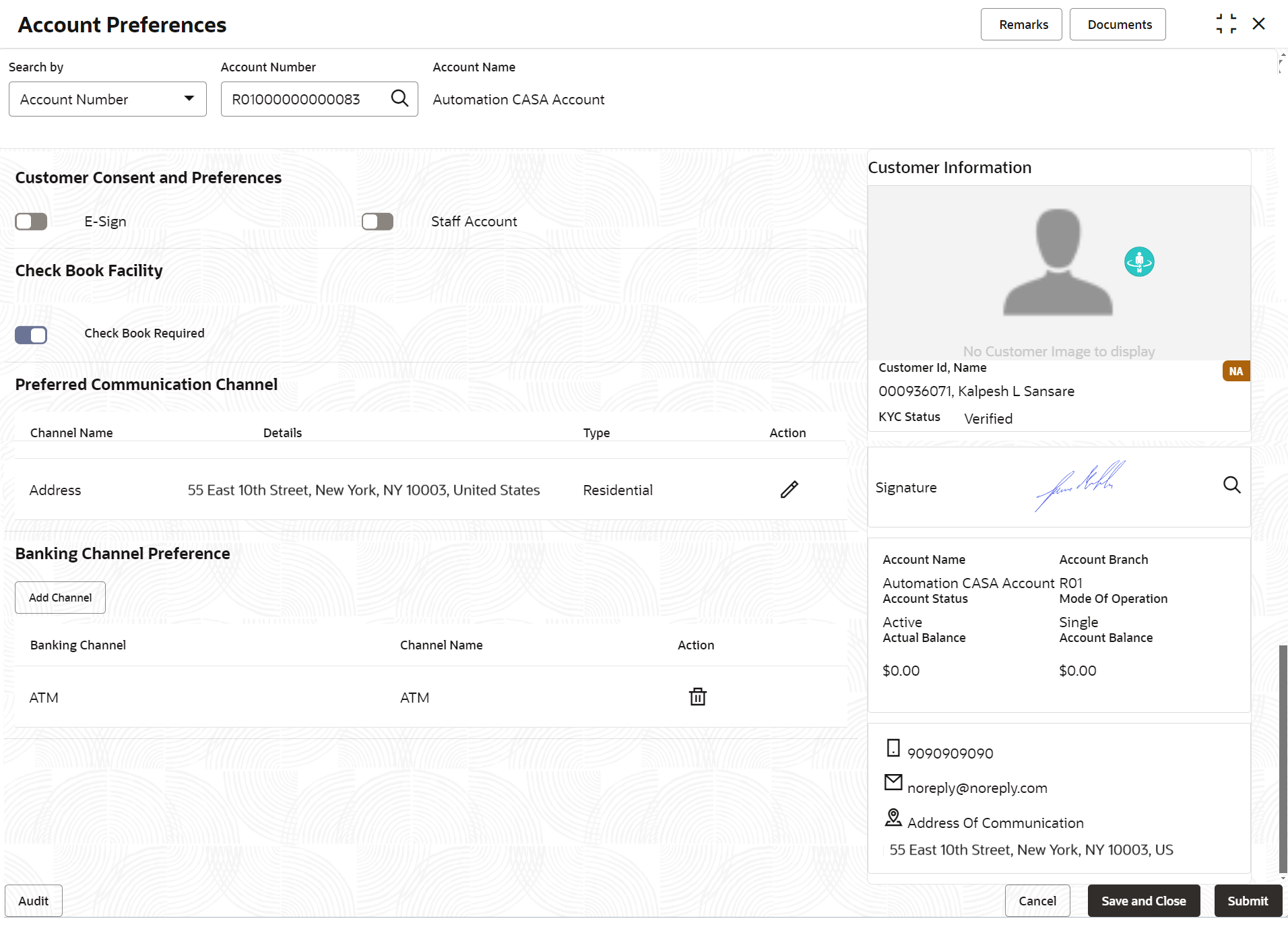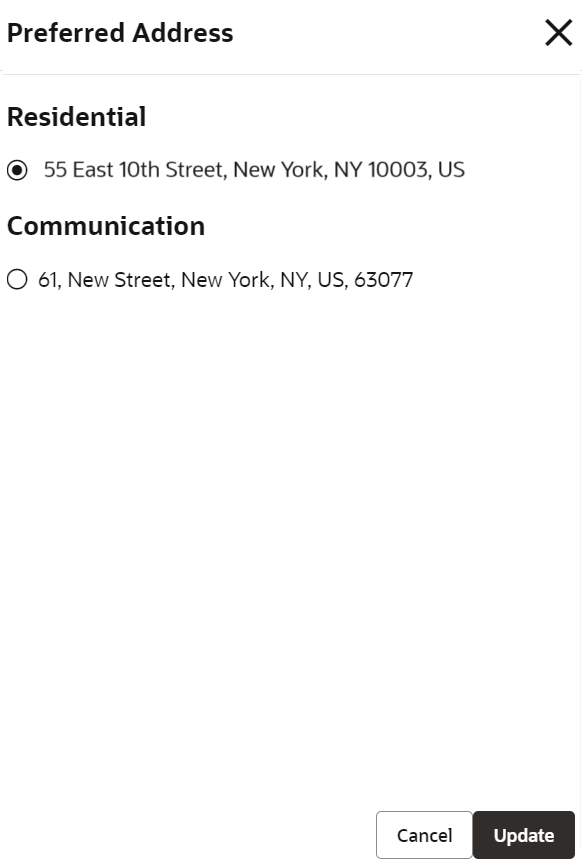- Retail Accounts User Guide (US Regionalization)
- Operations
- Maintenance
- Account Preferences
2.6.4 Account Preferences
You can set or modify the preferences for the Current Account and Savings Account using this screen.
Note:
The fields marked as Required are mandatory.To set the account preferences:
- On the Home screen, from Retail Account
Services, under Maintenance, click
Account Preferences, or specify the
Account Preferences in the Search icon bar.The Account Preferences screen is displayed.
- On Account Preferences screen, click the
Search icon or specify the account number in the
Account Number field, and press
Tab or Enter.The fields to set the preferences for the account are displayed.
Figure 2-39 Preferred Communication Channel
- On Account Preferences screen, you can set the
preferences for the account based on the requirement. For more information on fields, refer to the field
description table below.
Table 2-19 Account Preferences - Field Description
Field Description Search By Users can search for an account number by using any of the available search criteria. The account number is set as the default search option. Users can specify the account number directly in the adjacent field or search for an account number by clicking the Search icon. Users can also search for the specific account number by providing customer ID, account number, or account name.
Other search options available in the Search by field are Customer ID, SSN, Mobile Number, and Email.
A specific customer ID can be searched by providing the customer name or customer ID.If SSN, mobile, or email IDs are chosen to find an account number, the respective IDs have to be input entirely in the adjacent field for the system to display the account number. For a given search criteria, multiple account numbers may be linked.
For example, two or more account numbers can be linked to a single mobile number. In such cases, the system displays all the account number matches and the user can select the relevant account number on which to perform a servicing operation.Note:
The label of the field adjacent to the Search by field changes dynamically. For example, if the Account number is chosen as the search criteria, the label of the adjacent field is displayed as the Account Number. If SSN is chosen as the search criteria, then the adjacent field would display the label as SSN.E-Sign This option is enabled or disabled based on the consent of the customer during account origination. Staff Account This option is enabled or disabled based on the consent of the customer during account origination. Check Book Required Swtich toggle ON to subscribe for check book facility for the account. Switch Toggle OFF to unsubcribe for check book facility for the account.
Preferred Communication Channel This section displays the preferred communication address, email ID, and mobile number that the customer has provided during account opening process. They can be updated based on customer request. The user can only select from an already maintained list at the customer level. If a new preferred communication channel has to be added, it must be done at the customer level. Click Edit icon in the Action column, to select and update the preferred communication address, email or mobile number.
Click Update and the updated changes are displayed in the main screen.
Banking Channel The Preferred Banking Channels selected during account origination is defaulted when the account number is entered. The New Banking Channels can be added or the existing ones can be deleted. Channel Name Displays the available Banking Channels configured at the Product level. Action Click Delete icon to delete the banking channel set for the account. - Click Submit.The screen is successfully submitted for authorization.
Parent topic: Maintenance