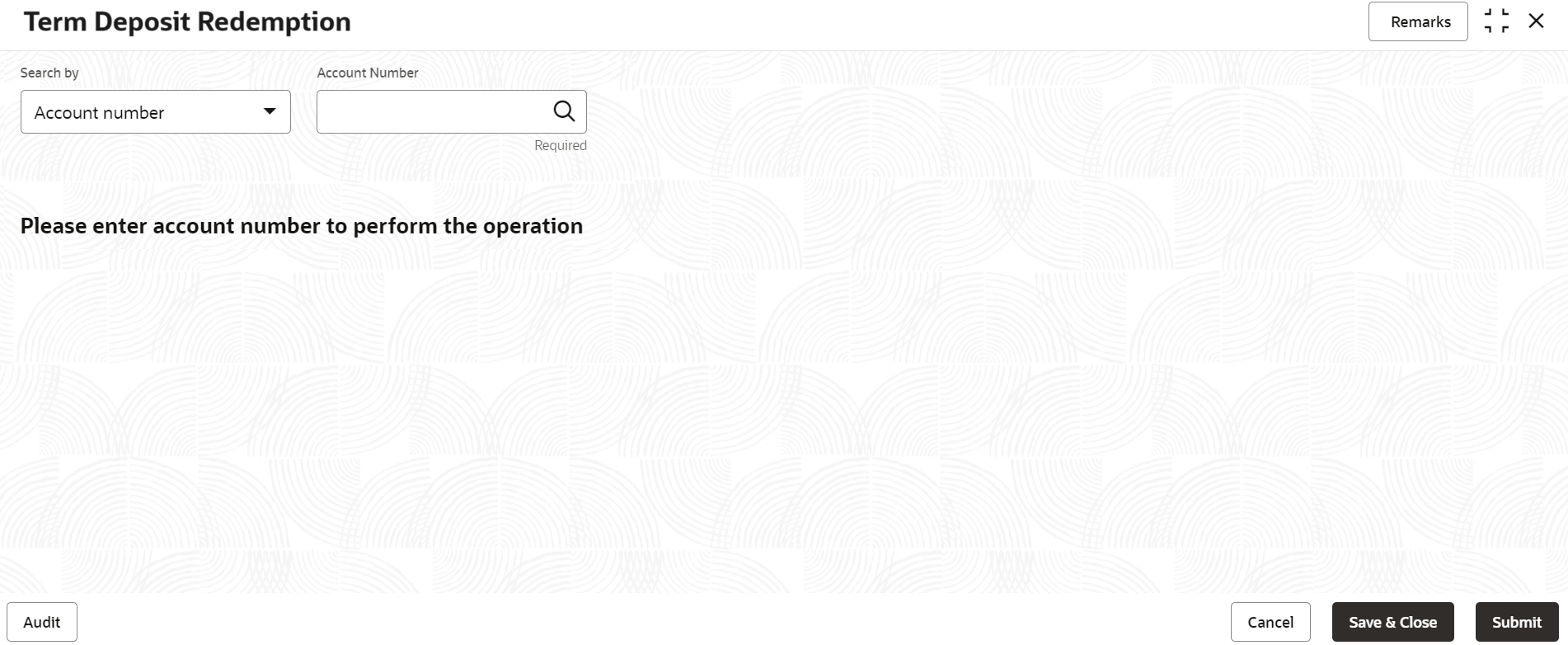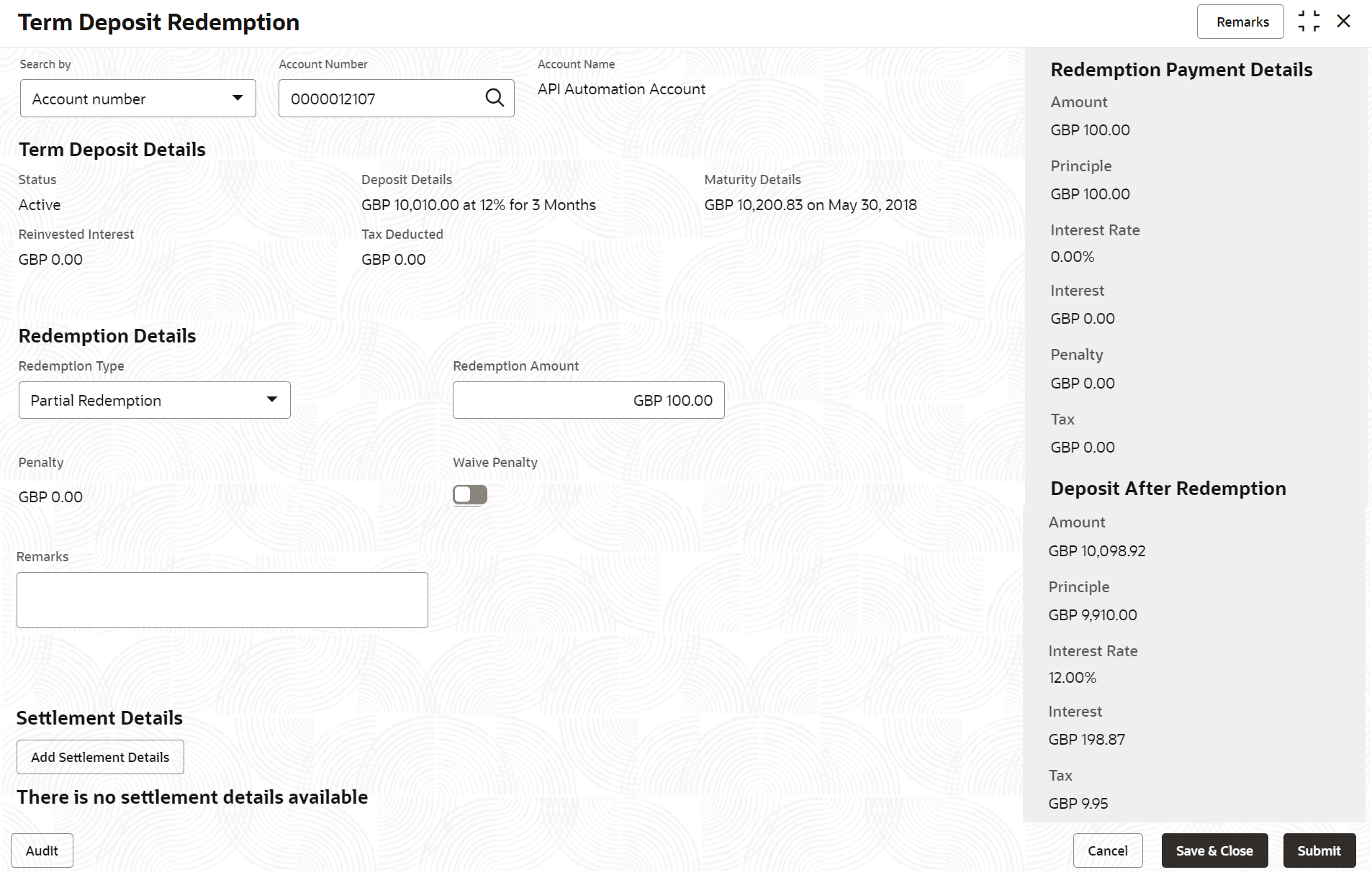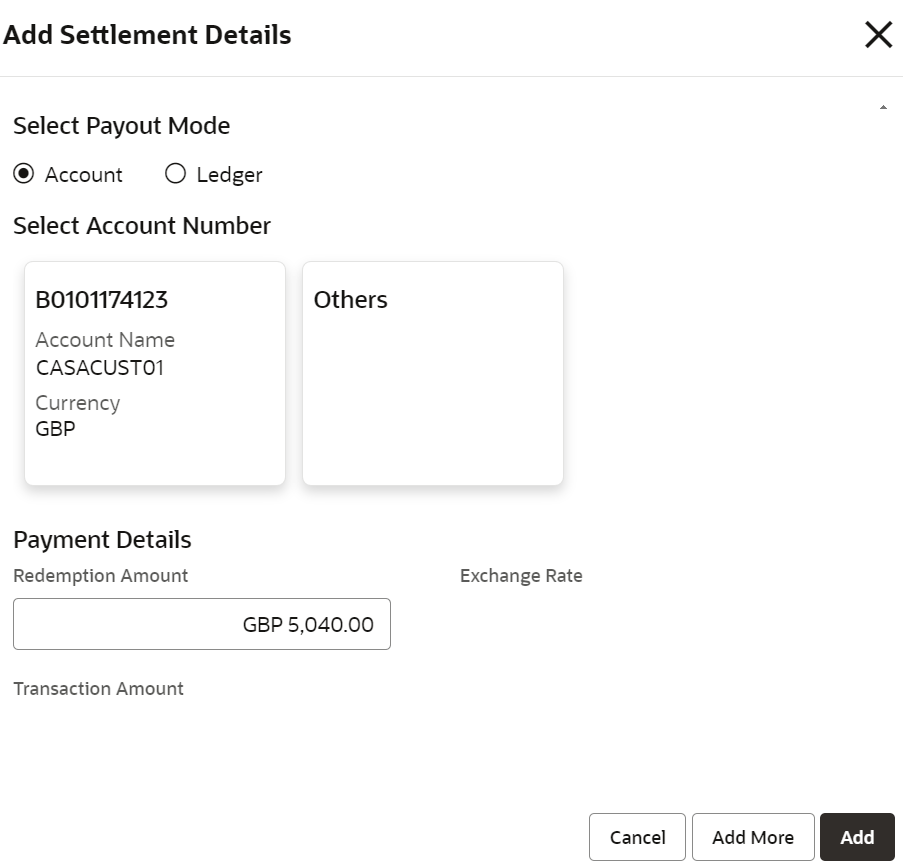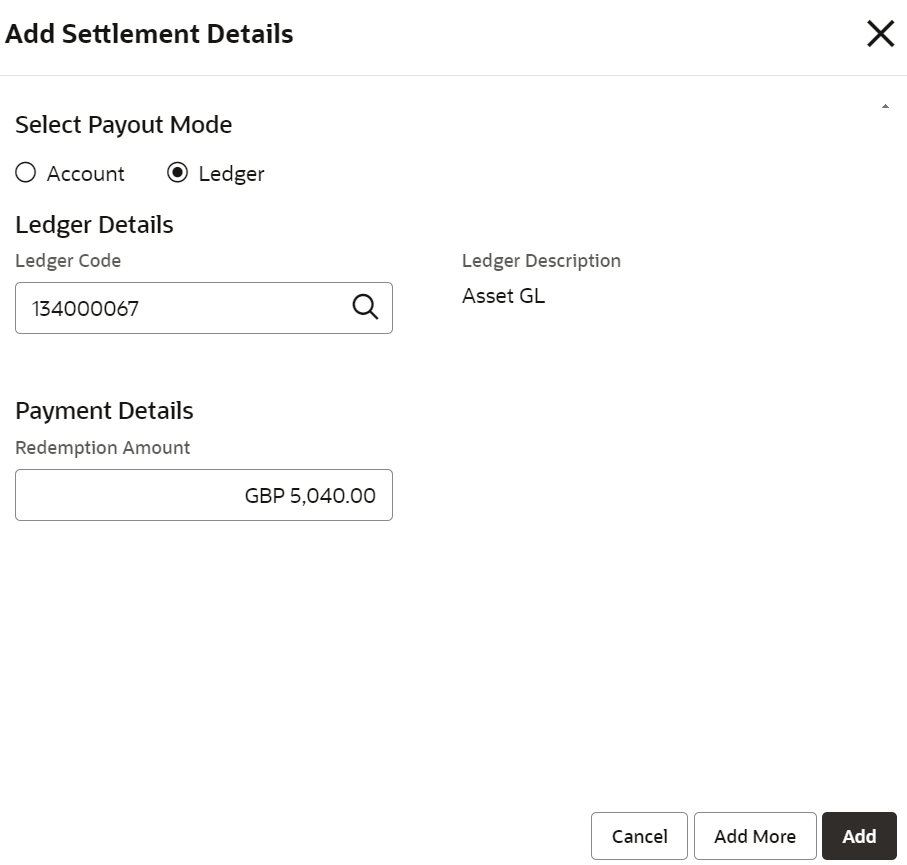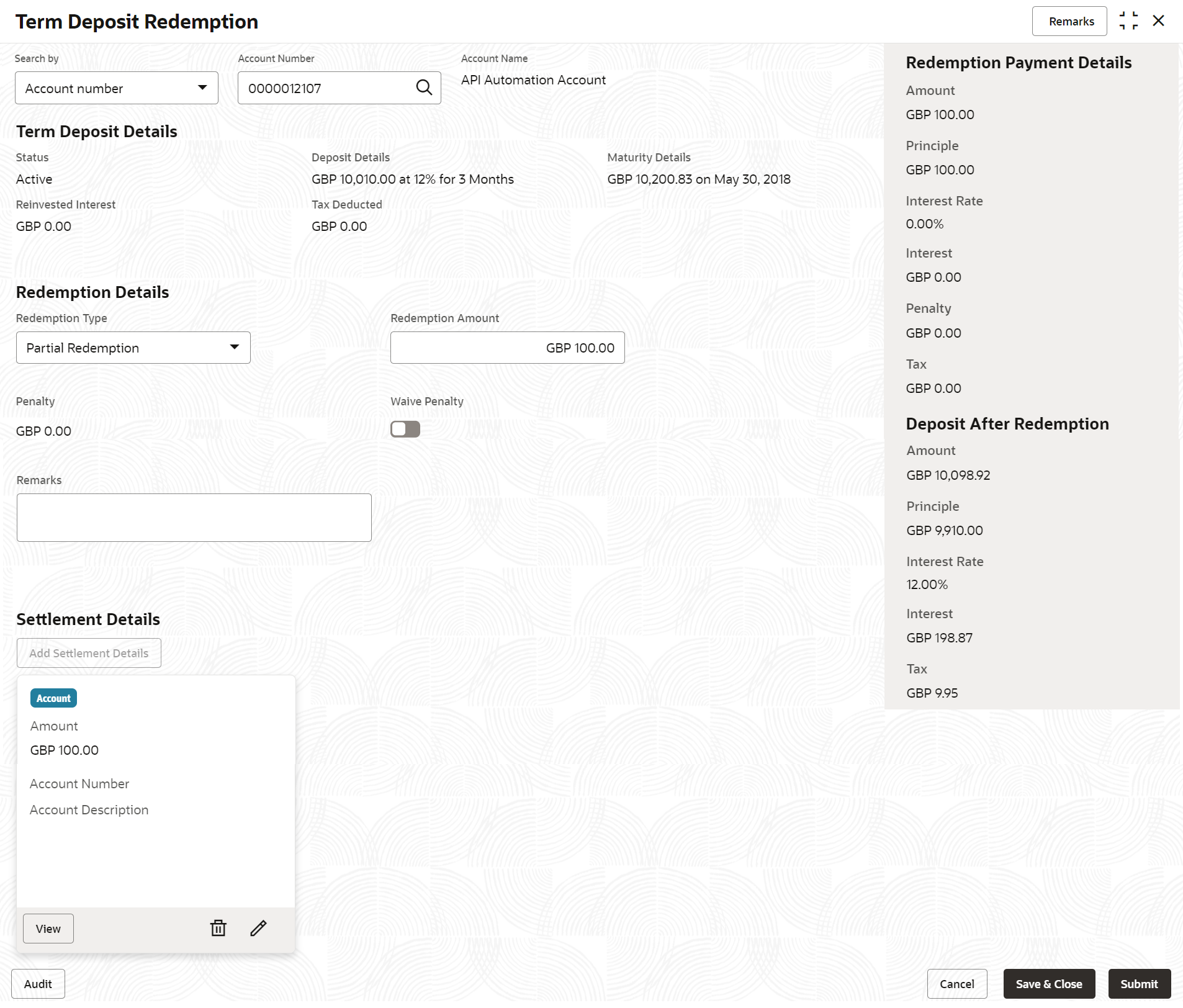- Retail Deposits User Guide
- Operations
- TD Transactions
- Redemption
2.3.3 Redemption
Redeem a Term Deposit using the Term Deposit Redemption screen. The redemption proceeds can be credited to Current and Savings Account, New Term Deposit, Banker’s Cheque, Demand Draft, or Ledger. The user can redeem the Term Deposit in full or in part.
Note:
The fields marked as Required are mandatory.- On the Homepage, from the Retail Deposit
Services mega menu, under Term Deposits
and then Transactions, click
Redemption.The Term Deposit Redemption screen is displayed.
- On the Term Deposit Redemption screen, click the
Search icon or specify the account number in the
Account Number field, and press
Enter or Tab.The details are displayed in the Term Deposit Redemption screen.
Figure 2-26 Term Deposit Redemption Details
- In the Term Deposit Redemption screen, perform the
required action. For more information on fields, refer to the field description
table.
Table 2-20 Term Deposit Redemption – Field Description
Field Description Search By Users can search for an account number by using any of the available search criteria. The account number is set as the default search option. Users can specify the account number directly in the adjacent field or search for an account number by clicking the Search icon. Users can also search for the specific account number by providing customer ID, account number, or account name.
Other search options available in the Search by field are Customer ID, SSN, Mobile Number, and Email.
A specific customer ID can be searched by providing the customer name or customer ID. If SSN, mobile, or email IDs are chosen to find an account number, the respective IDs have to be input entirely in the adjacent field for the system to display the account number. For a given search criteria, multiple account numbers may be linked.
For example, two or more account numbers can be linked to a single mobile number. In such cases, the system displays all the account number matches and the user can select the relevant account number on which to perform a servicing operation.Note:
The label of the field adjacent to the Search by field changes dynamically. For example, if the Account number is chosen as the search criteria, the label of the adjacent field is displayed as the Account Number. If SSN is chosen as the search criteria, then the adjacent field would display the label as SSN.Status Displays the TD status. The possible options are: - Active
- Matured
- Closed
Deposit Details Displays the principal balance of the TD, the rate of interest, and the tenor of the TD. Maturity Details Displays the proceeds due to the customer on maturity and the maturity date. Reinvested Interest Displays the amount and currency for the reinvested or paid out interest. Note:
- If the interest if of reinvest type, then the field name is displayed as Reinvested Interest.
- If the interest if of paid out type, then the field name is displayed as Paid out Interest.
Tax Deducted Displays the actual tax deducted on reinvested or paid out interest till date. Redemption Type Select the type of redemption to be performed. The options are: - Partial Redemption
- Full Redemption
The default value is Full Redemption.
Note:
You can change the type to Partial Redemption and enter the amount in Redemption Amount field. The redemption amount should be not be greater than TD account balance.Redemption Amount Displays the full redemption amount. Note:
This field is enabled, if you select the Partial Redemption option from the Redemption Type field.Penalty Displays the penalty that will be charged for premature redemption. Waive Penalty Switch to toggle ON to waive the penalty amount charged on the account.
Switch to toggle OFF to include the penalty amount charged on the account.
Remarks You can specify the reason for TD redemption. - Based on the input data provided, the system simulates the details of TD and
displays them on the right side of the Term Deposit
Redemption screen.For more information on fields, refer to the field description table.
Table 2-21 Redemption Payment Details and Deposit After Redemption – Field Description
Field Description Redemption Payment Details This displays the details of the redemption payment to the customer. Amount This displays the final amount that will be paid out to the customer if the TD is redeemed today. Principal Displays the total principal of the TD. Interest Rate Displays the Interest rate applicable for the TD. Interest Displays the Net interest on the principal (Interest – Tax). Penalty Displays the penalty that will be charged for premature redemption and deducted from the proceeds due to the customer. Tax Displays the tax applicable on the recalculated interest and will be deducted from the proceeds due to the customer. Deposit After Redemption This displays the deposit amount in detail after redemption.
Amount Displays the maturity amount of the remaining term deposit.
Principal Displays the principal remaining after redemption.
Interest Rate Displays the interest rate applicable for the remaining principal.
Interest Displays the interest due to the customer on maturity.
Tax Displays the tax that will be deducted on maturity.
Note:
Once the deposit simulation is completed, you can provide the simulated details to the customer. - On Term Deposit Redemption screen, click Add
Settlement Details button.The Add Settlement Details screen is displayed with the default payout mode as Account.
Figure 2-27 Term Deposit Redemption - Account
For more information on fields, refer to the field description table.Table 2-22 Add Settlement Details - Account
Field Description Select Payout Mode The Account mode is selected with the default. Select Account Number The own accounts are displayed as widgets with the Account Number, Account Name, and Currency. You can select the account for TD payout. You can select Others from the widget to select any other accounts in the same bank for TD payout.
Search Account Details If you select Others from the widgets, the Account Number field is diplayed to specify the account number. click the Search icon or specify the account number in the Account Number field and the Account Name is displayed adjacent to the account number.
Redemption Amount Displays the amount and you can modify the amount in case the amount is payout by different modes or accounts. Exchange Rate Displays the exchange rate. Note:
This field is displayed only if there is cross currency transaction.Transaction Amount Displays the amount in payout account currency. Note:
This field is displayed only if there is cross currency transaction. - On Add Settlement Details screen, select
Ledger as the payment mode.The ledger details are displayed in the Add Settlement Details screen.
Figure 2-28 Term Deposit Redemption - Ledger
For more information on fields, refer to the field description table.Table 2-23 Add Settlement Details - Ledger
Field Description Ledger Code Specify the ledger code or click the Search icon and specify the ledger code in the Ledger Code field. Ledger Description Displays the description once the ledger code is specified. Redemption Amount Displays the amount and you can modify the amount in case the amount is payout by different modes or accounts. - Click Cancel button, to close the Add Settlement Details screen without adding the settlement details.
- Click Add More button, the system add the settlement details to the main screen and refreshes the Add settlement details screen with default values, and the payout amount is updated for the remaining settlement amount.
- Click Add button to add the settlement details in
Term Deposit Redemption screen.The settlement details are displayed in the Term Deposit Redemption screen.
Figure 2-29 Term Deposit Redemption - Settltment Details
For more information on fields, refer to the field description table.Table 2-24 Term Deposit Redemption - Settlement Details
Field Description Settlement Details For the Account, the system displays the below details.- Currency and Amount
- Account Number
- Account Description
For the Ledger, the system displays the below details.- Currency and Amount
- Ledger Code
- Ledger Description
Note:
Exchange rate is displayed only if there is a cross currency transaction.Click the View button to view the settlement details.
Click the Edit icon to edit the redemption amount in the settlement details.
Click the Delete icon to delete the settlement details.
- Click Submit.The screen is successfully submitted for authorization.
Parent topic: TD Transactions