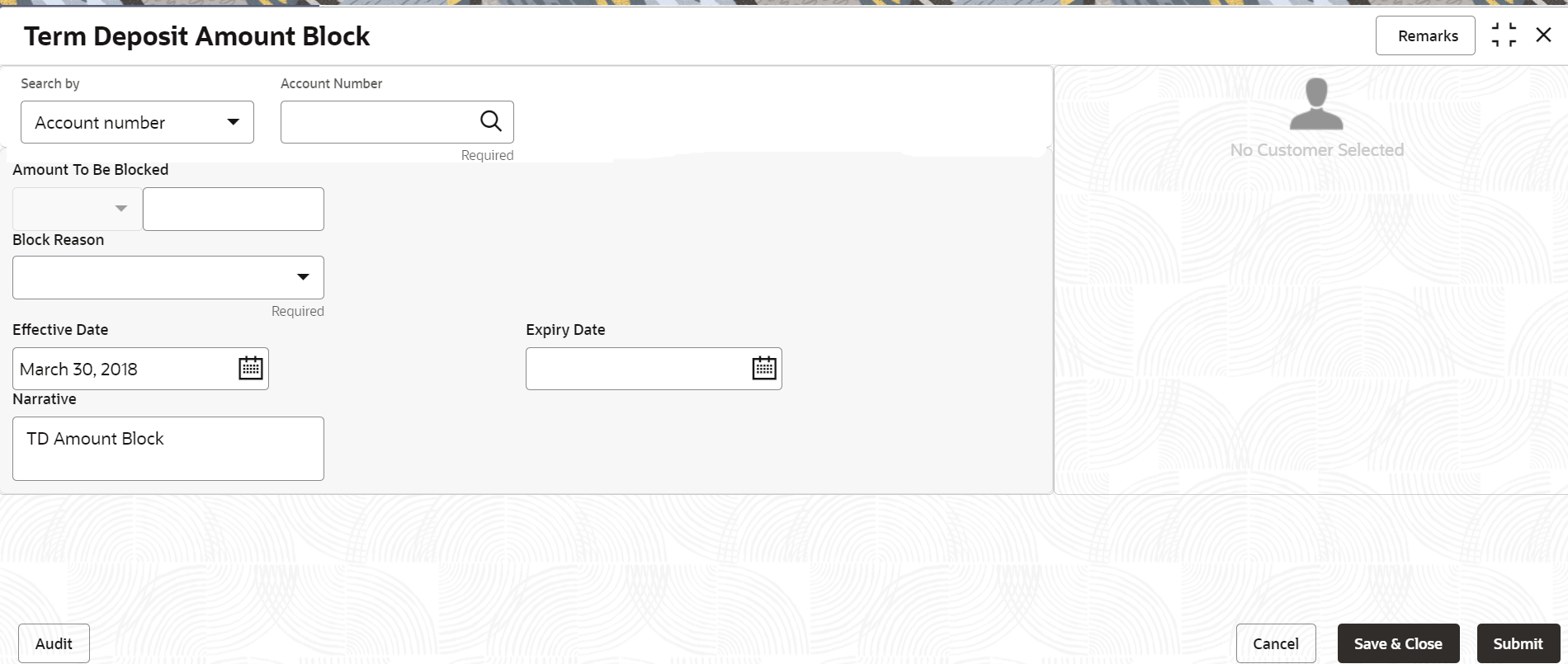- Retail Deposits User Guide
- Operations
- TD Maintenances
- Term Deposit Amount Block
2.4.1 Term Deposit Amount Block
You can block the TD amount. A Term Deposit can be blocked for certain amount due to different reasons like collateral to an overdraft, funds provider account during sweep transactions, and so on. Also, the Bank might receive request from any authorized external agencies to block the TD amount.
Note:
The fields marked as Required are mandatory.To create amount block:
- On the Home screen, from the Retail Deposit
Services mega menu, under Term Deposits
and Maintenance, click Create Amount
Block, or specify Create Amount Block in
the search icon bar and select the screen.The Term Deposit Amount Block screen is displayed.
- On the Term Deposit Amount Block screen, click the
Search icon or specify the account number in the
Account Number field, and press
Enter or Tab.The details for the account entered are displayed.
Figure 2-31 Term Deposit Amount Block Details
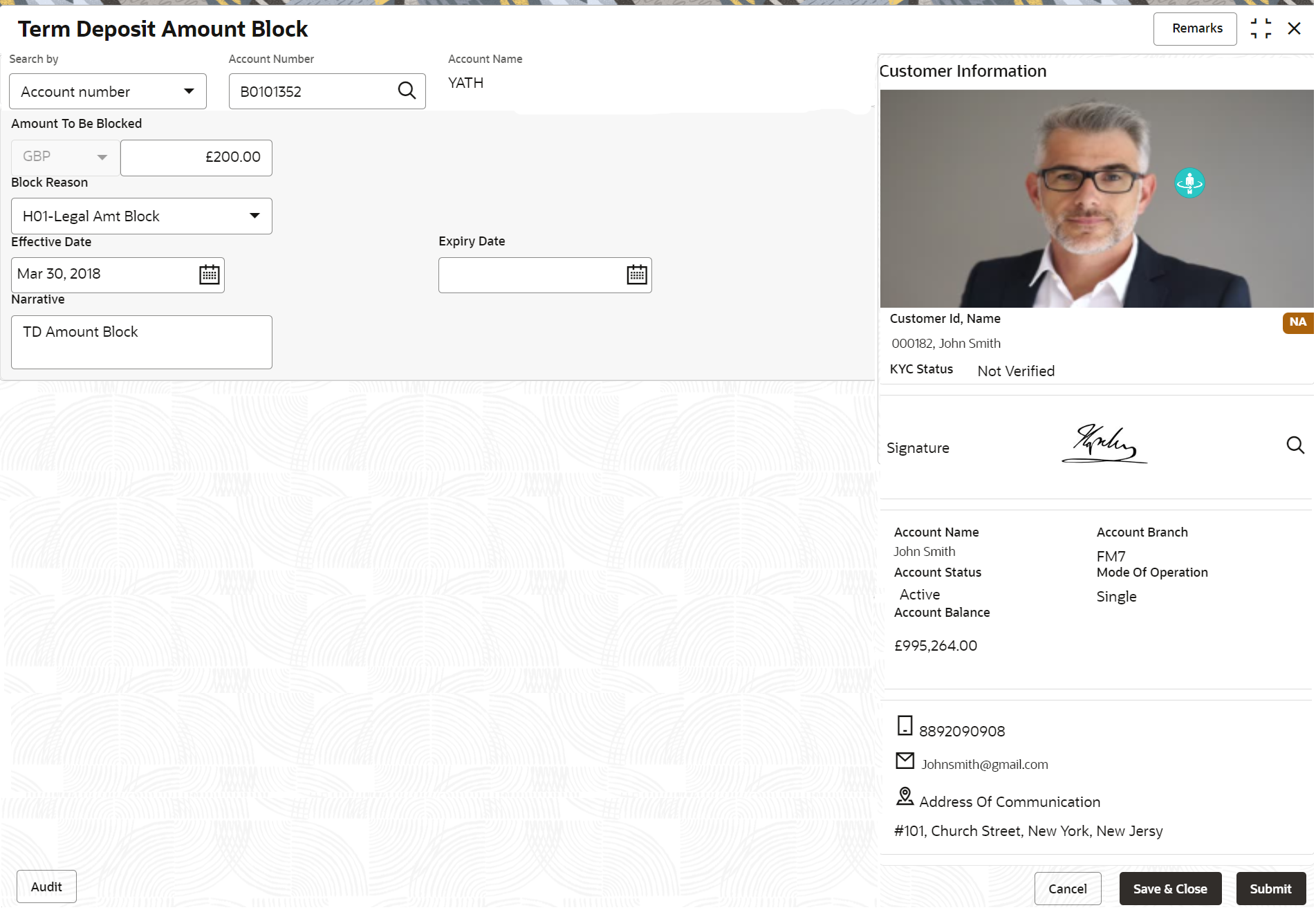
Description of "Figure 2-31 Term Deposit Amount Block Details" - Perform the required actions on the Term Deposit Amount
Block screen. For more information on fields, refer to the field description
table.
Table 2-25 Term Deposit Amount Block – Field Description
Field Description Search By Users can search for an account number by using any of the available search criteria. The account number is set as the default search option. Users can specify the account number directly in the adjacent field or search for an account number by clicking the Search icon. Users can also search for the specific account number by providing customer ID, account number, or account name.
Other search options available in the Search by field are Customer ID, SSN, Mobile Number, and Email.
A specific customer ID can be searched by providing the customer name or customer ID. If SSN, mobile, or email IDs are chosen to find an account number, the respective IDs have to be input entirely in the adjacent field for the system to display the account number. For a given search criteria, multiple account numbers may be linked.
For example, two or more account numbers can be linked to a single mobile number. In such cases, the system displays all the account number matches and the user can select the relevant account number on which to perform a servicing operation.Note:
The label of the field adjacent to the Search by field changes dynamically. For example, if the Account number is chosen as the search criteria, the label of the adjacent field is displayed as the Account Number. If SSN is chosen as the search criteria, then the adjacent field would display the label as SSN.Amount To Be Blocked
Specify the amount you want to block for the Term Deposit (TD). Note that the currency for the TD will be displayed by default. Block Reason
Select reason for block from drop-down list. Effective Date Specify or select the effective date for the block. Note:
This date cannot be less than current process date.Expiry Date Specify or select the expiry date for the block. Note:
This date cannot be less than current process date and effective date.Narrative Specify the narration, if any for the block. - Click Submit.The screen is successfully submitted for authorization.
Parent topic: TD Maintenances