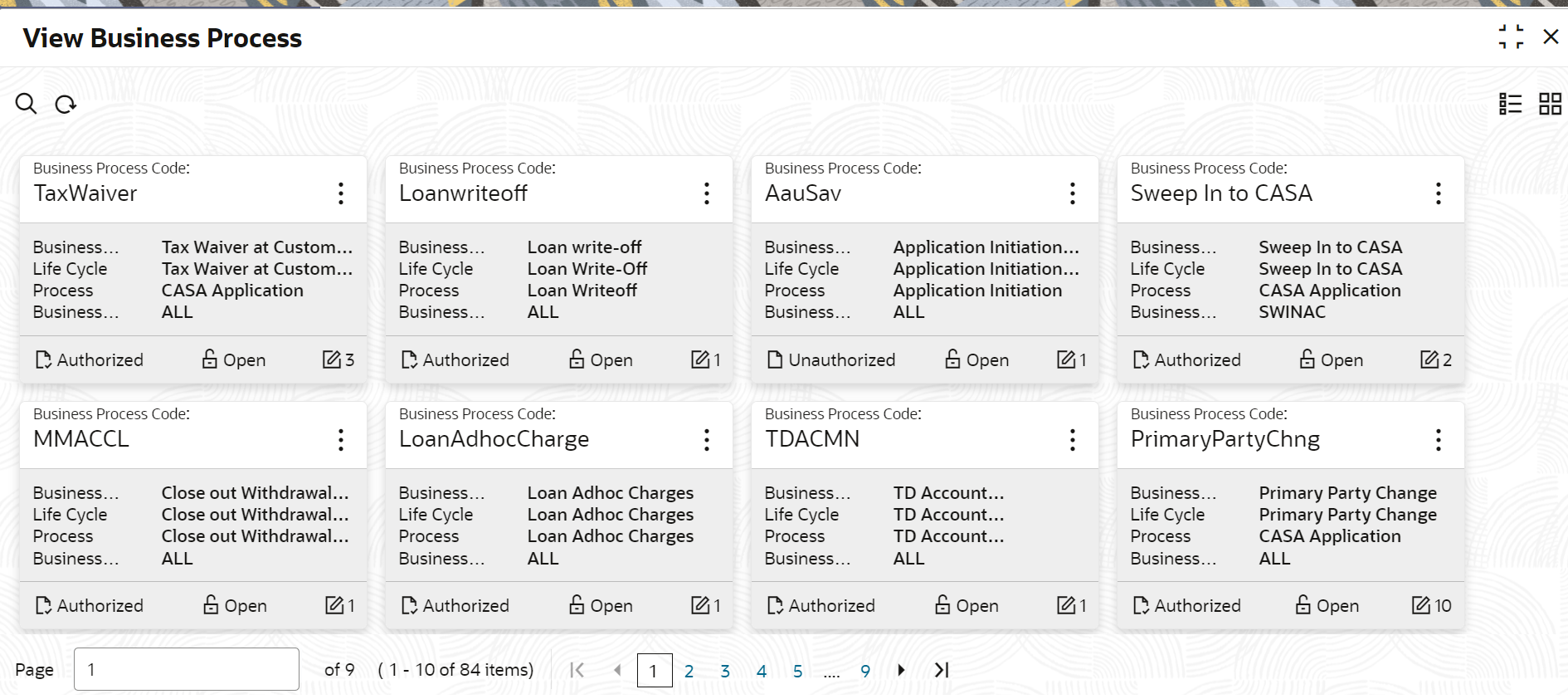2.2.3 View Business Process
Oracle Banking Branch supports viewing the business process created. The View Business Process screen allows the user to view all of the authorized, unauthorized, and closed business processes. Authorize option is also available for supervisor users for approving unauthorized business processes.
Perform the following steps to view business process:
Parent topic: Business Process Configuration