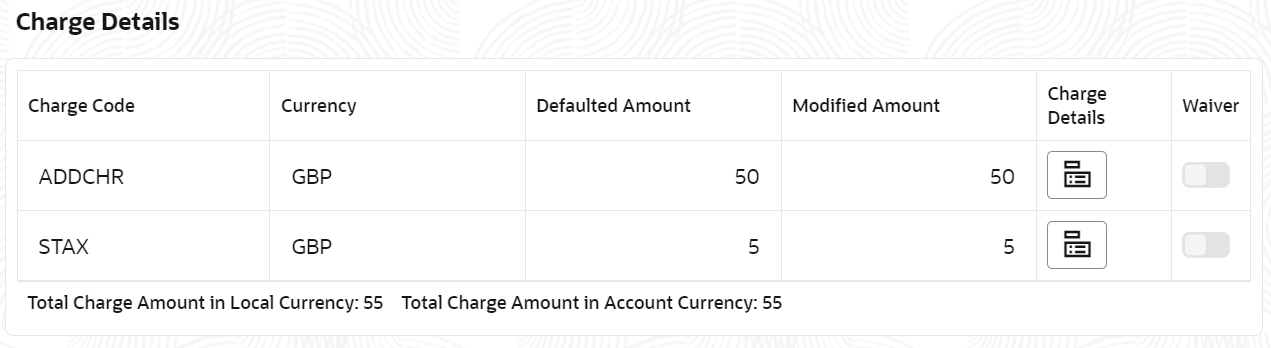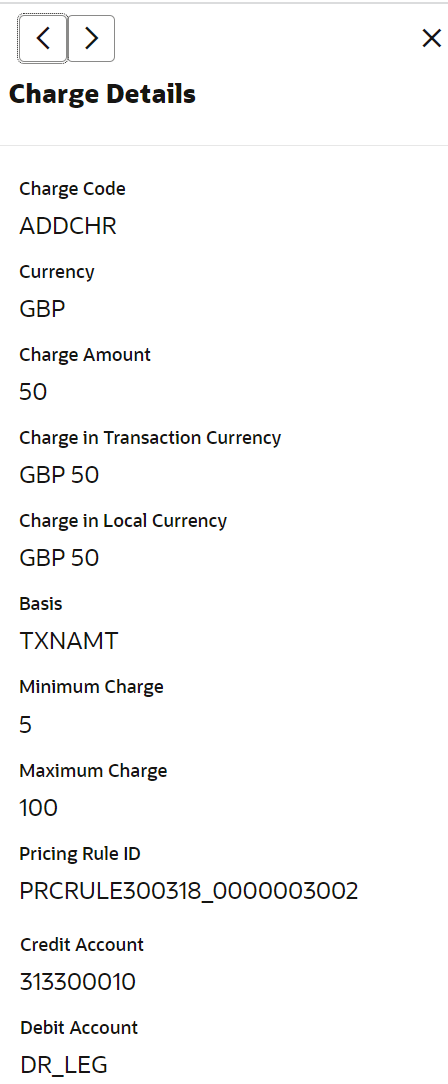- Retail Accounts User Guide
- Operations
- Servicing Charge
3.3 Servicing Charge
You can configure online service charge configure account servicing screens. The system validates the charge amount against the account balance when you modify or waive the charge details. You can define multiples charges for the servicing transactions.
- Account Address Update
- Activate Dormant Account
- Cheque Book Status
- Stop Cheque Payment
- Account Statement Frequency
- Nominee Details Update
- Joint Holder Maintenance
- Account Preferences
- Account Status Change
- View and Modify Stop Cheque Payment
To configure charge details:
- In the Charge Details section, view the required
details.For more information on fields, refer to the field description table.
Table 3-5 Charge Details - Field Description
Field Description Charge Code Displays the charge code applied on the account. Currency Displays the currency of the charge amount. Defaulted Amount Displays the defaulted charge amount. Modified Amount Displays the modified charge amount. Charge Details Displays the Details icon to view more details on the charge. Note:
For more information, refer View Charge Details.Waiver Swtich to toggle ON to waive the particular charge applied on the account. Swtich to toggle OFF to retain the charges applied on the account.
Note:
To enabled the field, you need to double click in the field.Total Charge Amount in Local Currency Displays the total charge amount in local currency. Total Charge Amount in Account Currency Displays the total charge amount in account currency. View Charge Details- If you click the Details icon
from the Charge Details field, the following
section is displayed:
For more information on fields, refer to the field description table.
Table 3-6 View Charge Details - Field Description
Field Description Charge Code Displays the charge code applied on the account. Currency Displays the currency of the charge amount. Charge Amount Displays the charge amount on the account. Charge in Transaction Currency Displays the charge amount in transaction currency. Charge in Local Currency Displays the charge amount in local currency. Basis Displays the basis of the charge. Minimum Charge Displays the minimum charge amount applied on the account. Maximum Charge Displays the maximum charge amount applied on the account. Pricing Rule ID Displays the pricing rule ID applied on the charge. Credit Account Displays the credit account number. Debit Account Displays the debit account number. - If there are multiple charges applied on the account, you can click the Navigate icon to move forward or backward, to view the details of a specific charge code.
- If you click the Details icon
from the Charge Details field, the following
section is displayed:
- Click Close icon, to close the section.
Parent topic: Operations