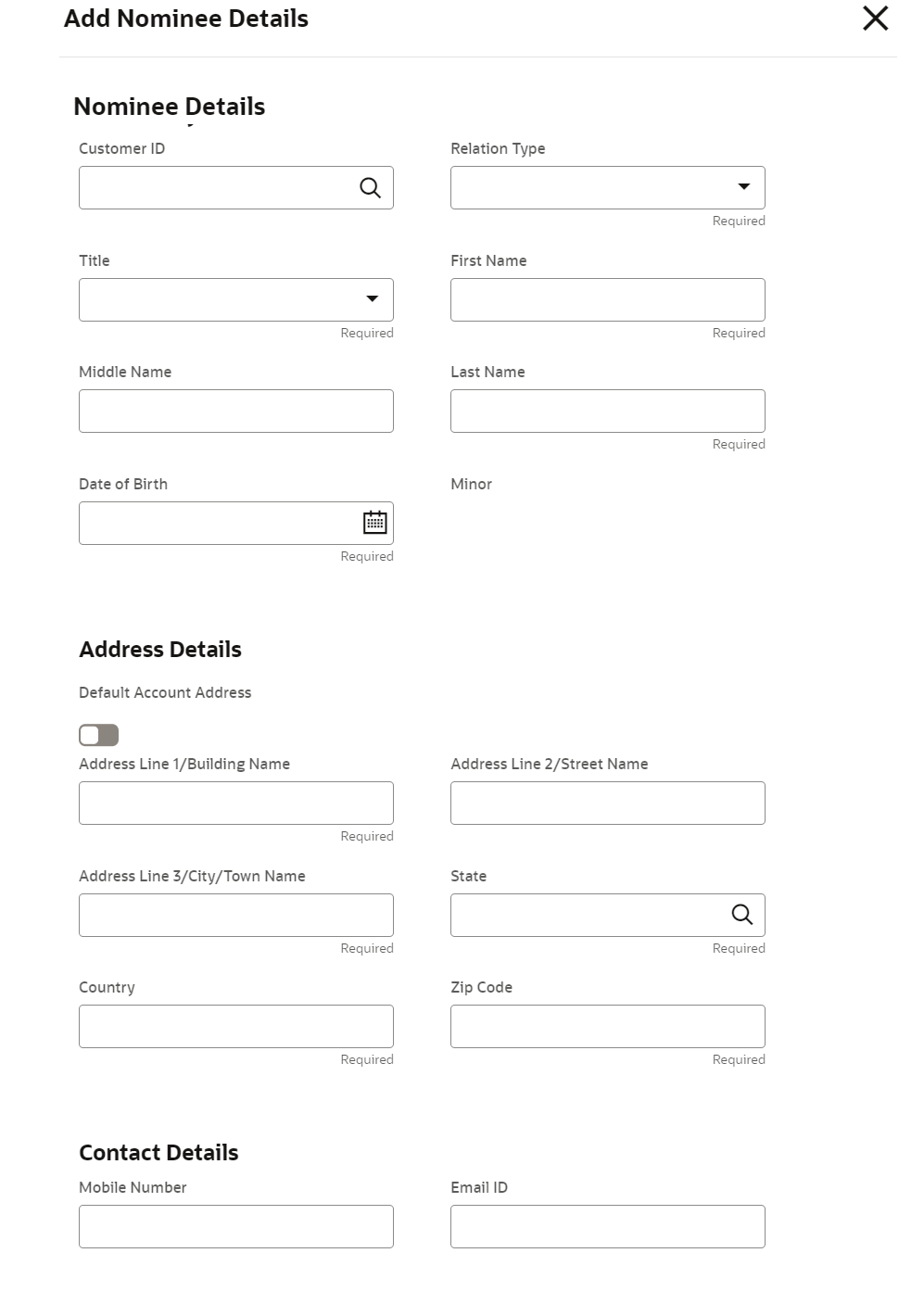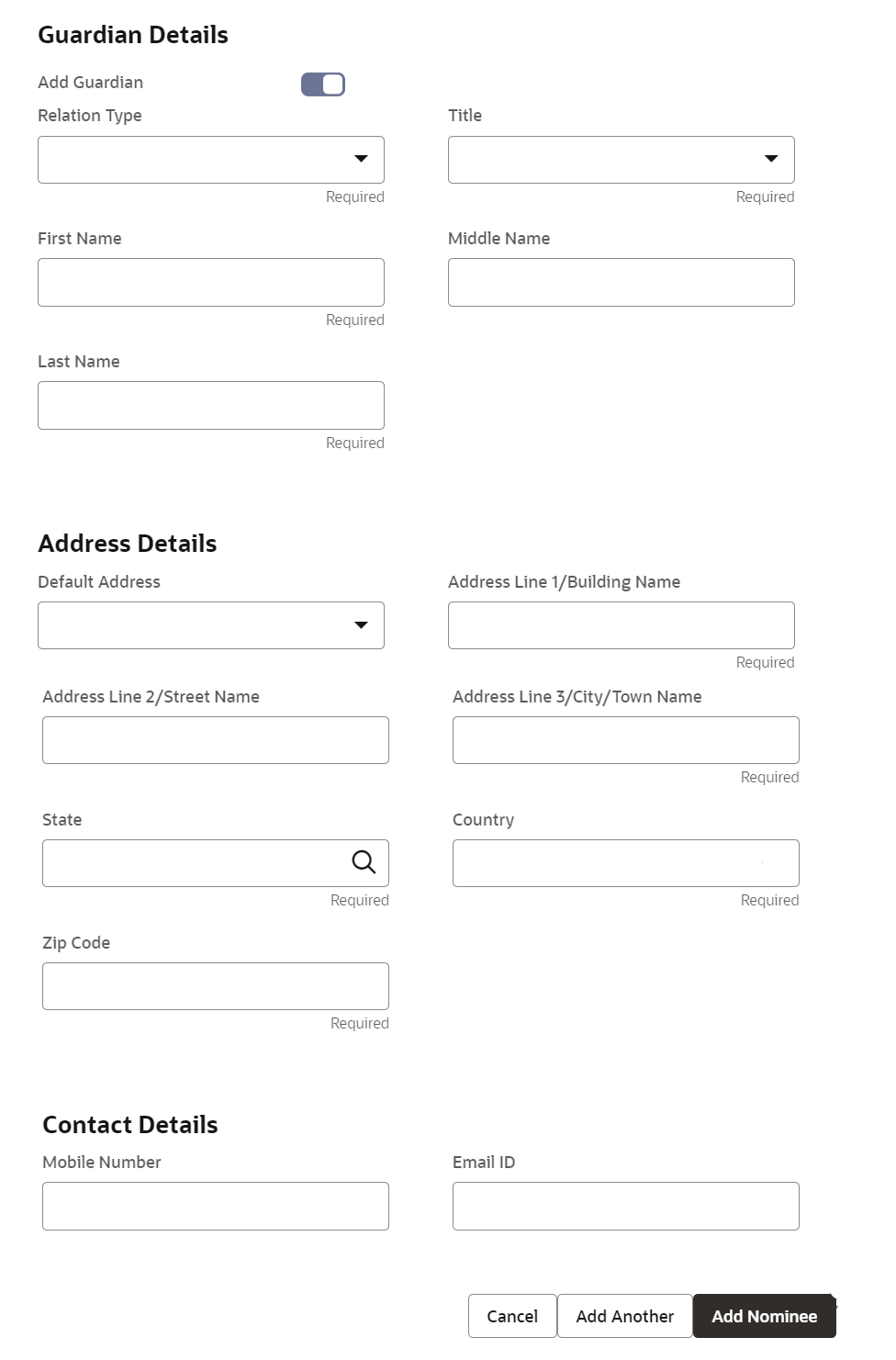3.6.3.1 Add Nominee
You can add a nominee to a CASA account.
To add a nominee:
- In the Nominee Details section, click Add
Nominee.The Add Nominee section is displayed.
- You can maintain the required details in the sections displayed. For more
information on fields, refer to the field description table.
Table 3-15 Add Nominee Details – Field Description
Field Description Nominee Details This section displays the fields for capturing the basic nominee details. Customer ID Select or specify the customer ID to default the nominee details for the selected customer. Relationship Type Select the relationship type with the nominee. First Name Specify the nominee's first name. Middle Name Specify the nominee's middle name. Last Name Specify the nominee's last name. Date of Birth Select or specify the nominee's date of birth. Minor Displays whether the added nominee is a minor or major based on the date of birth selected or specified. Note:
The minor status will be derived based on the minor age limit maintained for the country (the country will be derived from the account holder's communication address).
Find the below steps to configure minor age validation.- Create a fact for values, State, and Age.
- Create a rule for minor age
validation with the required state and related
age.
IF((STATE==GB)&&(AGE < 18))OutputSection1 True - Maintain a validation model with model code as VMMINORAGE and link the above rule.
Address Details This section displays the fields to capture the nominee's address. Default Account Address Switch to toggle ON to default the account holder's communcation address specified.
Switch to toggle OFF to not to default the account holder's communcation address specified.
Address Line 1/Building Name Specify the building of the nominee. Address Line 2/Street Name Specify the street of the nominee. Address Line 3/City/Town Name Specify the city or town of the nominee. State Specify the state of the beneficiary or click Search and select the state from the list of values. Country Country is defaulted based on the state selected. Zip Code Specify the zip code of the nominee. Contact Details This section displays the fields to capture the contact details. Mobile Number Specify the mobile number of the nominee. Email ID Specify the email ID number of the nominee. - If the added nominee is a minor, its mandatory to add the
guardian details. If required, you can also add gaurdian details for a
major by switching to toggle ON from the
Add Gaurdian field in the Gaurdian
Details section.
For more information on fields, refer to the field description table.
Table 3-16 Guardian Details – Field Description
Field Description Add Guardian Switch to toggle ON to add guardian details.
Switch to toggle OFF to not to add the guardian details.
Relationship Type Select the relationship type with the guardian. Title Select a title for the guardian. First Name Specify the guardian's first name. Middle Name Specify the guardian's middle name. Last Name Specify the guardian's last name. Address Details This section displays the fields to capture the guardian's address details. Default Address Select the default address for the guardian. The options are: - Nominee: If you select this option, then the guardian address is defaulted from nominee address.
- Account: If you select this option, then the account holder communication address is defaulted as guardian's address.
Note:
If requried, you can edit the defaulted address.Address Line 1/Building Name Specify the building of the guardian. Address Line 2/Street Name Specify the street of the guardian. Address Line 3/City/Town Name Specify the city or town of the guardian. State Specify the state of the beneficiary or click Search and select the state from the list of values. Country Country is defaulted based on the state selected. Zip Code Specify the zip code of the guardian. Contact Details This section displays the fields to capture the contact details. Mobile Number Specify the mobile number of the guardian. Email ID Specify the email ID number of the guardian.
Note:
- The system defaults the customer's communication address, and personal details when the nominee details are defaulted from the customer.
- The system defaults the customer's communication address when the nominee or guardian address details are defaulted from the account.
- Click Save.The nominee details are saved and displayed in the Nominee Details section.
- Click Submit.The screen is successfully submitted for authorization.
Parent topic: Nominee Details Update