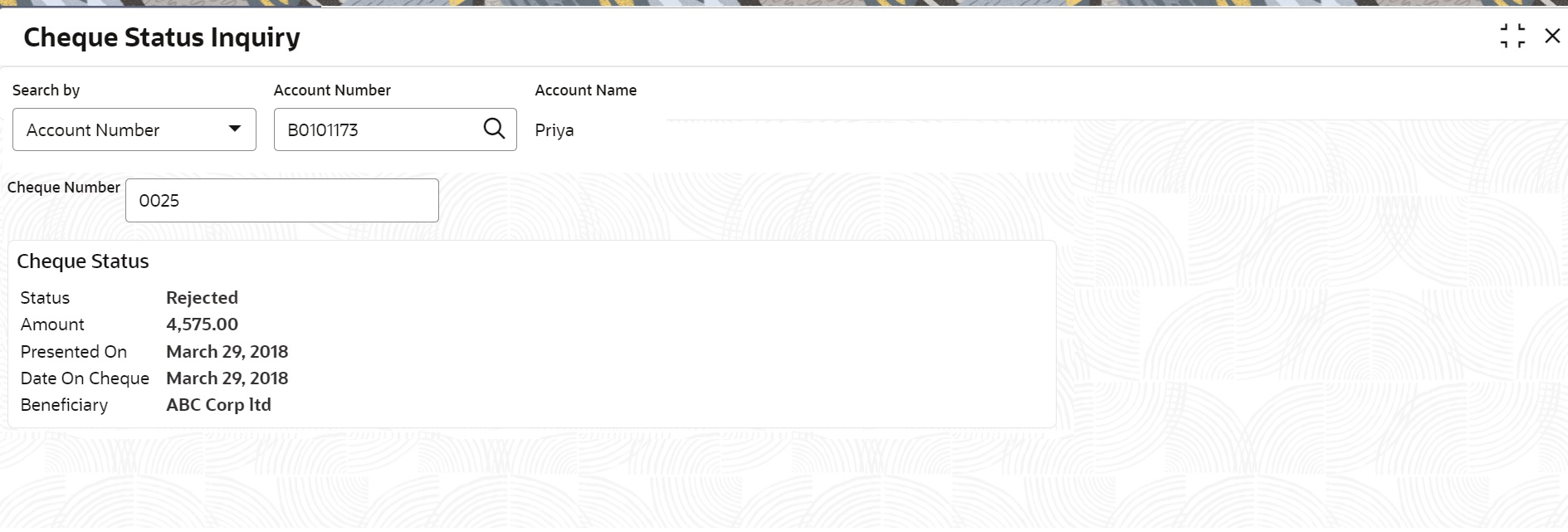- Retail Accounts User Guide
- Operations
- Inquiry
- Cheque Status Inquiry
3.12.2 Cheque Status Inquiry
This topic describes the systematic instructions about Cheque Status Inquiry. This screen helps the user to inquire the status of a cheque and its beneficiary details for a given account number and cheque number.
To inquire the cheque status:
- On the Home screen, from Retail Account
Services, under Inquiry, click
Cheque Status Inquiry, or specify the
Cheque Status Inquiry in the Search icon bar.Cheque Status Inquiry screen is displayed.
- On Cheque Status Inquiry screen, specify the fields. For more information on fields, refer to the field
description table below.
Table 3-48 Cheque Status Inquiry - Field Description
Field Description Search By Users can search for an account number by using any of the available search criteria. The account number is set as the default search option. Users can specify the account number directly in the adjacent field or search for an account number by clicking the Search icon. Users can also search for the specific account number by providing customer ID, account number, or account name.
Other search options available in the Search by field are Customer ID, SSN, Mobile Number, and Email.
A specific customer ID can be searched by providing the customer name or customer ID. If SSN, mobile, or email IDs are chosen to find an account number, the respective IDs have to be input entirely in the adjacent field for the system to display the account number. For a given search criteria, multiple account numbers may be linked.
For example, two or more account numbers can be linked to a single mobile number. In such cases, the system displays all the account number matches and the user can select the relevant account number on which to perform a servicing operation.Note:
The label of the field adjacent to the Search by field changes dynamically. For example, if the Account number is chosen as the search criteria, the label of the adjacent field is displayed as the Account Number. If SSN is chosen as the search criteria, then the adjacent field would display the label as SSN.Cheque Number Enter the Cheque Number and click the Search button to view the Input Cheque Number details. Input Cheque Number This section displays the details of specified cheque number. Status The Status displays if the cheque is Used, Not Used, Canceled, Rejected and Part Used. For cheques that are stopped from payment, an additional remark, 'Stopped' will be displayed in the status. Amount Displays the Amount for which the cheque is drawn. Presented On Displays the date on which the Cheque was presented for encashment. Date On Cheque Displays the date mentioned on the cheque. Beneficiary Displays the beneficiary of the cheque. - After input of the account number, the Sweep History details are displayed in a tabular format.
- On Sweep History details, users can view the fields. For more information on fields, refer to the field
description table below.
Table 3-49 Sweep History Details
Field Description Account Number Displays the linked Account Number. Branch Displays the branch code for the account number. Account Type Displays if the linked account is Savings Account, Auto Deposit or Term Deposit. Operation Displays the operation performed on the sweep transaction if it is a Sweep In or Reverse Sweep In transaction. Transaction Date Displays the date of sweep in or reverse sweep in transaction. Transfer Amount Displays the transfer amount involved in sweep in or reverse sweep in. - View Sweep Setup remains inactive until the account number is input and the Search button is clicked. When users click on the View Sweep Setup, Account Sweep In Definition pop up window is displayed.
- In the Account Sweep In Definition screen, users can
view the Account Sweep In details. The details are as follows:
- Enable Reverse Sweep In
- Savings Accounts
- Auto Deposits
- Term Deposits
Parent topic: Inquiry