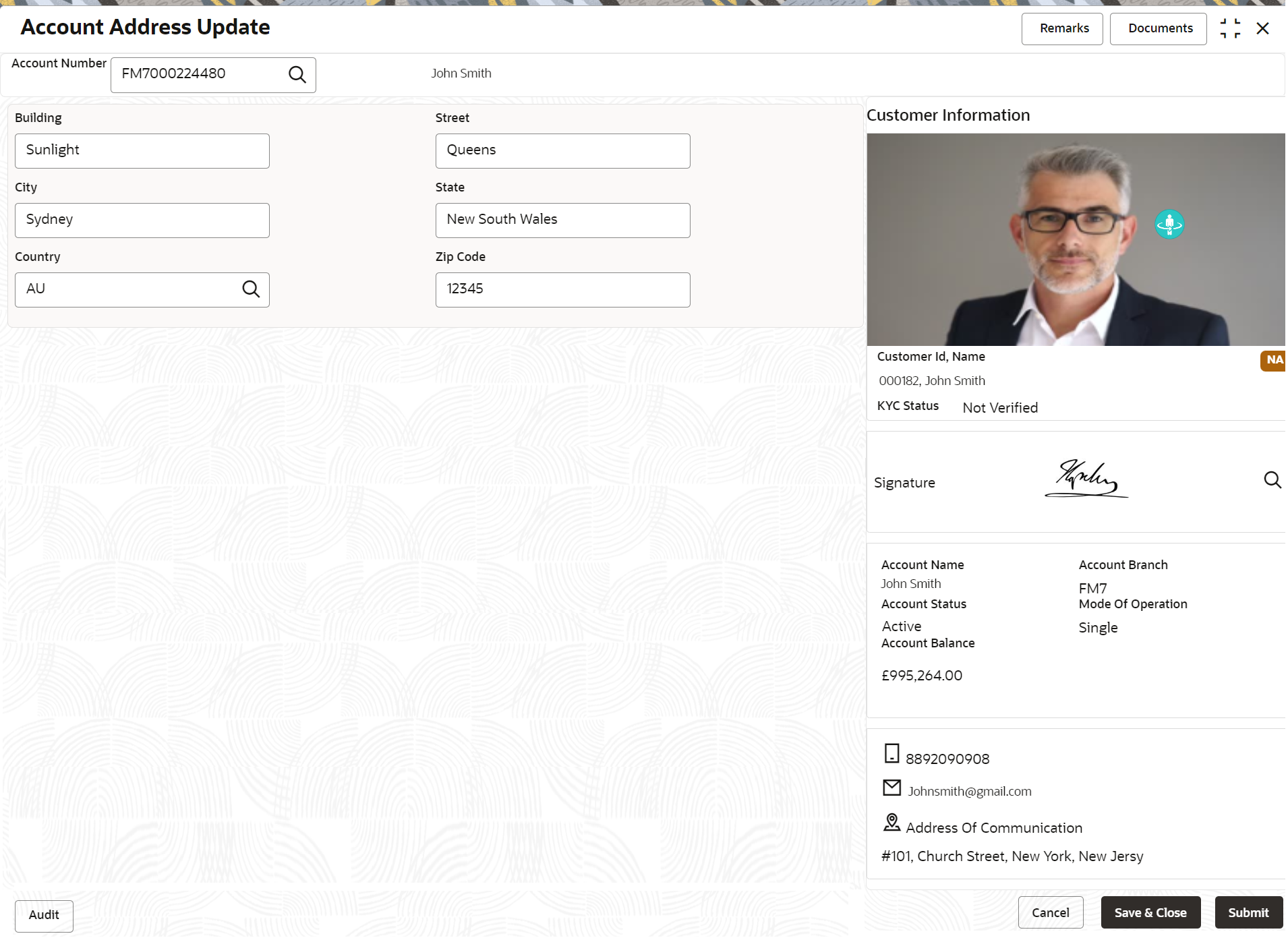- Retail Accounts User Guide
- Operations
- Maintenance
- Account Address Update
3.6.1 Account Address Update
This topic describes the systematic instruction about Account Address Update. While entering the account number, the system displays the current address details of the account and the user can modify these details.
To update the account address:
- On the Home screen, from Retail Account
Services, under Maintenance,, click
Account Address Update, or specify the
Account Address Update in the Search icon bar.The Account Address Update screen is displayed.
- On the Account Address Update screen, specify the
fields.For more information on fields, refer to the field description table.
Table 3-11 Account Address Update - Field Description
Field Description Account Number Enter the Account Number or click the search icon to view the Account Number pop-up window. By default, this window lists all the Account Numbers present in the system. You can search for a specific Account Number by providing Customer ID, Account Number, or Account Name and clicking on the Fetch button. Note:
- The Account Name is displayed adjacent to this field as the account number is selected.
- The customer information is also displayed to the left of the screen.
Building Current Building details will be displayed and the user can modify the details. Street Current Street details will be displayed and the user can modify the details. City Current City details will be displayed and the user can modify the details. State Specify the current State or click the Search icon and select the state from the list of values displayed. Country By default, the country is displayed in this field once you select the State. Zip Code The current Zip code will be displayed, and the user can modify it. - Click Submit.The screen is successfully submitted for authorization.
Parent topic: Maintenance