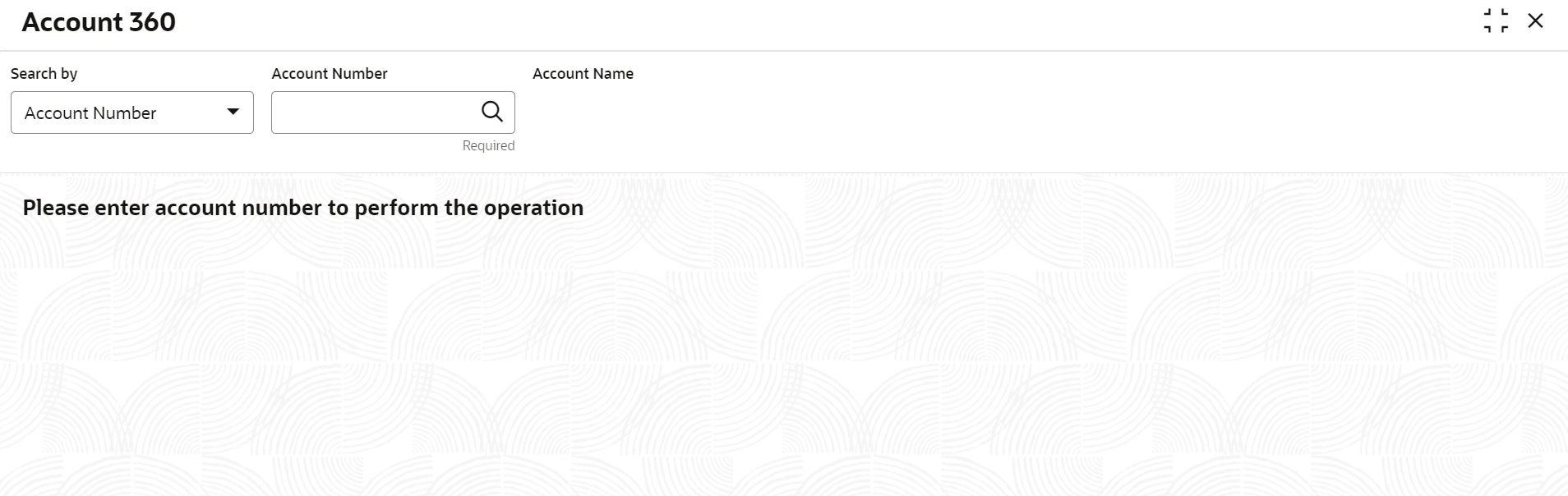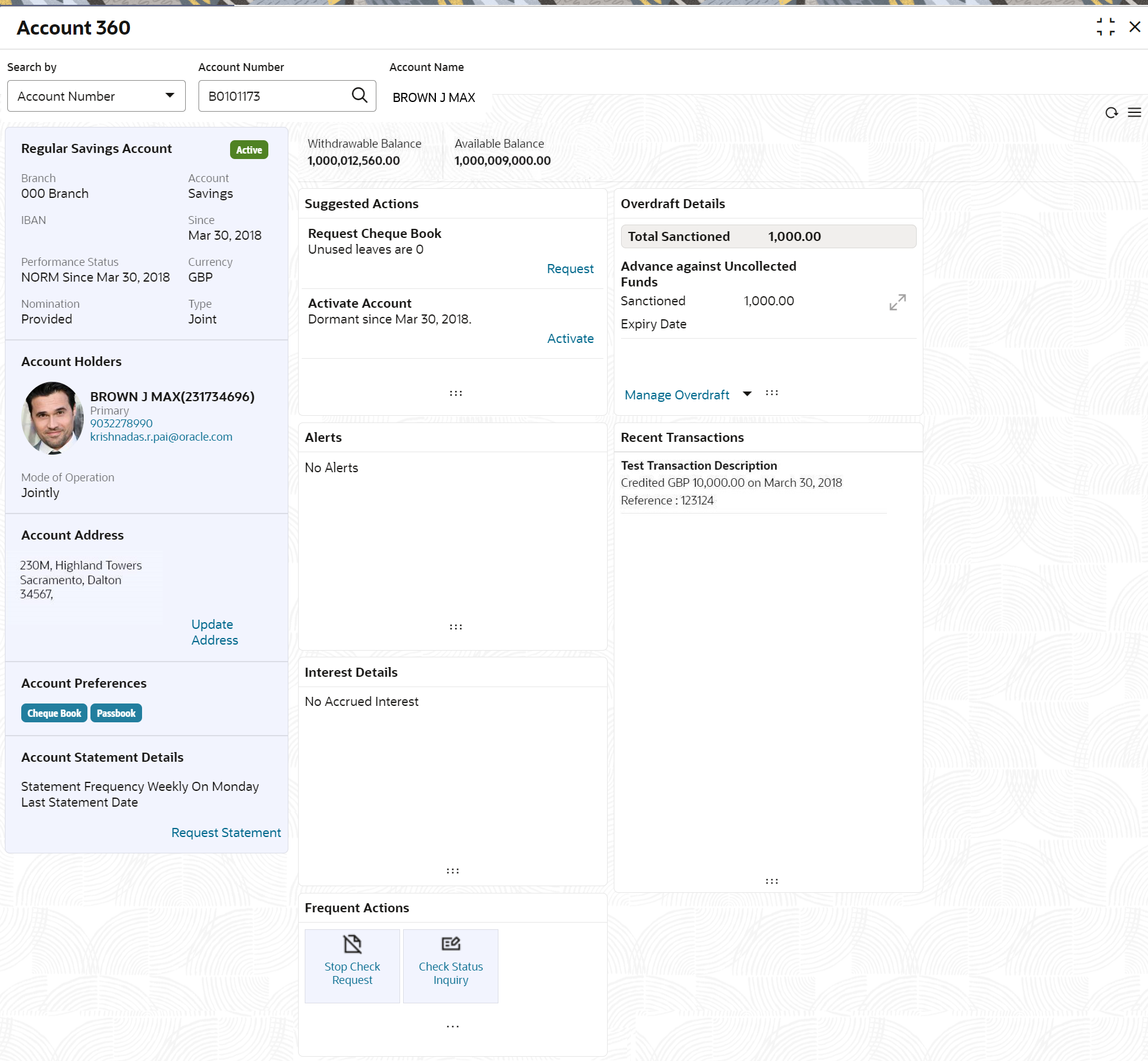3.5.1 Account 360
The Account 360 screen helps the user provide an overview of Account Holder Details, Account Balance, Account Details, Suggested Actions, Overdraft Details, Alerts, Standing Instructions, Pending Requests, Recent transactions, and Interest Details.
Note:
The fields marked as Required are mandatory.To view the 360 account details:
- Account Balance
This topic helps the user to know the account balance details while performing account servicing transactions. - Account Information
This topic helps the user to know the account information details while performing account servicing transactions. - Account Holder Details
This topic helps the user to know the Account Holder details while performing account servicing transactions. - Account Details
This topic helps the user to know the Account Address details and facilities enabled to the account. - Account Statement Details
This topic helps the user to know the statement frequency and the last statement details for the account. - Suggested Actions
This topic describes the systematic instruction about the Suggested Actions in Account 360 screen. The Suggested Actions widget in the Account 360 screen displays the account's upcoming events and pending actions. This helps the user to inform the account holder and take the required actions. - Alerts
This topic describes the systematic instruction about the Alerts in Account 360 screen. The Alerts widget helps the user view alerts on the account. - Recent Transactions
This topic describes the systematic instruction to view the Recent Transactions in the Account 360 screen. - Interest Details
This topic describes about Interest Details in the Account 360 screen. - Frequent Actions
This topic describes the about the Frequent Actions in the Account 360 screen. The Frequent Actions helps the user to perform account servicing related transactions from the account 360 view screen without navigating to the main menu.
Parent topic: Account View