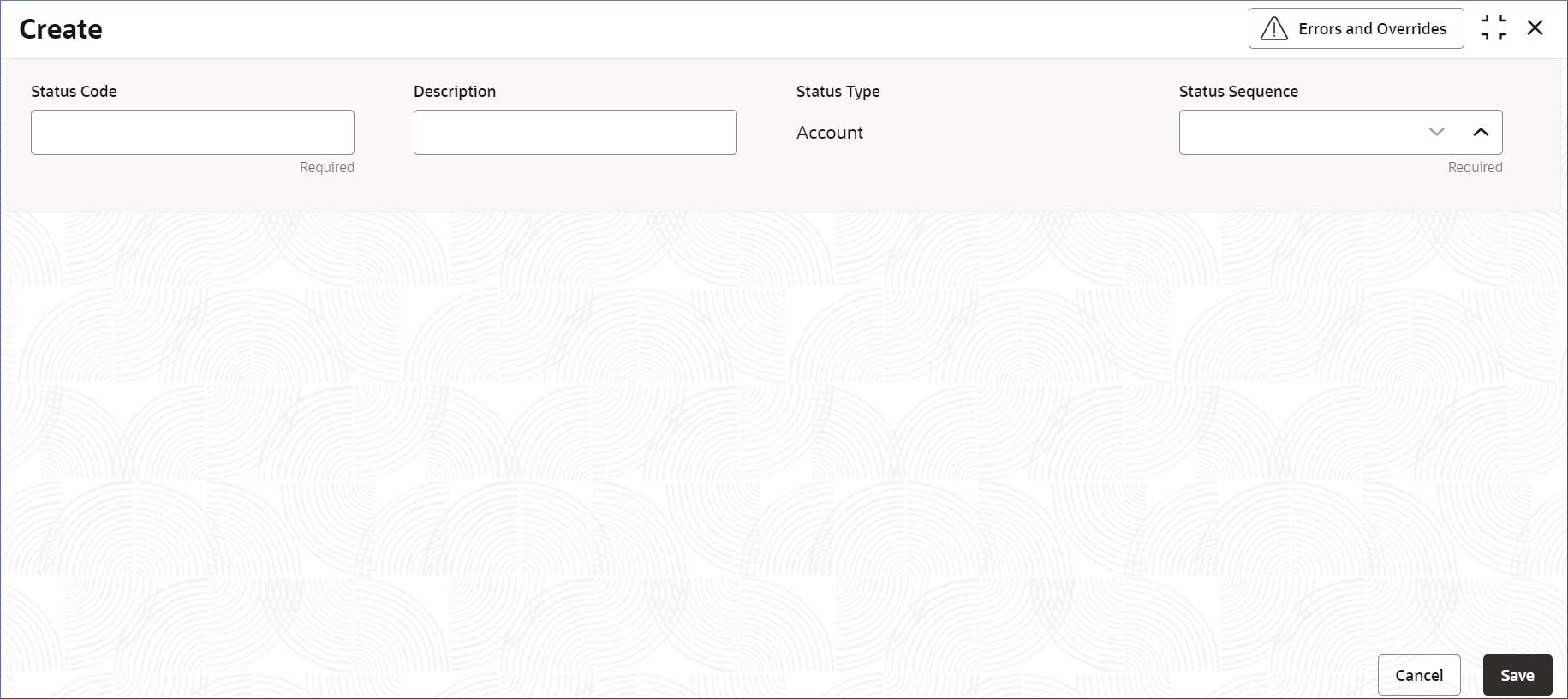6.1 Create Status Code
Creating a status code is a process in which administrators assign status codes and their sequence numbers to the different states in an account's lifecycle. This topic describes the systematic instructions to create status code.
Parent topic: Status Code