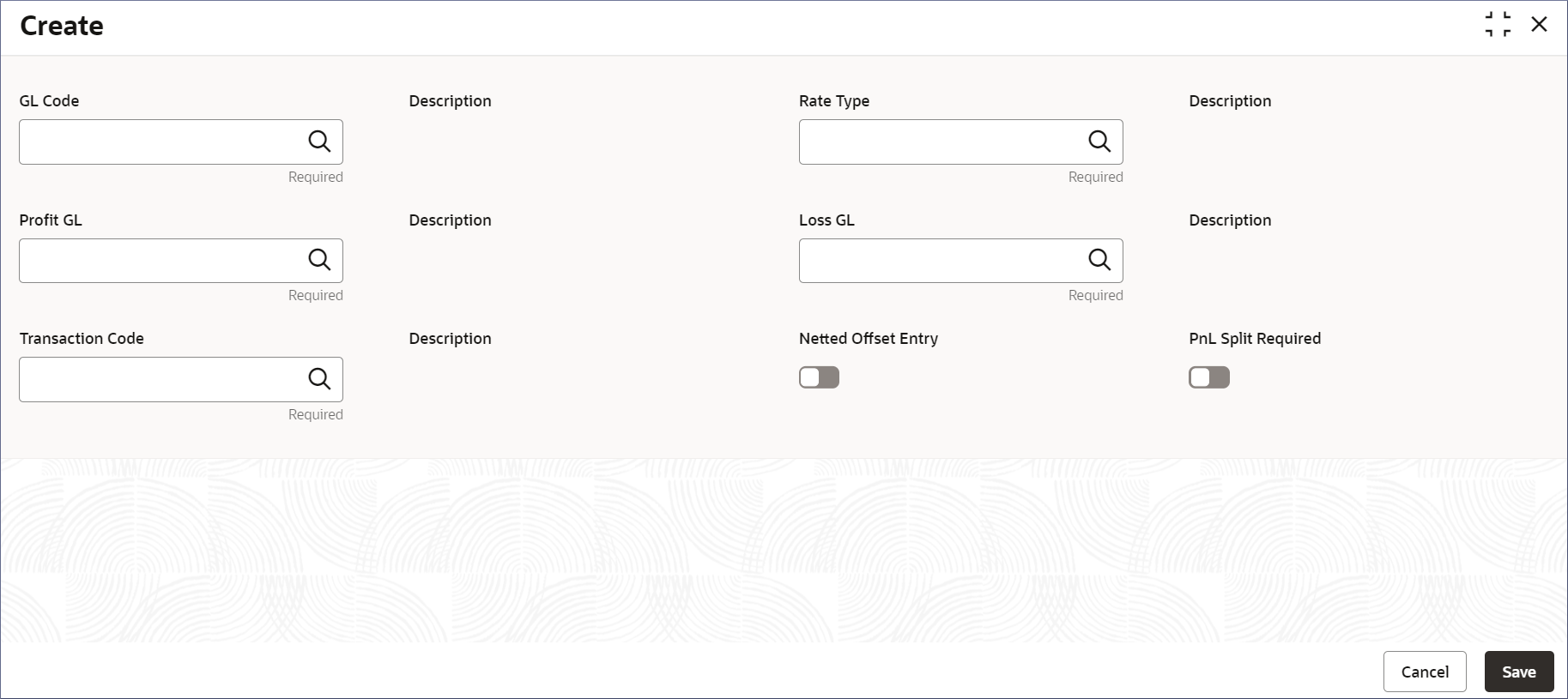- Account Configurations User Guide
- Revaluation Setup
- Create Revaluation Setup
12.1 Create Revaluation Setup
Configuring the Revaluation Setup is the process by which administrators configure the exchange rate types, transaction codes, and the GL codes to manage the revaluation of foreign currencies. This topic describes the systematic instructions to create the revaluation setup.
- Click Account Configurations, and under Account Configurations, click Revaluation Setup.
- Under Revaluation Setup, click
Create.The Create page displays.
- Specify the fields as described in the following table.
Note:
All the fields in this table are mandatory unless they are specifically mentioned to be not mandatory.Table 12-1 Create Revaluation Setup - Field Description
Field Description GL Code Specify the GL code that needs revaluation from the list of GL values. The list contains the open GLs from customer GL maintenance screen where the Revaluation Required option is enabled. An example GL Code can be 13100001. For more information on Customer GL, see Customer GL.
Description Displays the description of the specified GL code. This field is auto populated. Rate Type Specify the rate type used for revaluation. The rate type selected determines the method of calculating or sourcing exchange rates. For more information, see Currency Rate Type in Oracle Banking Common Core User Guide.
Description Displays he description of the specified Rate Type. This field is auto populated. Profit GL Specify the GL to book revaluation profits, from the list of GL values. For more information on configuring a profit GL, see Customer GL. Description Displays the description of the specified Profit GL. This field is auto populated. Loss GL Specify the GL to book revaluation losses, from the list of GL values. For more information configuring a loss GL, see Customer GL. Description TDisplays the description of the specified Loss GL. This field is auto populated. Transaction Code Specify the transaction code used to post revaluation entries from the list of values. The list displays all the valid transaction code values maintained in the system. Description Displays the description of the specified Transaction Code. This field is auto populated. Netted Offset Entry Enable this option to net the revaluation offset entries for this GL. By default this option is disabled. This field is not mandatory. PnL Split Required Enable this option to split the revaluation profit or loss for the GL you are defining. The revaluation profit or loss is split as: - Trading P&L – Profit and Loss due to revaluation of foreign currency transactions during the day.
- Revaluation P&L – Profit and Loss due to revaluation of opening balances (balances without the current day’s turnover).
Trading Profit GL Specify the GL to post trading profit from the list of GL values. This field displays when the PnL Split Required option is enabled. For more information on configuring a Trading profit GL, see Customer GL. Description Displays the description of the Trading Profit GL specified. This field is auto populated. Trading Loss GL Specify the GL to post trading loss from the list of GL values. This field displays when the PnL Split Required option is enabled. For more information on configuring a Trading profit GL, see Customer GL. Description Displays the description of the Trading Loss GL specified. This field is auto populated. - Specify all the fields and click Save to complete the
steps or click Cancel to exit without saving.The Revaluation Setup is created.
Note:
At this point, the status of the Revaluation Setup is Unauthorized. A user with a supervisor role has to approve the Revaluation Setup. After approval, the status changes to Authorized, and the Revaluation Setup is available for use by another process. - Approve the Revaluation Setup.To approve or reject the Revaluation Setup, see View Revaluation Setup.
Note:
As a maker of this configuration, you cannot approve it. It has to be approved by another user with a Supervisor role.
Parent topic: Revaluation Setup