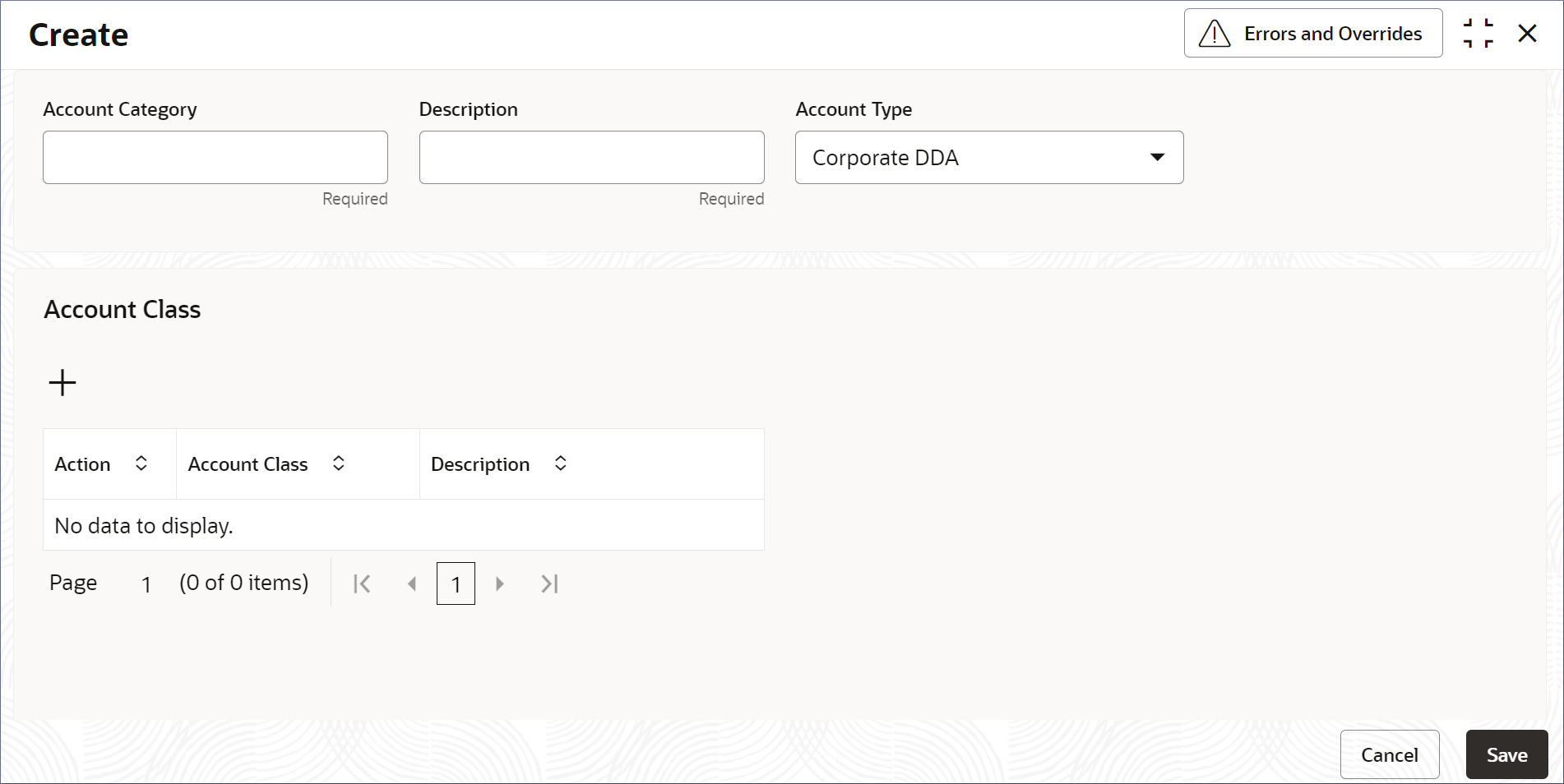- Account Configurations User Guide
- Corporate / Nostro Account Category
- Create Account Category
3.1 Create Account Category
Creating an account category is the process by which administrators specify the account type and account class that belong to the account category. This topic describes the systematic instructions to create account category.
- Click Account Configurations, and under Account Configurations, click Corporate/Nostro Account Category.
- Under Corporate/Nostro Account Category, click Create.The Create page displays.
- Specify the fields on the Create page.
Table 3-1 Create Account Category - Field Description
Field Description Account Category Specify the name of the account category. The name can contain up to eight alphanumeric characters. For example, a domestic savings account category can be named DOMSAV. Description Provide additional information about the account category. You can use up to 35 alphanumeric characters. Account Type Specify the product for which this account category is defined from the drop-down list of values. These values are factory shipped and display the following: - Corporate DDA
- Nostro
Account Class Specify the required account class from the list of values. Account classes are defined in the respective product. The list of account classes are retrieved from the product specified in the Account Type field. For more information on account classes in Corporate DDA and NOSTRO, see the Corporate Accounts User Guide and Nostro User Guide.
Description Displays the description of the selected Account Class. This field is auto-populated. - Click + to add an account class to the Account Category.A new blank row is added with the below fields.
- Account Class
- Description
Note:
You can add many Account Classes as required to the account category. - Double click the blank Account Class column to activate the row.
- Select the required Account Class.The Account Class column is populated with the specified value and the Description column is auto-populated.
- Click Save to save the details or click
Cancel to exit the screen without saving.The Account Category is created.
Note:
At this point, the status of the Account Category is Unauthorized. A user with a supervisor role has to approve the Account Category. After approval, the status changes to Authorized, and the Account Category is available for use by another process. - Approve the Account Category.To approve or reject the Account Category, see View Account Category.
Note:
As a maker of this configuration, you cannot approve it. It has to be approved by another user with a Supervisor role.
Parent topic: Corporate / Nostro Account Category