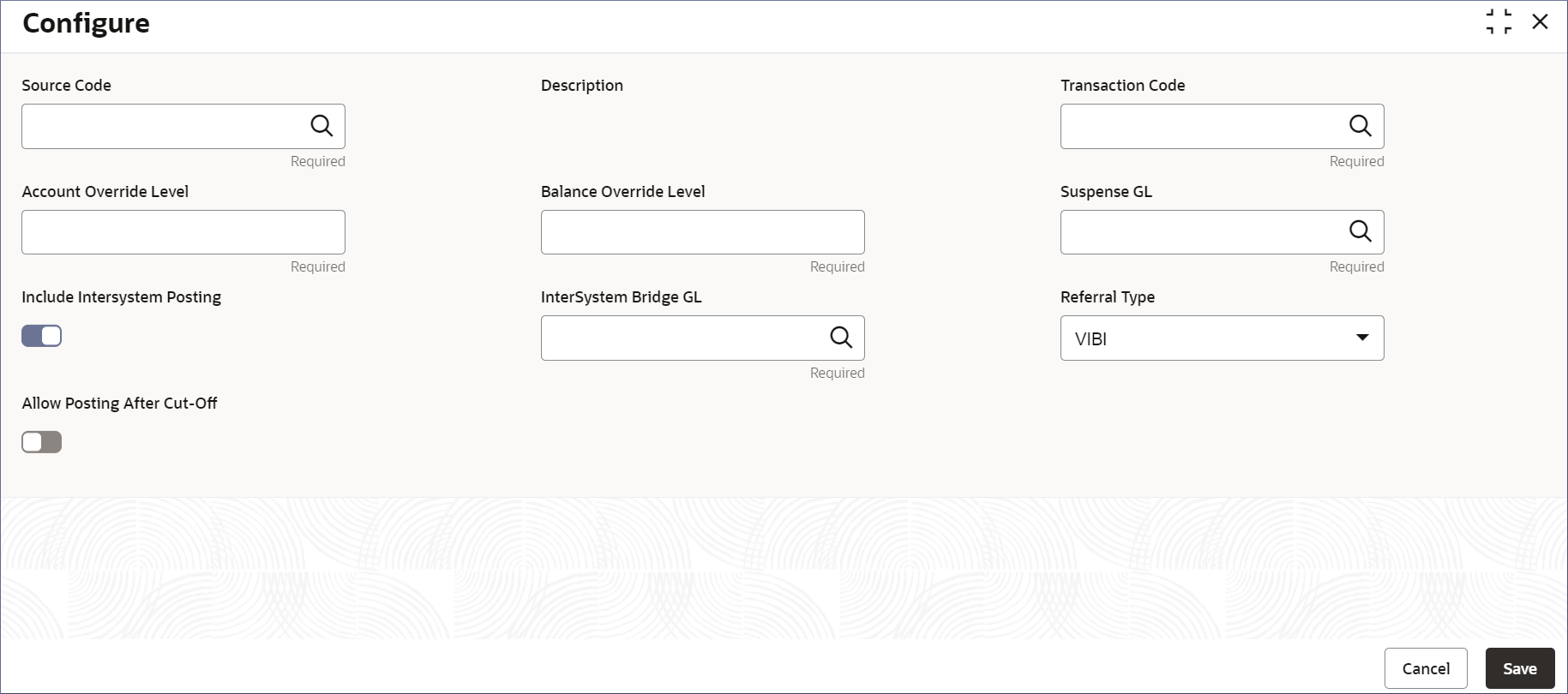- Account Configurations User Guide
- Source Code
- Configure Source Code
13.1 Configure Source Code
This topic describes the systematic instructions to configure source code.
- Click Account Configurations, and under Account Configurations, click Source Code.
- Under Source Code, click
Configure.The Configure page displays.
- Specify the fields on the Configure page.
Note:
All the fields are mandatory unless explicitly specified otherwise.Table 13-1 Configure Source Code - Field Description
Field Description Source Code Select the source code of the system from which the transaction originates from the list of source code values. For example, OBIC can indicate the transaction originates from the Oracle Banking Interests and Charges system. Description Displays a description of the selected Source Code. This field is auto-populated. Transaction Code Select the transaction code that applies to the source code being created. Transaction codes are defined in the common core. For more information, see Transaction codes in the Oracle Banking Common Core User Guide. Account Override Level Specify the override levels required to validate and approve account validation. You can specify a value from one to ten. Balance Override Level Specify the override levels required to validate and approve balance related validations. You can specify a value from 1 to 10. Suspense GL Specify the GL to which uncertain transactions are posted before they are resolved. Select the required GL from the list of GLs. Include InterSystem Posting Disable the Include InterSystem Posting option to prevent posting of transaction to the system specified in the Source Code. By default this option is enabled. InterSystem Bridge GL Select an internal GL to act as an Inter-system Bridge GL to temporarily hold the transaction before posting it to the system specified in the Source Code. This field displays only when Include InterSystem Posting option is enabled. Referral Type Select the referral type for a source code transaction from the drop-down list. This field is not mandatory. The values are: - VIBI
- VEBE
- VIBE
- No Referral
Allow Posting After Cut-off Enable this option to post transactions after the cut-off time for an accounting period. This option is disabled by default. Note:
When transaction code and override level are not sent as part of the Exception Authorization (EA) or Exception Confirmation Authorization (ECA) request, the system applies default transaction codes and override levels for the sources maintained in this screen. Therefore, it is mandatory to configure the DDA source preferences. - Specify all the details and click Save to complete the
steps or click Cancel to exit without saving.The Source Code is created,
Note:
At this point, the status of the Source Code is Unauthorized. A user with a supervisor role has to approve the Source Code. After approval, the status changes to Authorized, and the Source Code is available for use by another process. - Approve the Source Code.To know more about approving the Source Code, see View Source Code.
Note:
As a maker of this configuration, you cannot approve it. It has to be approved by another user with a Supervisor role.
Parent topic: Source Code