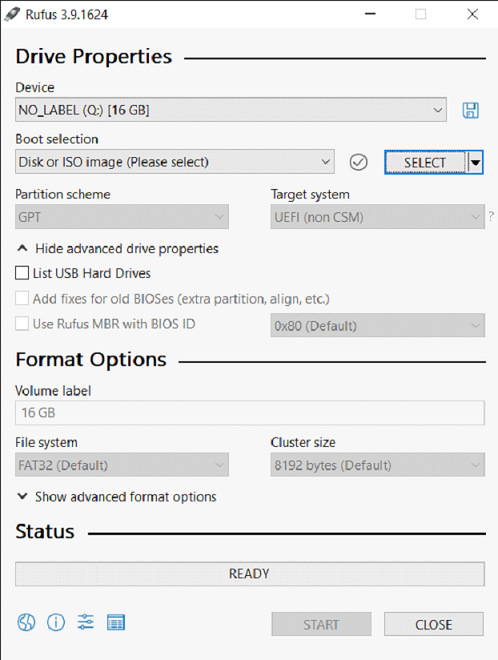Creating a Bootable USB Drive on Windows
Before starting this process, ensure that the capacity of your USB drive is at least 4 GB.
To
create a bootable USB drive on Windows:
The USB
burn process on a USB3 device can take 15 minutes. It may take longer if the
device or port is USB2. After the process is complete, you can remove the USB.
It is ready for use.