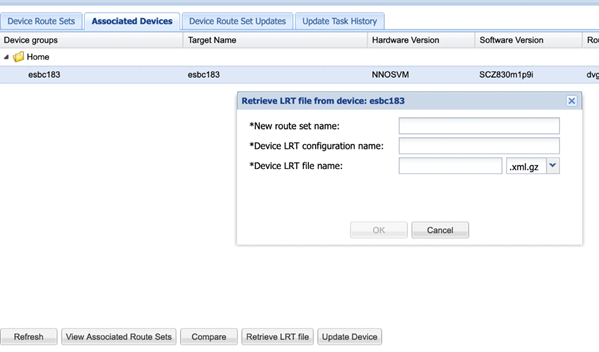Retrieve LRT Files from Associated Devices
You can import the LRT file from an SBC device and add route sets to SDM.
You can retrieve an LRT file from a device to use in a new route set. You can import the LRT file from an SBC device and add route sets to SDM.
To retrieve LRT file from a device: