User Devices
Operations Monitor provides statistics for user agents (user devices) registered on the monitored platform. These statistics are based on the User-Agent header of the REGISTER request. Alternatively, Operations Monitor can also evaluate the User-Agent headers of INVITE requests and replies in order to provide statistics about the callers and callees of the user device.
The User Devices page is located under the Voice/Video Operation section of the main menu. The User Devices panel displays a pie chart of the found user agents. The Devices List table contains detailed information about each user device in the lower area.
User Devices Chart
The User Devices chart displays the relative frequency of user agents as shown.
Figure 4-61 User Devices Chart
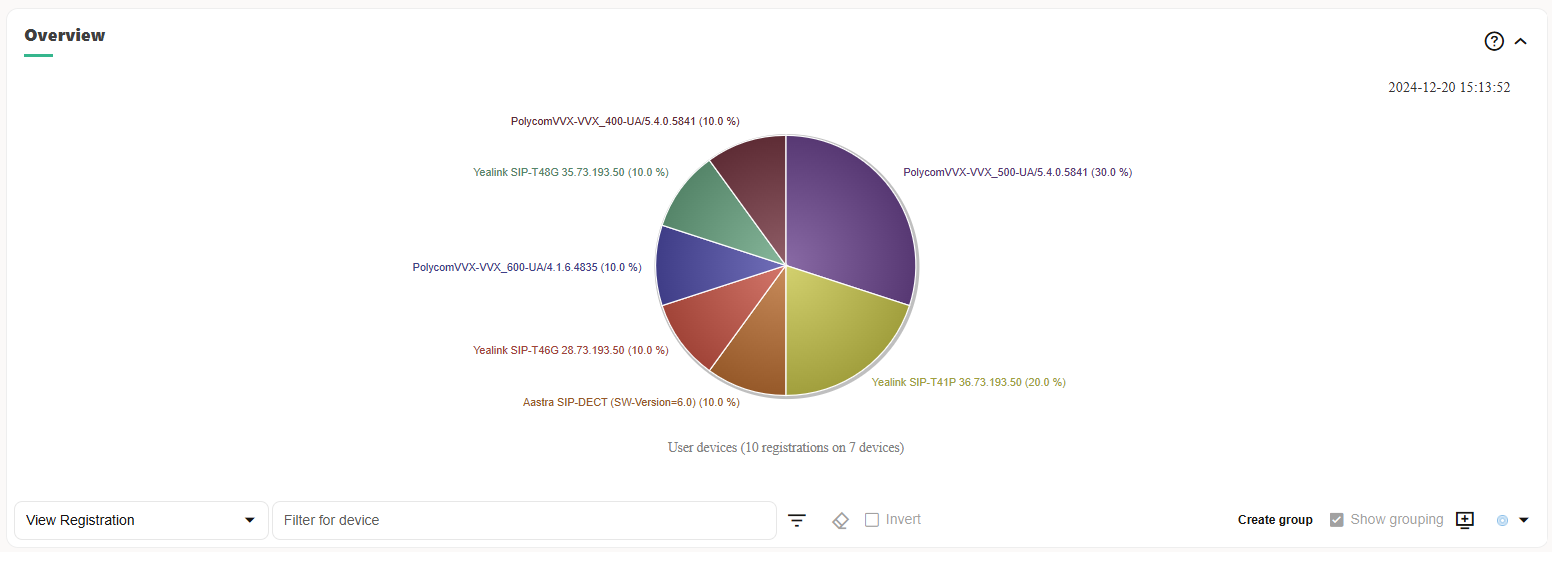
Operations on User Devices
You can filter and group user devices with the following actions in the User Devices chart:
-
Select data source
You can select whether the statistics displayed on the User Devices page is based on registrations, callers, callees, or subscriptions. To choose a display, select one of these from the drop-down menu to the left below the chart:- View Registration
- View Callers
- View Callee
- View Subscriptions
-
Restrict the User Devices page
You can specify the statistics on the User Devices page to match or not match a certain regular expression. Enter a regular expression into the text field to the left of the filter button below the chart. Click Filter. If you want to invert the match, mark the Invert check box below the chart.
-
Group devices
To create a new group of user devices, enter a regular expression in the Filter for device field and click the Create group button. The new group rule is applied to the Device List panel (below the chart). If the Show grouping check box below the chart is marked, the groupings are also applied to the pie chart.
Figure 4-62 Operations on User Devices

Note:
When you create filter or group user devices, this is applied to the User Devices chart and the Devices list.The User Devices chart also contains the Show in Dashboard icon button in the bottom-right corner. Click this button to add the panel, with the current filter settings applied, to the dashboard.
Devices List Panel
The Devices List panel contains two tables. The left table lists the devices by group, and the right table displays callers and callees for any device that is selected in the devices table.
Figure 4-63 Devices List Panel
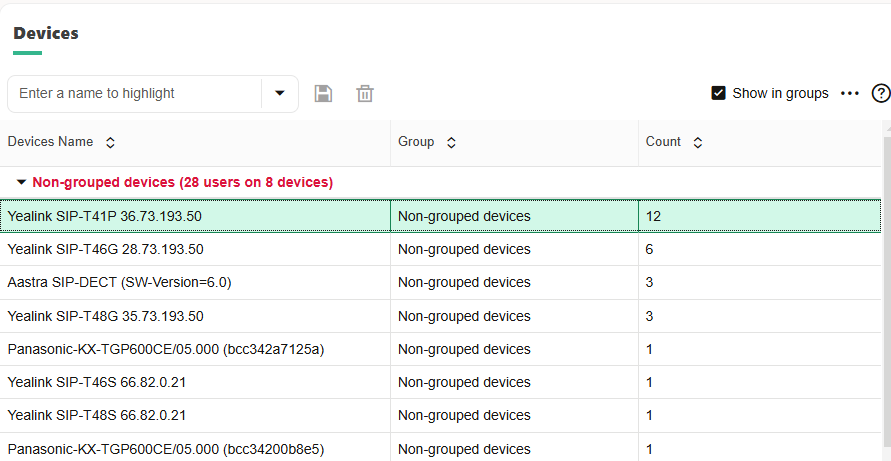
The user devices table columns:
Table 4-17 User Device Table
| Column | Description |
|---|---|
|
Device name |
Displays the full user agent string for each device. |
|
Group |
Indicates the group to which the device belongs. |
|
Count |
Shows the number of users per device. |
Right-Click Menu
Right clicking on any of the user devices provides the following options:
-
Delete group user devices
Removes a group definition from the system. This only effects the User Devices page.
-
Highlight a group
Highlights all the devices from a group.
-
Highlight a user device name
Highlights all the user devices with a specific name.
-
Filter by a user device name
Filters the statistics displayed on the page by the selected user device name.
Figure 4-64 Right-Click Menu
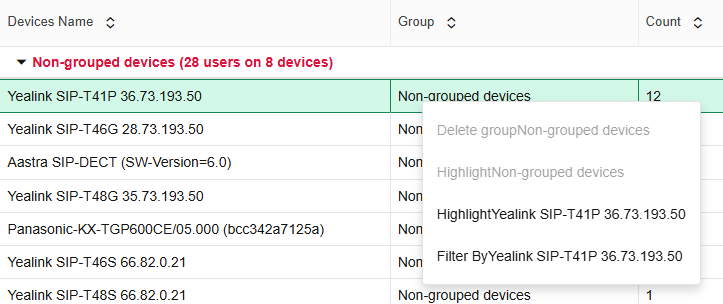
Users Using a Specific User Device
The right-side table only contains the Name column. An identifier is displayed for each user. If you right-click on a row in the Users table, a context menu appears with the following actions:
-
Track
Brings you to the User Tracking page with the selected user entered.
-
Trace
Brings you to the Traces page, where a new trace is started and filtered for the selected user.