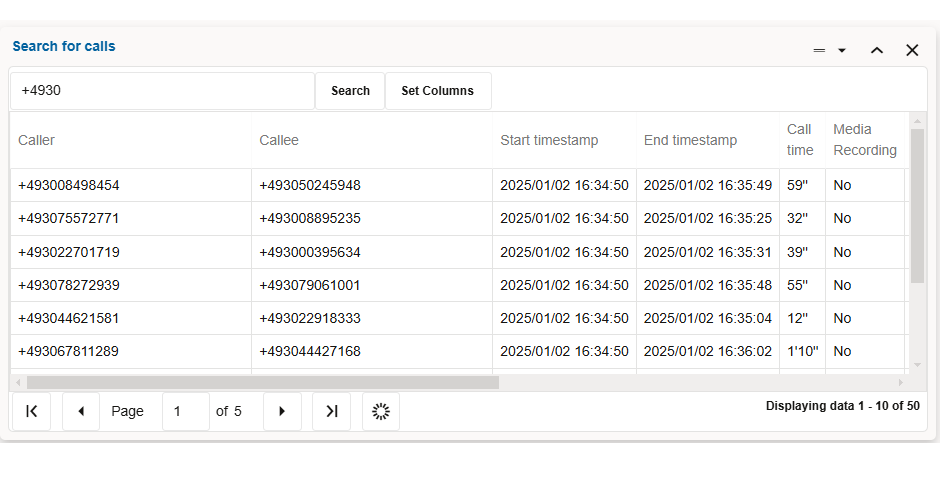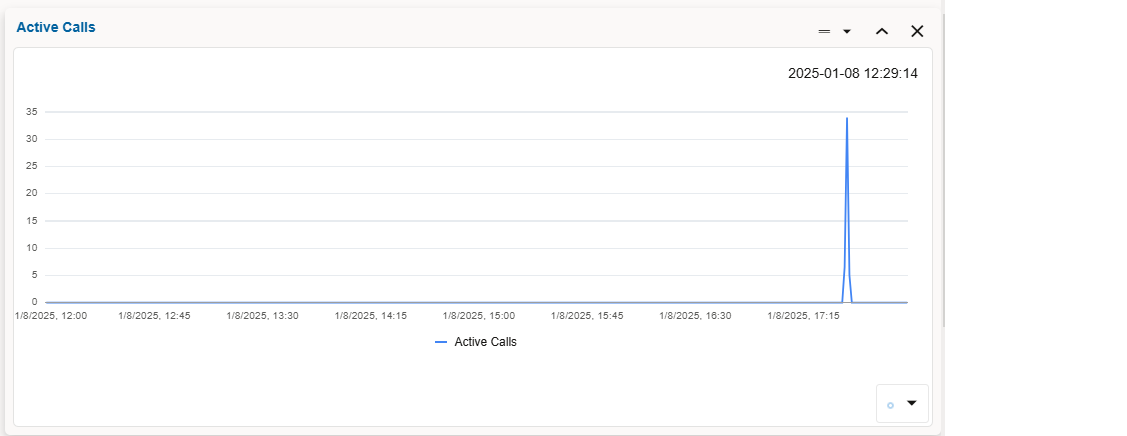About Dashboard Panels
This section describe only panels containing aggregated information. Panels containing mediation engine-related information are the same as the panels for the dashboard of the mediation engine.
The Mediation Engine Connector dashboard can have the following types of panels:
- Panels containing aggregated information
- Panels containing information retrieved from a single mediation engine
Search for Calls Panel
The Search for Calls panel allows you to specify the search criteria and display matching unique calls on all probes simultaneously.
The Search for Calls panel provides the following functionality:
- Enter search criteria: Enter the search criteria in the Search box, and click Search.
- Set Columns: Click Set Columns to customize the view of columns in the panel. Select/De-select columns that you want to be displayed or hidden in the panel.
- Save search and retrieve saved searches: You can
save a search only in the Advanced search (per Mediation Engine)
dashboard panel. In this panel, conduct the search by specifying the criteria,
click Save Search. A new node appears in the tree to the left of the panel,
under the Saved Searches folder. To give a name to the saved search, click the
tree node for the search and enter a name. To retrieve a previously saved
search, click select a node from under the Saved Searches folder. You can also
delete a saved search by selecting its node and clicking Delete. Clicking Delete
all deletes all saved searches. Note, that saved searches will be gone, once you
reload the page or log out from Mediation Engine Connector and log in again.
Figure 1-2 Call Search Panel