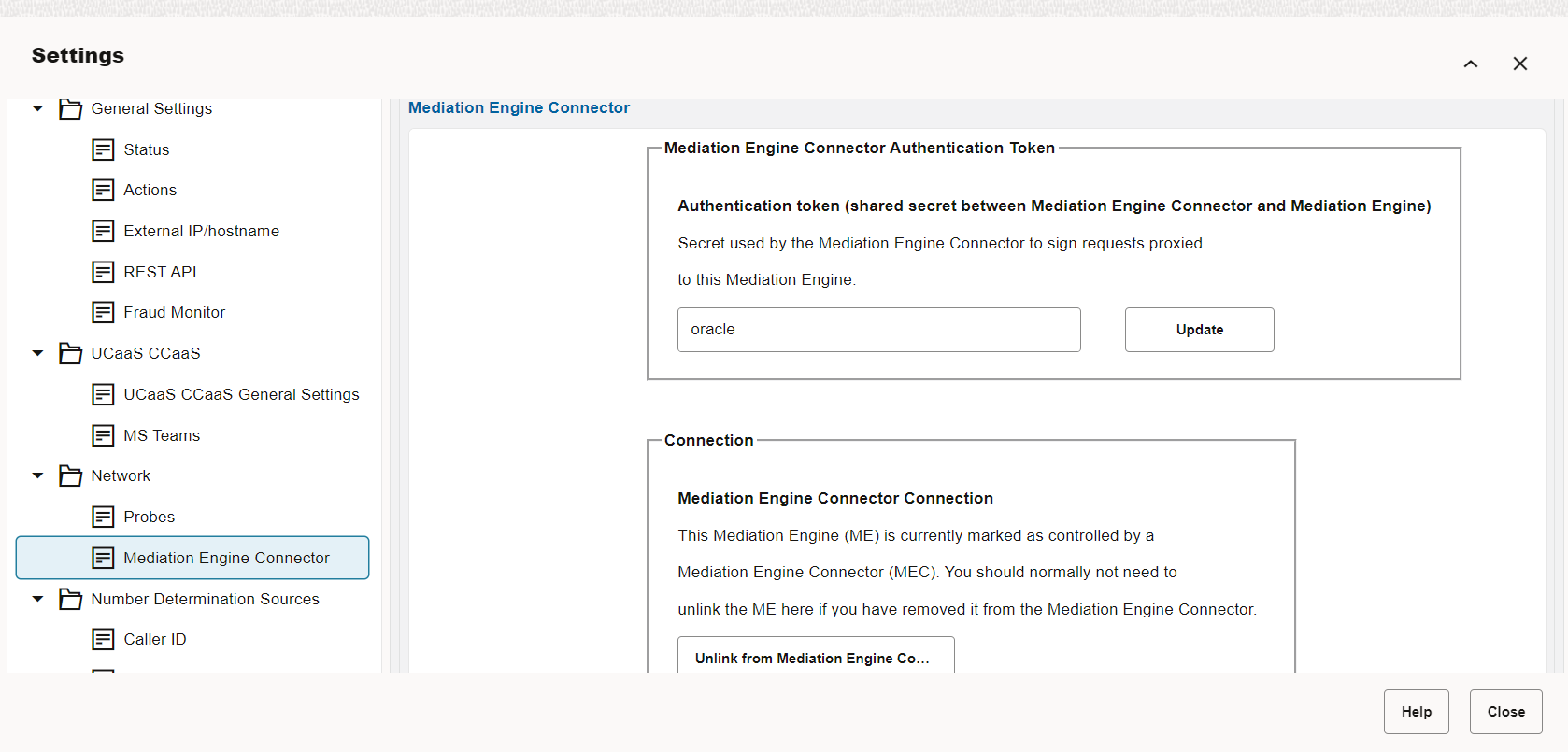Adding Mediation Engines
When adding a new Mediation Engine, a warning is displayed when the connection is made, indicating that the following settings in Mediation Engine are going to be overridden by the settings in the Mediation Engine Connector:
-
Custom header for realm definition
-
Headers in which to look for realm URIs
-
Use user domains
-
Expire passwords periodically
-
Enforce stringent password rules
-
User default locale
Important:
When adding a new mediation engine, the list of local users on the mediation engine might be lost. Any local users and realms in the mediation engine will be replaced with the current list of users and realms that exist in Mediation Engine Connector. If there are users and realms on the mediation engine that do not exist in Mediation Engine Connector, these will be lost.