Configuring Session Monitor
This
step in the configuration process allows you to configure Session Monitor
settings for this machine in accordance with the terms of your license.
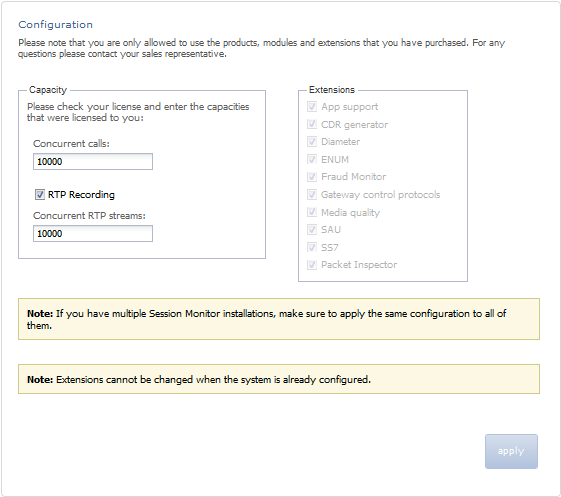
On the left side of the page you must enter the number of concurrent calls printed on your license. On the right side you must check the product extensions you have a license to use. All enterprise customers should automatically check Media quality.
Click the
continue
button to navigate to the ME Connection List page.
Note:
If you do not have a valid Session Monitor license, contact Oracle.The following figure shows the Configuration page.
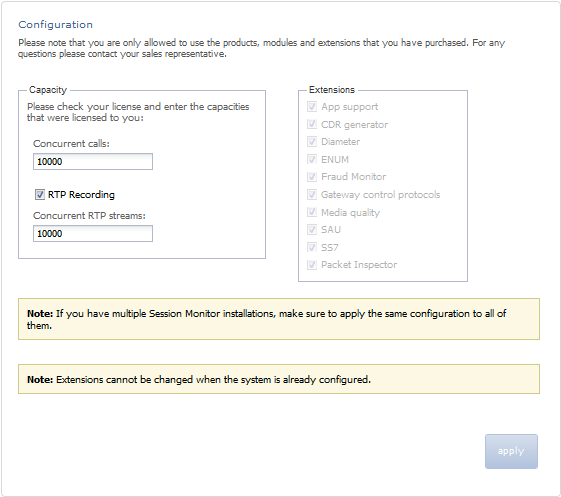
On the left side of the page you must enter the number of concurrent calls printed on your license. On the right side you must check the product extensions you have a license to use. All enterprise customers should automatically check Media quality.
Note:
The number of Concurrent RTP streams can cause performance and stability issues if it is set higher than the hardware and the network permits. Values above 20 are not recommended. Changes to the RTP recording setting take effect only after a restart of the system.If you have multiple servers involved in your set up (additional standalone Probes servers connected to the Mediation Engine), this setting must be set on each Probe (unless certain Probe is not sniffing Media so that RTP recording is not really applicable for the Probe). In such scenarios, the value that is set should be same on each node, on the Mediation Engine (or the Mediation Engine with local Probe), and the Probes.