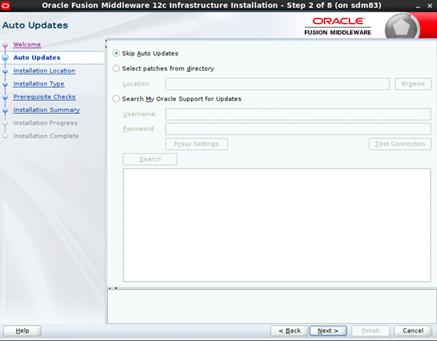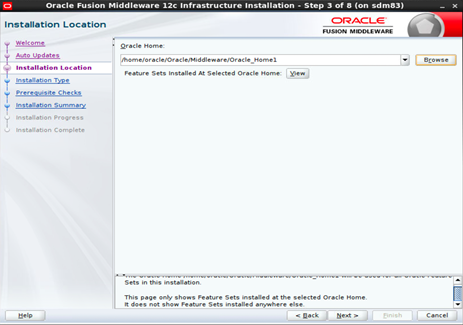2 Install Oracle BI Publisher
Follow the instructions given in this section to install:
- BI Publisher
- Weblogic Server
- Oracle Fusion Middleware Infrastructure
- Oracle Business Intelligence 12c
Install Fusion Middleware Infrastructure
With the introduction of Business Intelligence (BI) Publisher Release 12c, the Repository Creation Utility is part of the Oracle Fusion Middleware.
Follow the instructions given in this section to install the Oracle Fusion
Middleware infrastructure in preparation for installing the BI Publisher.