4 Hotkeys
Hotkeys can assist you in navigating and editing the ACLI, and they also allow you to scroll through a list of commands that you have recently executed. These hotkeys are similar to those found in many other CLIs. The following table lists ACLI hotkeys and a description of each.
- <Ctrl-D>—Equivalent of the done command when used at the end of a command line. When used within a command line, this hotkey deletes the character at the cursor.
- <UParrow>—Scrolls forward through former commands.
- <DOWNarrow>—Scrolls backward through former commands.
- <tab>—Completes a
partial command or lists all options available if the characters entered match
multiple commands. Executed at the beginning of the command line, this hotkey
lists the available commands or configurable elements/parameters.
The following list describes context-sensitive help hotkeys:
- <?>—Provides
context-sensitive help. It functions both for ACLI commands and configuration
elements and is displayed in alphabetical order.
The following list describes hotkeys to move the cursor:
- <Ctrl-B>—Moves the cursor back one character.
- <Esc-B>—Moves the cursor back one word.
- <Ctrl-F>—Moves the cursor forward one character.
- <Esc-F>—Moves the cursor forward one word.
- <Ctrl-A>—Moves the cursor to the beginning of the command line.
- <Ctrl-E>—Moves the cursor to the end of the command line.
- <Ctrl-L>—Redraws the
screen.
The following list describes hotkeys to delete characters:
- <Delete>—Deletes the character at the cursor.
- <Backspace>—Deletes the characters behind the cursor.
- <Ctrl-D>—Deletes the character at the cursor when used from within the command line.
- <Ctrl-K>—Deletes all characters from the cursor to the end of the command line.
- <Ctrl-W>—Deletes the word before the cursor.
- <Esc-D>—Deletes the
word after the cursor.
The following list describes hotkeys to display previous command lines:
- <Ctrl-P>—Scrolls backward through the list of recently executed commands.
Available Connections
Please read all of the information for each of the available connections prior to cabling the Oracle X8-2.
| Port | Description | You Need: |
|---|---|---|
| NET (0-2) |
From left to right:
Enables you to connect the Netra X8-2 to your network. |
A Category 6 (or better) Ethernet cable to
connect to the NET 0 port to your network
Network parameters such as an IP address (can be provided by DHCP services or assigned a static address in the OS) Additional Category 6 (or better) Ethernet cables and Ethernet addresses as needed for additional connections to NET 0, 1 and 2. |
| NET MGT | Provides a 10/100/1000 BASE-T Ethernet connection to the Service Processor (SP) through an RJ-45 connector. The NET MGT port provides support connections to the SP using the Oracle Integrated Lights Out Manager (ILOM) CLI and Web interface. By default, the NET MGT port is configured to use DHCP to automatically obtain an IP address. Alternatively, you can assign a static IP address to the NET MGT port. To use the NET MGT port, you must configure its network settings. When configured, use the NET MGT port IP address to log on to the device using a browser or secure shell. | Category 6 (or better) Ethernet cable to
connect the NET MGT port to your network
IP address for this port (required from DHCP or a static address) |
| SER MGT (COM1) | Provides a TIA/EIA-232 serial Oracle/Cisco
standard connection to the SP through an RJ-45 connector.
SER MGT (COM1) connects to either Service Processor by default, but can be redirected to the host. Default settings:
|
A terminal device (For example, terminal,
connection to a terminal server, or computer such as a laptop running terminal
emulation software)
A cable to connect the terminal device to the SER MGT (COM1) port |
| USB | Provides USB3.0 connection to the computer. You can connect and disconnect USB cables to the USB port without affecting server operations. | Installation media
Note: Maximum USB cable length: 5 meters |
Cable the Oracle X8-2
After mounting the Oracle X8-2 in an equipment rack and installing all components, use the following instructions to connect all appropriate data cables to the ports before powering the system up and beginning the configuration.
qualified the following configurations of the Oracle X8-2.
- Configuration A: One Four-port 10 GigE NIC
- Configuration B: Two Four-port 10 GigE NICs (each of the three slots are qualified)
- Configuration C: One QSFP
NIC (in quad port mode only) and ONE Four-port 10 GigE NIC
Note:
The X8-2 does not support the 40G interface speed.
On board interfaces for all configurations include:
- One RJ-45 serial management (SER MGT) port
- One 10/100/1000BASE-T RJ-45 Oracle Integrated Lights Out Manager (ILOM) service processor (SP) network management (NET MGT) port
- One 1000BASE-T RJ-45 Gigabit Ethernet (GbE) port, labeled NET 0
- Two 10/25GbE SFP+ Ethernet ports, labeled NET 1 and NET 2
- Two 10GBASE-T RJ-45 Gigabit Ethernet (GbE) ports, labeled NET 1 and NET 2
Note:
The 10/25GbE SFP+ Ethernet NET 1 port is the HA port. When using an SFP+ port, network connectivity is disabled on the 10GBASE-T RJ-45 GbE (NET 1) Ethernet port.Figure 4-1 Oracle X8-2 Configuration A (4x10 GigE NIC)
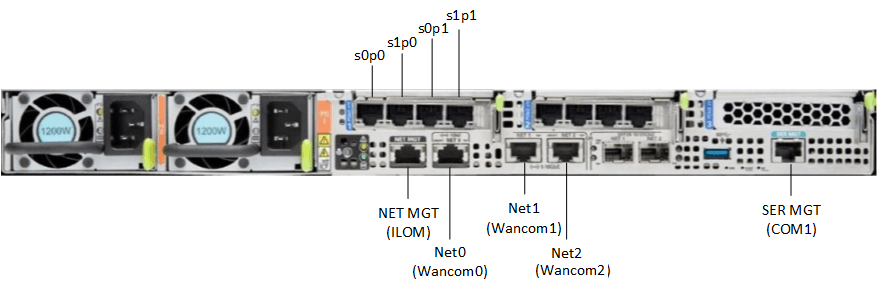
Figure 4-2 Oracle X8-2 Configuration B (Two 4x10 GigE NICs)
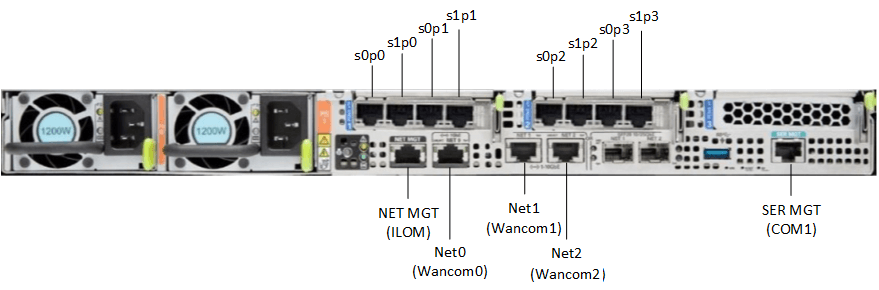
Figure 4-3 Oracle X8-2 Configuration B (One QSFP and One 4x10 GigE NICs)
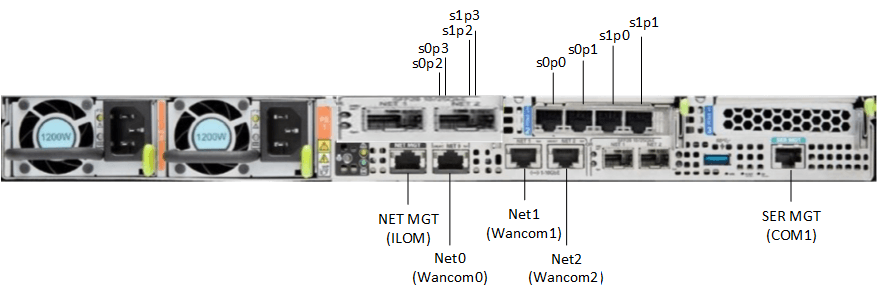
Caution:
Please review your Oracle X8-2 Product Notes. Notes for release 1.1.2 describes physical issues with some optical transceivers installed into an SFP28 port.recommends using Category 6 (or better) for all Ethernet connections.
You do not need to use every port for proper operation.
Cable the Local Console
You can connect the Administration console to the local SER MGT (COM1) serial console port. You can also operate the console using serial emulation over ILOM.
- Connect a serial console cable with an RJ-45 connector to the SER MGT port.
- Connect ethernet to the ILOM port and use serial emulation.
When configuring boot loader parameters, set the Console Device to COM1. Never use COM2 or VGA. The Oracle X8-2 server cannot boot the system when set to the default of VGA. You must change this bootparameter when deploying over this platform.
Refer to the section "Change Boot Parameters by Interrupting a Boot in Progress" within the Installation and Platform Preparation Guide to learn how to set your Console Device bootparameter to "COM1". Refer to the section Set Up a Remote Console (SSH) to learn how to run an SSH session via iLOM using Virtual Serial Port Emulation.
wFollow this procedure to cable your console:
Connect ILOM to the Oracle X8-2
Use the following procedure to make a connection to the Oracle X8-2 Oracle Integrated Lights Out Manager (ILOM) port. For a remote permanent connection to the Service Processor over the ILOM connection, use the rear panel NET MGT port.
Note:
Keep Ethernet cables separated from power cables by at least 60mm where possible and never run them in the same channel of the rack without segregation.
- Category 6 (or better) Ethernet
- Refer to the Oracle X8-2 hardware documentation for information about how to configure the Web browser application to connect to the console, and how to establish communications with the Oracle X8-2.
Install the Software on the X8-2
The Oracle Communications Session Router (OCSR) requires software installation when deployed on the Oracle X8-2.
Software installation to Oracle X8-2 includes the following high-level steps:
Next Steps After the Software Installation
Oracle recommends the following steps after installation on the Oracle X8-2 platform on the OCSR.
- Execute the OCSR format hard-disk command, per your requirements. See the "Formatting the Disk Volume" for reference and instructions. .
- Turn off the OCSR using the Halt command. This provides a graceful software shutdown, after which the hardware is still powered on.
- Power cycle the hardware using the power switch, a power controller, or by physically disconnecting and reconnecting the power cable.
To configure the OCSR, refer to the ACLI Configuration Guide.
Boot parameter changes to consider prior to service configuration include:
- Set the Target Name to your preferred OCSR name.
- Set the Console Device to COM1 (serial).
- Set the IP Address to your preferred management port IP address.
- Set the Netmask for your management port IP address.
- Set the Gateway address for your management port IP address.
Note:
The boot parameters default Boot File is “/boot/bzImage”. Be aware that upgrading code includes obtaining images with, for example, an SCz prefix and the .bz file extension.