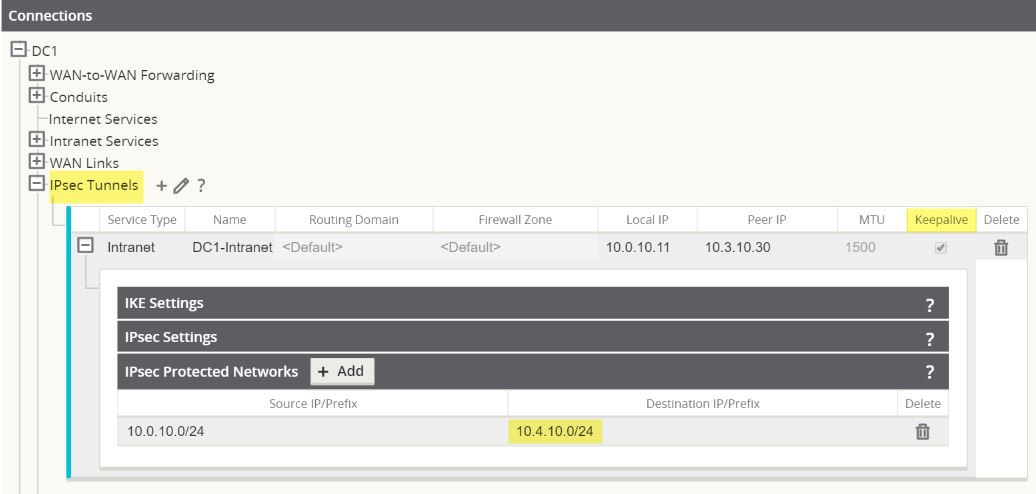DHCP Server
Network administrators can now also use the DHCP Server feature on data ports of Appliances to allow local hosts to acquire dynamic or static IP addressing directly from the Appliance.
To configure DHCP Server:
- Navigate to Sites > [Site Name] > DHCP and expand Server Subnets.
- Select the Virtual Interface to be used and specify the range of IP addresses allowed to be dynamically assigned to local hosts.
Users may also choose to enter additional information in this section that hosts will then be configured with as well, such as gateway IP, DNS, and an Option Set (described below).
The Hosts option of this drop down allows users to manually tie specific IP addresses to specific hosts via host MAC address if desired.
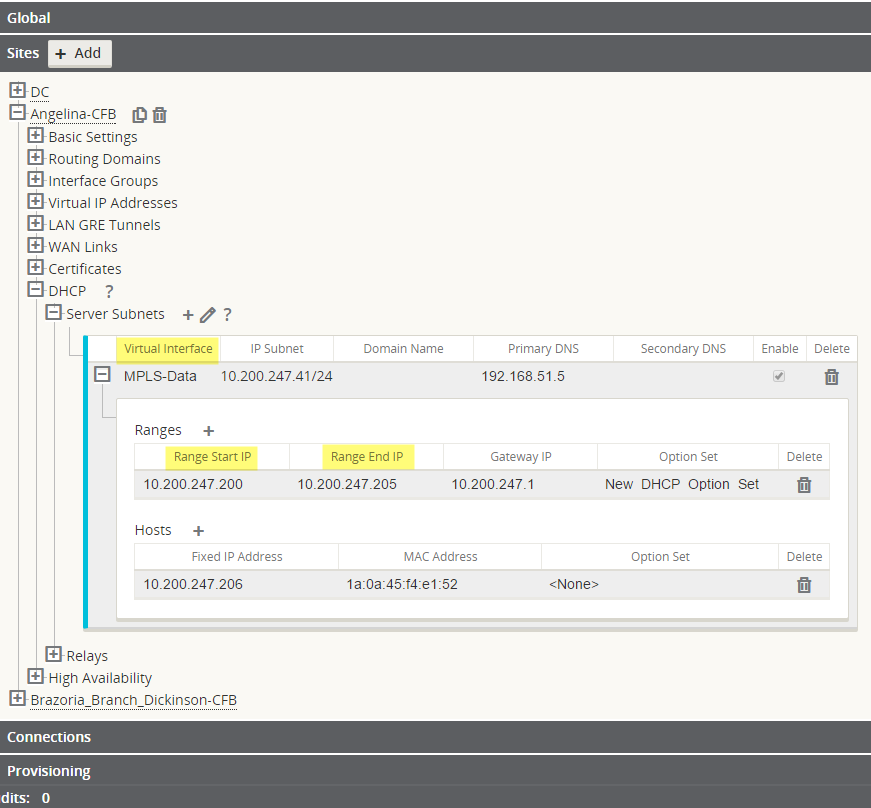
Note:
The following feature is optional, not required.DHCP Option Sets are a group of DHCP settings or paramters that can be applied to inidividual IP address ranges. To create DHCP Option Sets, navigate to the Global section of the configuration and expand Options. Enter as many or as little settings are you would like to include in the set, then click Apply.
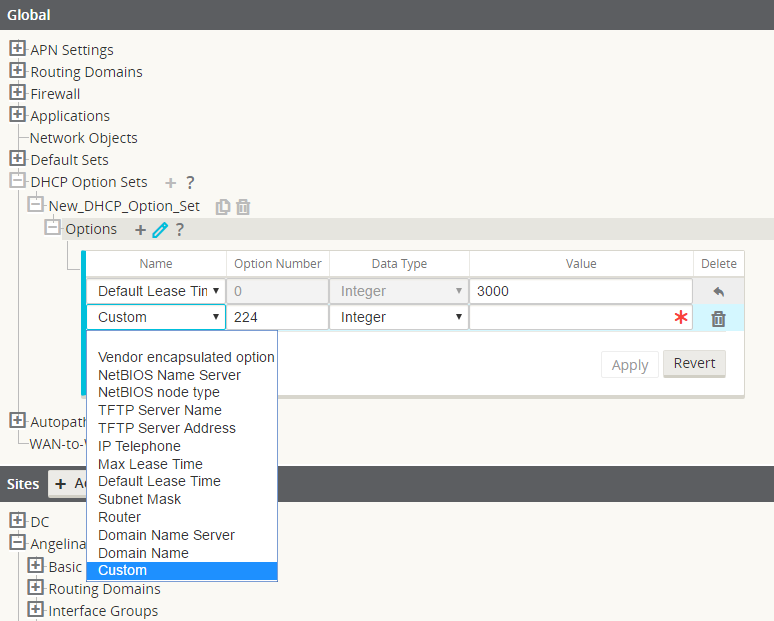
Your DHCP Option Set must then be tied to a DHCP range and is done so in the Sites section where the IP address range was defined.
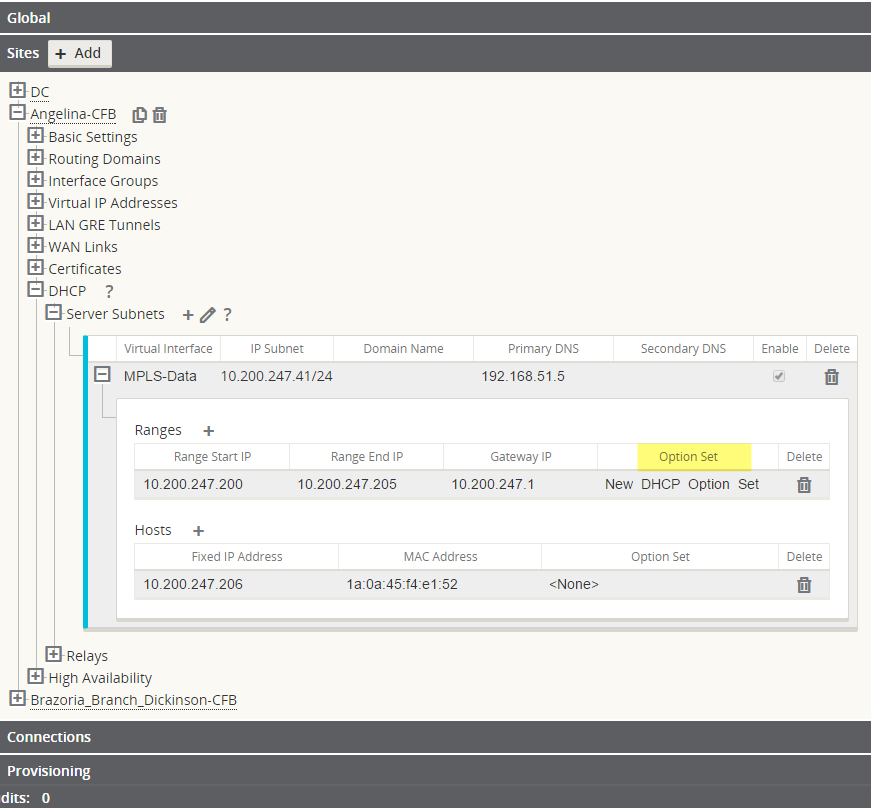
Standby WAN Link (VSAT)
Introduced in APN 5.2, this feature gives users the ability to have as many as three Standby WAN Links with customizable priorities per location, providing users the flexibility to use the more expensive links only when needed. The Standby WAN Links may be activated to supplement Conduit bandwidth when specified thresholds are met (On-Demand Standby) or when all primary WAN Links are DEAD or Disabled (Last-Resort Standby).
To enable this feature in Aware 2.2, navigate to Manage > APN Configuration. The example shown below is of the On-Demand Standby option:
1. Set the WAN Link mode under Sites > [Site Name] > WAN Links > [WAN Link Name] > Settings > Advanced Settings > WAN Link Mode.
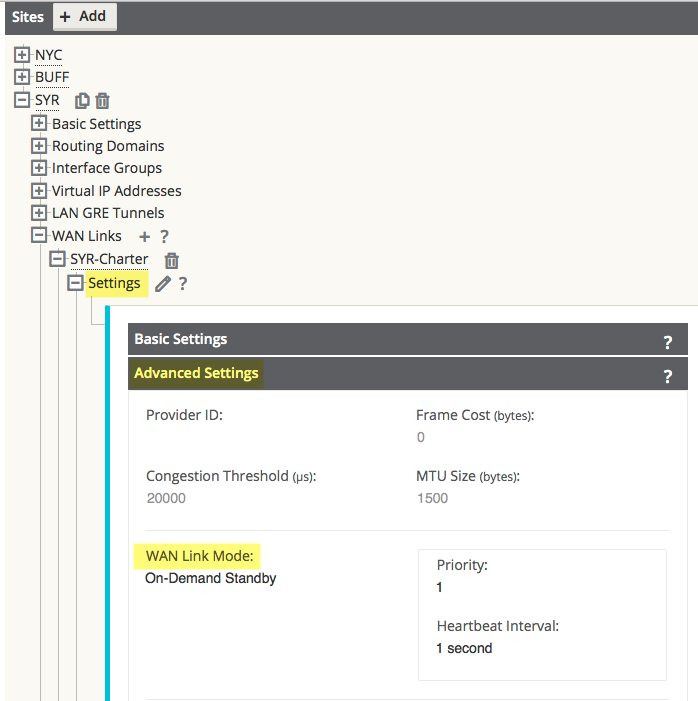
The Priority option is a value to indicate which Standby WAN Link will be activated in which order and the Heartbeat Interval can either be set or disabled.
Note:
A more detailed definition of the three modes available can be found by clicking the ? icon to display the help text.Note:
A WAN Link configured in Standby mode can not have Internet or Intranet Services enabled on it, this will result in a Configuration Audit Error.2. Create a Default Set in the Global section that will be used for Conduits using the On-Demand Standby WAN Link.
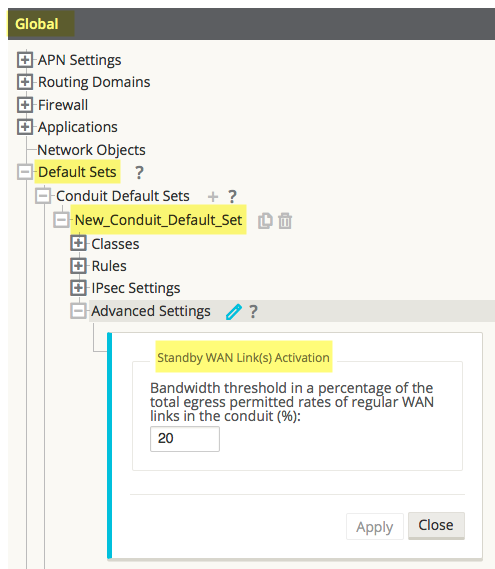
Under Advanced Settings, the user is able to specify a bandwidth threshold in terms of a percentage of the total WAN Egress Permitted Rates of regular WAN Links. If the available bandwidth provided by the regular WAN Links in the conduit falls below this bandwidth threshold, On-Demand Standby WAN Links in the Conduit will be activated to supplement bandwidth.
Apply the Default Set to specific Conduits under Connections > [Site Name] > Conduits > [Conduit Name] > Local Site > Basic Settings > Default Set.
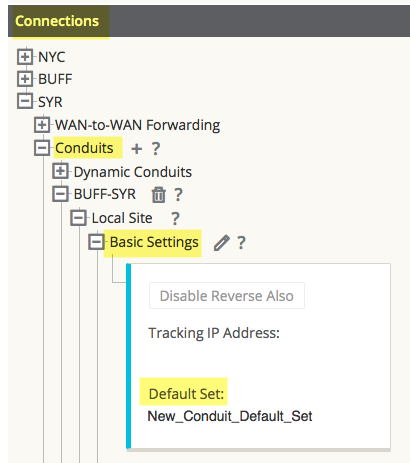
Note:
Step 2 is only required when choosing the On-Demand Standby option and is not applicable for Last-Resort Standby WAN Links.Adaptive Bandwidth Detection
This feature is introduced in APN 5.2 for users with VSAT, LOS, Microwave, 3G/4G/LTE WAN Links, whose available bandwidth varies based upon weather and atmosphere conditions, location, line of site obstructions, etc. It allows the Appliance to adjust the bandwidth rate on the WAN Link dynamically based on a defined bandwidth range, to use the maximum amount available without marking the paths BAD.
To enable this feature using in the web UI of Aware 2.2, navigate to Manage > APN Configuration. Then:
- Go to Sites > [Site Name] > WAN Links > [WAN Link Name] > Settings > Advanced Settings.
- Check the Adaptive Bandwidth Detection box and enter in the Minimum Acceptable Bandwidth.
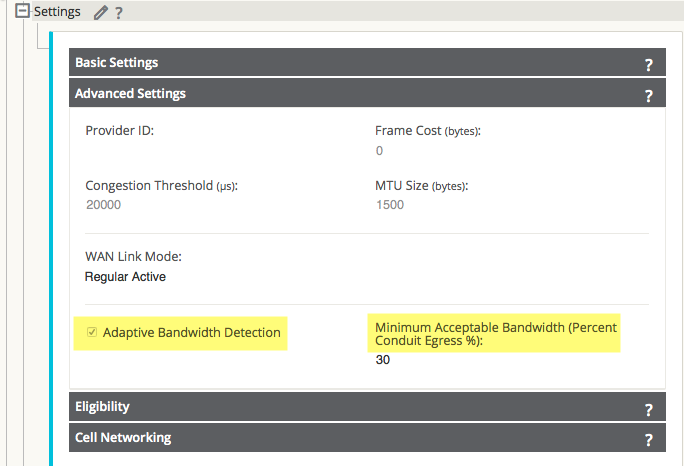
Note:
There is no specific logging or event alerts for this feature, but users may refer to Monitor > Reports > WAN Links for a historical trend in bandwidth rates.SNMPv3 Polling and Trap Capability
Note:
Oracle only supports a single user account for each SNMPv3 capability.APN 5.2 GA introduces support for SNMPv3 polling and trap capability, and in turn, Aware R2.2 allows users to configure and push SNMPv3 settings to Appliances.
To configure SNMPv3 using Aware, navigate to Manage > APN Appliance Settings and check the box that says Include in File in the Notification Settings section. Then fill out the SNMPv3 settings as required.
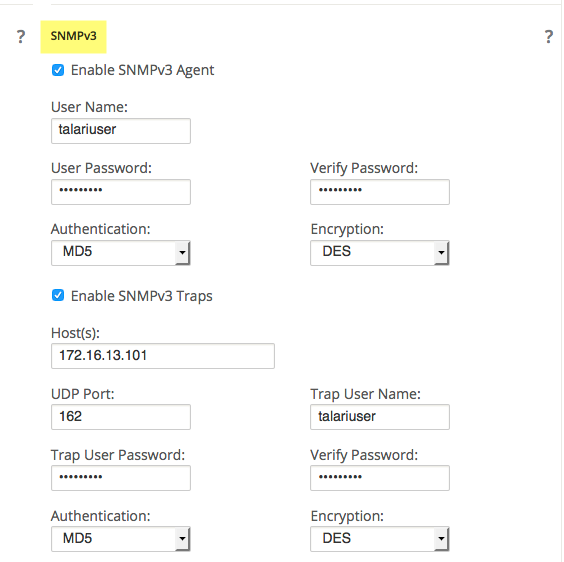
Eligibility for IPsec Non-Conduit Routes
Prior to APN R5.2, IPsec tunnel routes would remain in the route table even if the tunnel became unavailable. This behavior can now be adjusted in the Configuration Editor when accessed from the web UI of Aware 2.2 under Manage > APN Configuration.
Using the Keepalive option under Connections > [Site Name] > IPsec Tunnels enhances such behavior so that the IPsec Non-Conduit Routes will now be considered ineligible when the IPsec tunnel is no longer available.