WAN Link Template – Broadband, MPLS, and Private Intranet
Edge software has introduced a WAN Link Template feature that includes the ability to configure Service Provider-specific WAN Link Templates for Broadband, MPLS, and Private Intranet connections. This allows for a quicker site configuration by applying a WAN Link Template for newly created sites, as well as an easier way to clone branch locations with similar Service Provider attributes.
To create a WAN Link Template based on Service Provider attributes using Aware, navigate to Manage > Configuration and Import the current configuration from the Active NCN to get started. Under the Basic tab, select the Network view and click + Service Provider.
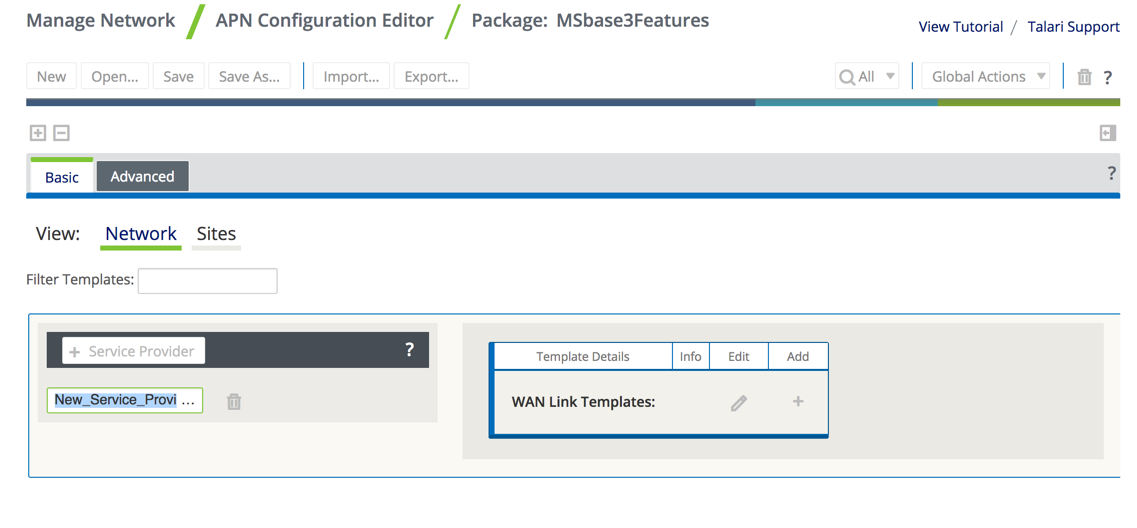
A New_Service_Provider option will appear, click inside this box to change the name, then click the + icon to create a new WAN Link Template.
Select the Link Type from the drop down and enter the WAN Ingress and Egress bandwidth rates. If your WAN Link is an MPLS link, you will have the ability to enter up to 8 queues based on DSCP Tag.
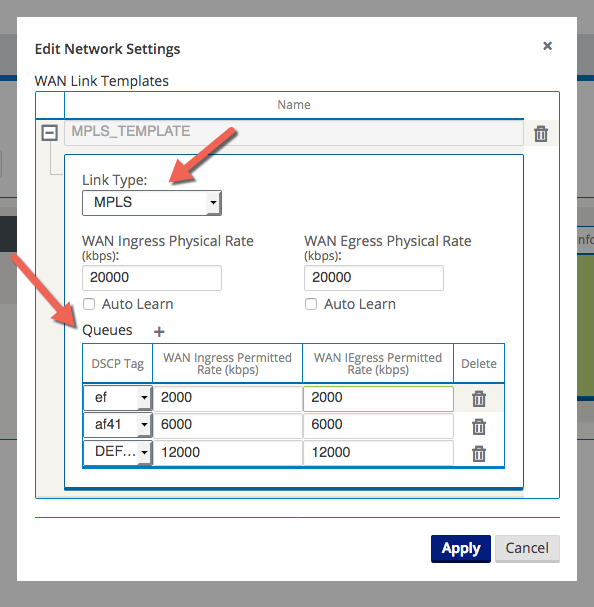
The user may define multiple WAN Link Templates per Provider. Three Templates are shown in the example below for Provider “TWC”, but the user may configure as many as thirty-two.
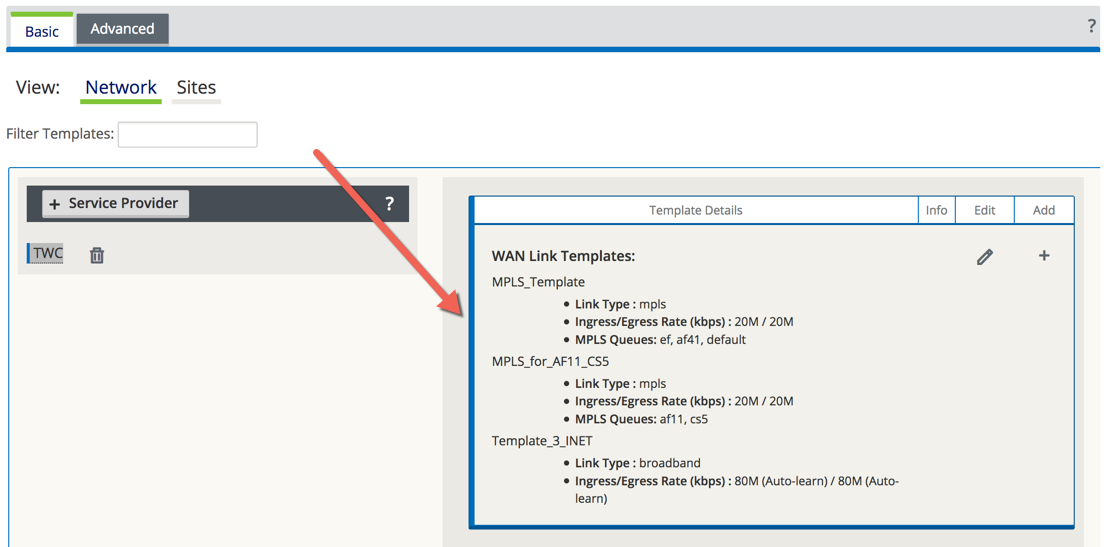
The user may also define up to twenty Service Providers, although only four are shown in this example.
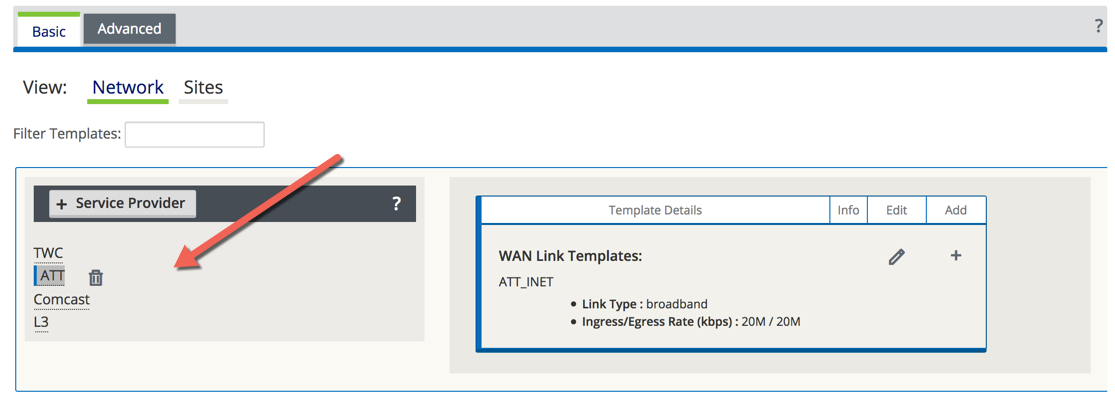
Once the Service Providers have been defined and WAN Link Templates have been created for them, users will save time by assigning a WAN Link Template to the configuration when creating a new Client site.
To create a new Client site using your WAN Link Templates, select the Sites view then the + Sites button.
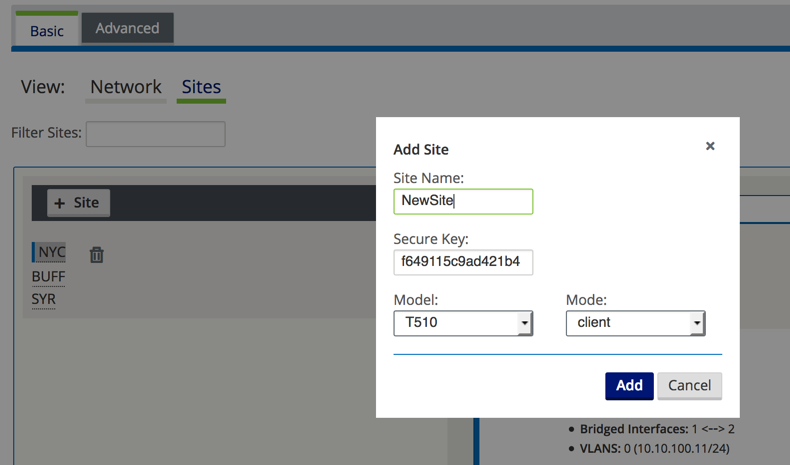
Name your new Client site, select the Model and Mode, then click Add. A box will appear on the right-hand side of the screen allowing you to select some basic configuration options for your new Client. Click the + icon next to WAN Links then choose which WAN Link Template to use.
Once your new Client site is active within the Edge network, Aware may begin polling this site by selecting the Poll checkbox on the Manage > Discovery page.