Configure Trusted Virtual IP Address
You must select one trusted Virtual IP address (VIP) at each site to use for iBGP peerings across Oracle SD-WAN Edge.
To use a Virtual IP Address for Dynamic Routing, go to Sites, and then [Site Name], and then Virtual IP Addresses. Click the Identity checkbox for a Virtual IP Address to use it for IP services.

To configure BGP (iBGP or eBGP) follow the steps below:
- Under
Connections
> [Site Name] > Route Learning > BGP > Basic Settings
click the
Edit
(
 ) icon.
) icon.
- Click the Enable checkbox, click the Advertise Routes checkbox if you wish to advertise Oracle SD-WAN Edge. Routes to the router that Oracle is peering with, enter an optional Router ID, and enter the number of the Local Autonomous System. Click Apply to enable BGP.
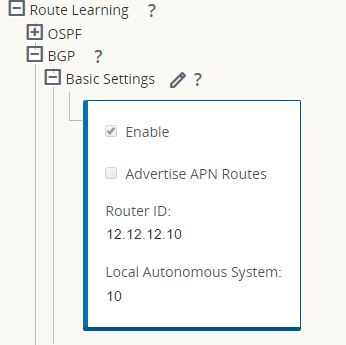
- Expand BGP, and then Neighbors and click the Add (+) icon.

Note:
If there is only one Routing Domain configured, the Routing Domain column will not appear. If Identity is not checked for a specific Virtual IP Address (see the Virtual IP Address Identity section for more details), the associated Virtual Interface will not be available for IP services.Note:
If the Remote AS matches the Oracle Local Autonomous System, then this will be iBGP peering, otherwise, it will be eBGP peering.- Choose a Virtual Interface from the drop-down menu. The Virtual Interface will determine the Source IP Address.
- Enter the IP Address of the BGP Neighbor router in the Neighbor IP field.
- In the Hold Time (s) field, enter the Hold Time, in seconds, to wait before declaring a neighbor down (the default is 180).
- In the Local Preference (s) field, enter the Local Preference value, in seconds, which is used for selection from multiple BGP routes (the default is 100).
- Click the IGP Metric checkbox to enable the comparison of internal distances to calculate the best route.
- In the Password field, enter a password for MD5 authentication of BGP sessions (authentication is not required).