Configuration using Templates
3.0 GA also supports the ability to configure the new Templates that are introduced In Oracle SD-WAN Edge 6.0 GA. New customers with five or more basic sites to setup for the first time will enjoy time savings while setting up new sites and WAN Links. With the use of templates, users may configure certain settings one-time and then duplicate the settings across more than one site as needed. This functionality is presented to the user in two key ways. First, the ability to create and administer WAN Link templates. Second a tab, which simplifies the setup of basic sites. Each of these is accessed via the Basic tab. Under the Basic tab, you have the Network option used for WAN Link templates and the Site option, which simplifies the configuration process for a site.
WAN Link Templates
The WAN Link Templates functionality provides users with a way to setup basic configuration for WAN Links and reuse these across the network to save time. The WAN Link Templates feature exists within both the Basic configuration mode and the Advanced configuration mode, with minimal differences between the two modes in Oracle SD-WAN Edge 6.0 GA.
Below are the steps to use this feature through the Basic configuration mode:
Manage Network > APN Configuration Editor > New > Basic.
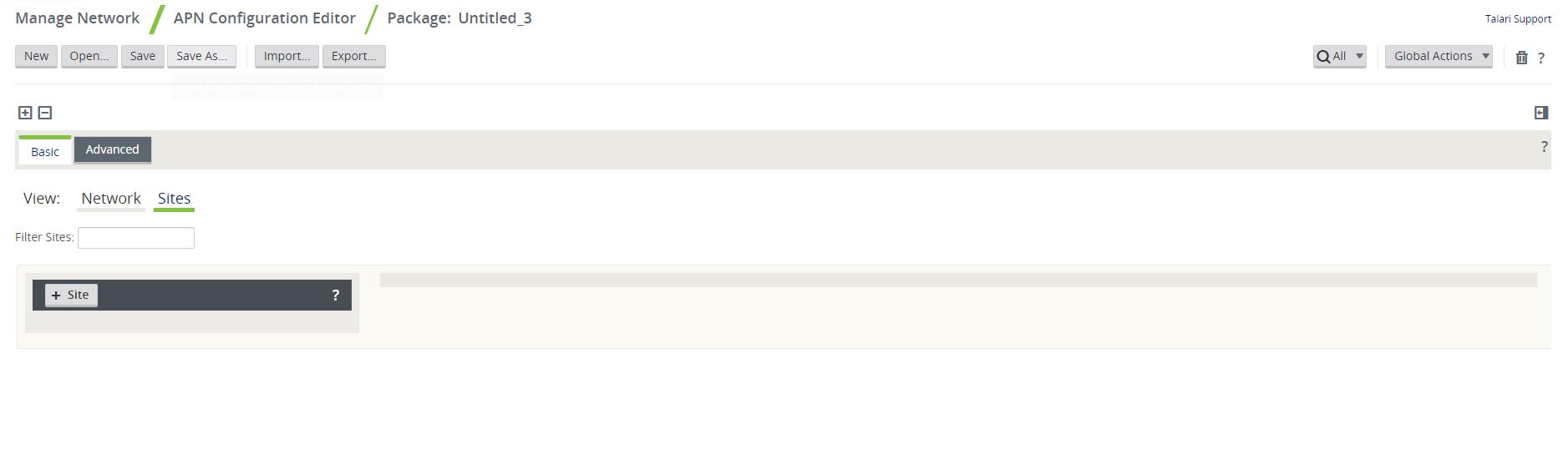
Click Network to change from the (default) Sites view to Network view.
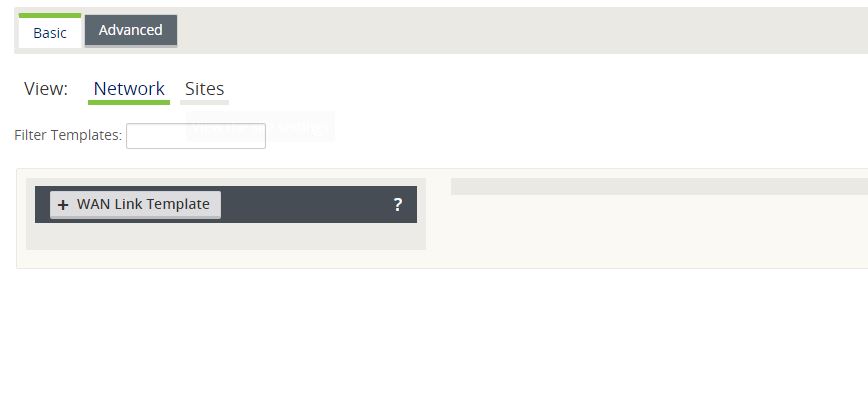
Click + WAN Link Template to view the Add WAN Link Template screen shown below.
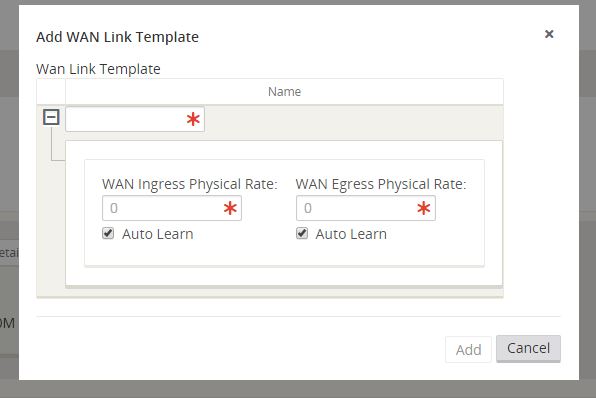
Once a WAN Link Template is added, it will be displayed as one of the WAN Link Templates on the Network view within Basic mode.
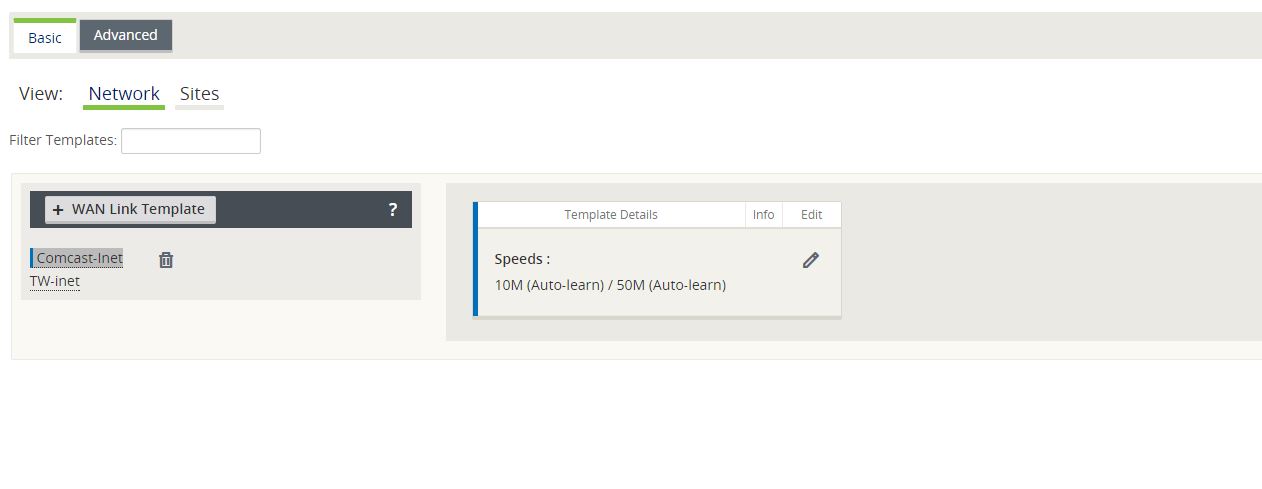
Basic Configuration Mode
6.0 GA introduces the Basic configuration mode as our first step in a larger ease of use evolution. Network administrators with basic sites will be able to reduce repetitive tasks and configure new sites with minimal clicks. Combined with WAN Link Templates (see above) the Basic configuration is a very powerful tool to be up and running with minimal manual configuration.
The concept of the Basic > Sites view is to simplify the configuration process to allow the user to create a configuration file, which will generate a Conduit between the defined sites. The required configuration properties for a Conduit between sites include:
- Appliance
- Interface
- WAN Links
- Static Routes
Existing users will observe that one configuration change on the Basic mode view may in fact modify or change more than one setting in Advance mode. Basic mode does allow the Import of existing configurations, and allows the user to move between Basic and Advanced modes.
Below are the steps to use the Basic configuration mode.
Manage Network > Configuration Editor > New > Basic.
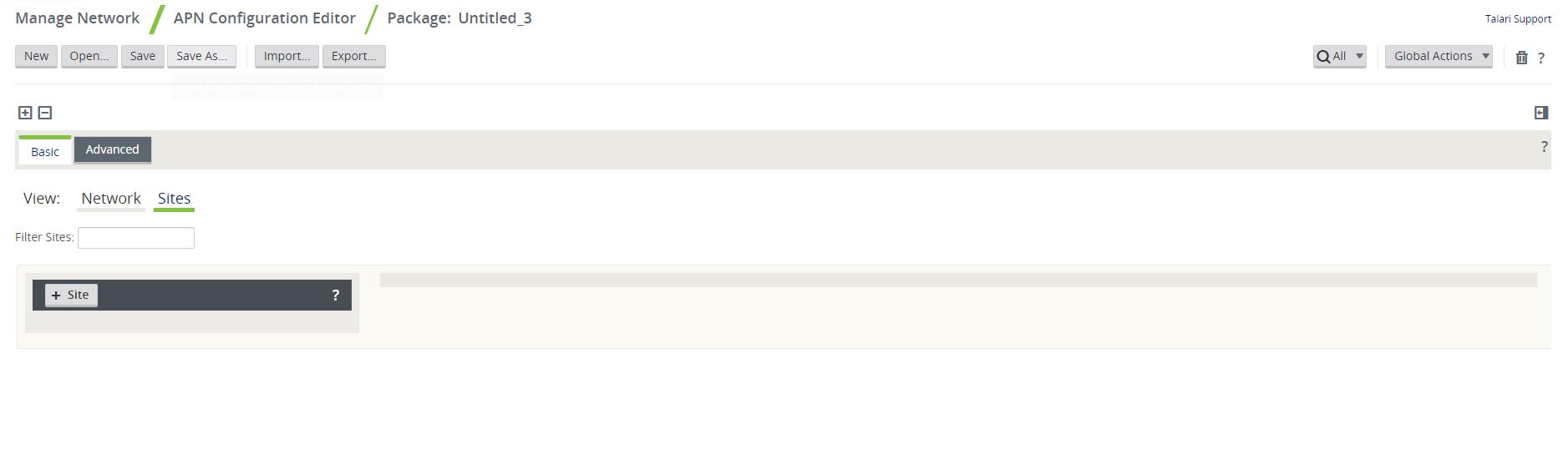
Click + Site and enter basic site details.
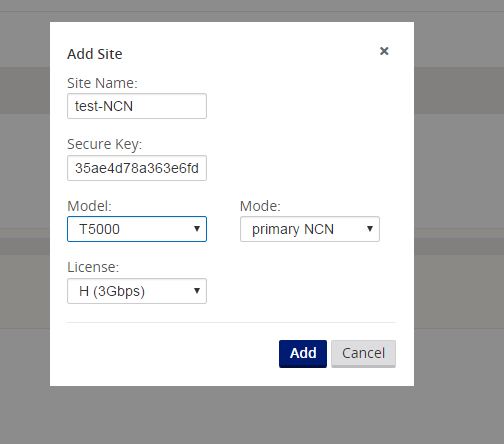
Add from the Add Site Dialog will present the basic site details in the site list to the left and display a Site Summary to the right. The Site Summary provides the ability to add, view, and edit site details for interfaces, WAN Links, and Static Routes.
Appliance
From this point forward if the user desires to edit Appliance information just entered in the previous step, they can click the Edit icon to the right of the Appliance settings in the summary view.
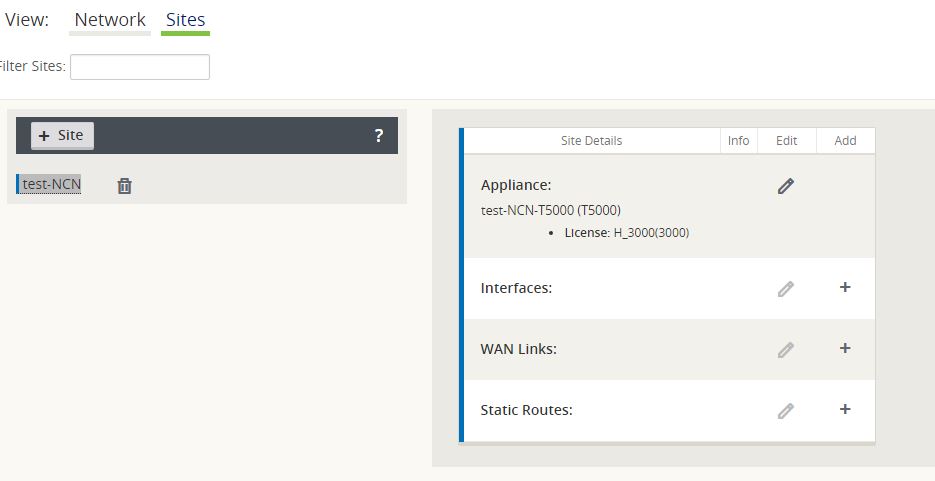
Interfaces
Clicking the Add / Edit Icon to the right of the Interfaces summary view shown for the site will provide the ability to add, edit, and delete Interfaces.
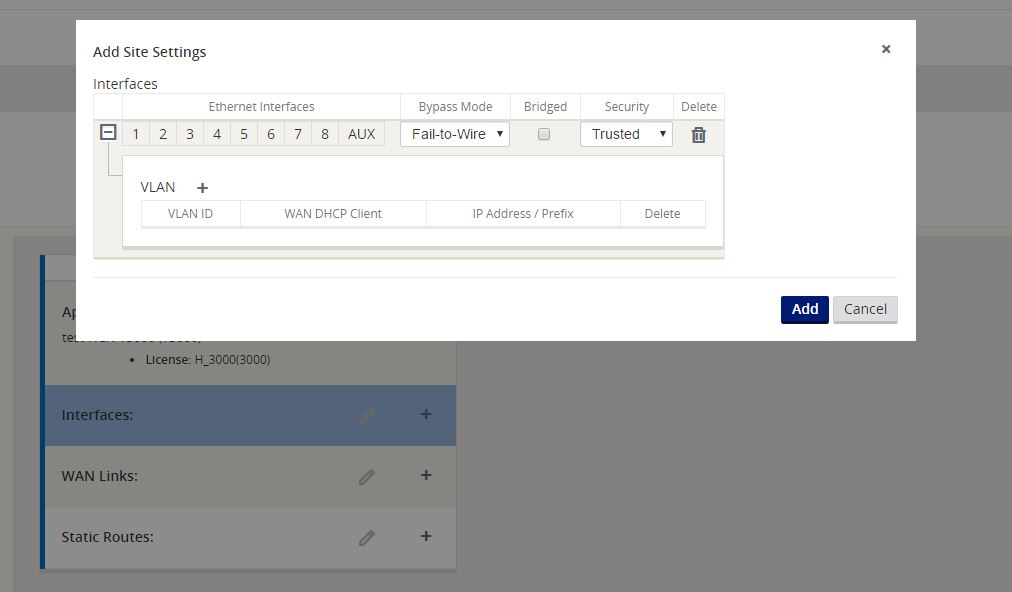
The Interface option allows the user to define the physical topology of the site, such as the ports, logical VLANs and security level for the physical ports. At this level, the user can also define if the WAN interface will use DHCP for an IP address, or they may statically assign an IP address. This allows the user to configure multiple options under the same panel.
WAN Links
Clicking the Edit Icon to the right of the WAN Links summary view shown for the site will provide the ability to add, edit, and delete WAN Links.
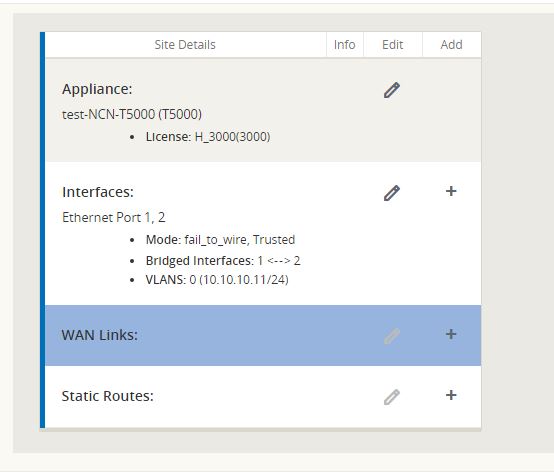
While Adding / Editing a WAN Link, the option to use a WAN Link Template is provided. After selecting a WAN Link Template, the WAN Link will be configured using the WAN Link Template values. The user has the option to overwrite the Template values if desired. Additionally once the Virtual Interface is selected, the IP address is automatically provided from the interface configuration.
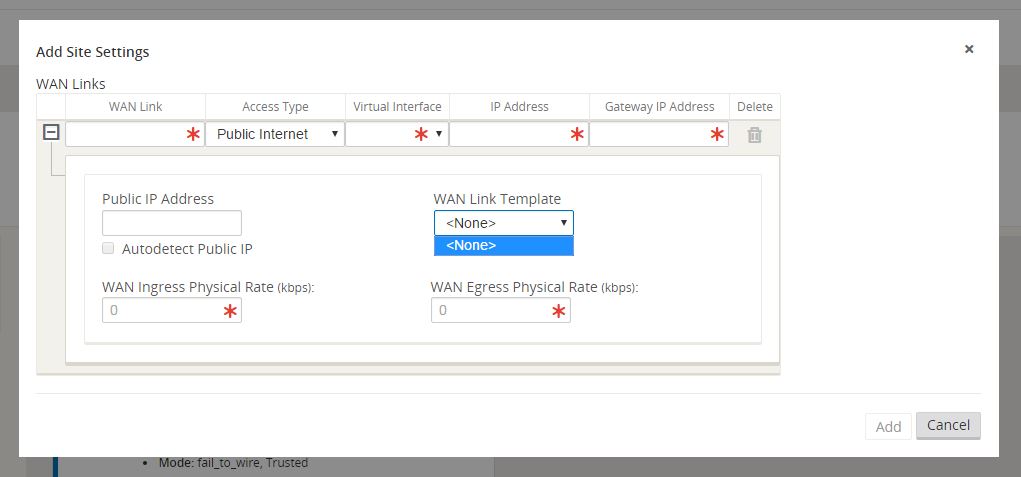
A summary view of WAN Links is then displayed in Basic mode after the initial configuration is complete.
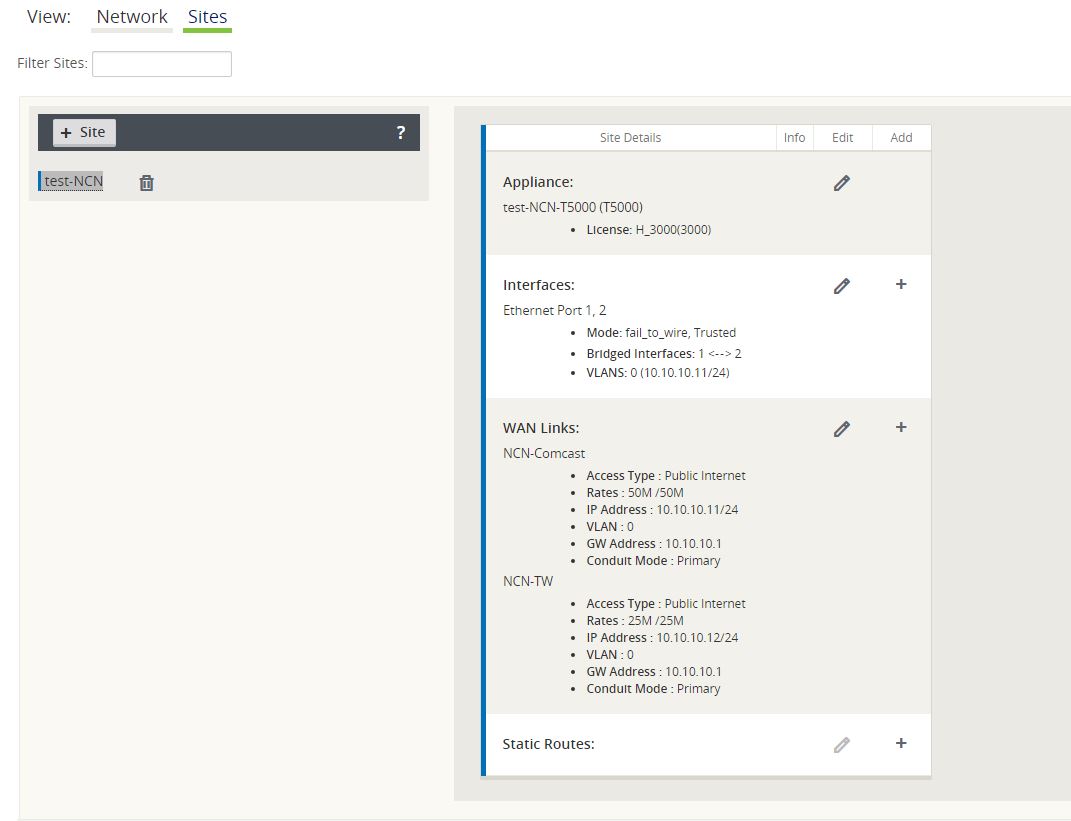
Static Routes
Clicking the Add / Edit icon to the right of the Static Routes area will take the user to the Add / Edit Static Routes dialog. Currently the user can only add local routes within the Basic configuration view.
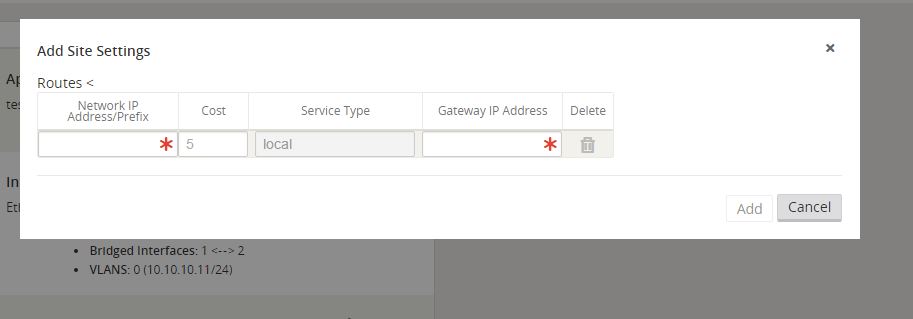
After configuration, the summary view will display the site information configured and provide the ability to edit all items, as well as add more Interfaces, WAN Links, or Static Routes as needed.
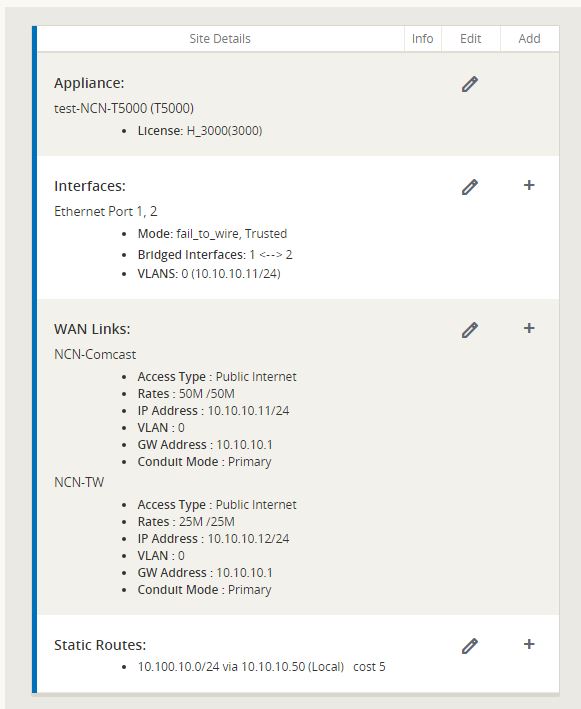
The Basic view is intended to simplify the configuration process and provide the user the ability to create a configuration file quickly and easily. For more complicated configurations, the user may create a Basic configuration using this mode, then proceed to the Advanced mode to complete the configuration.