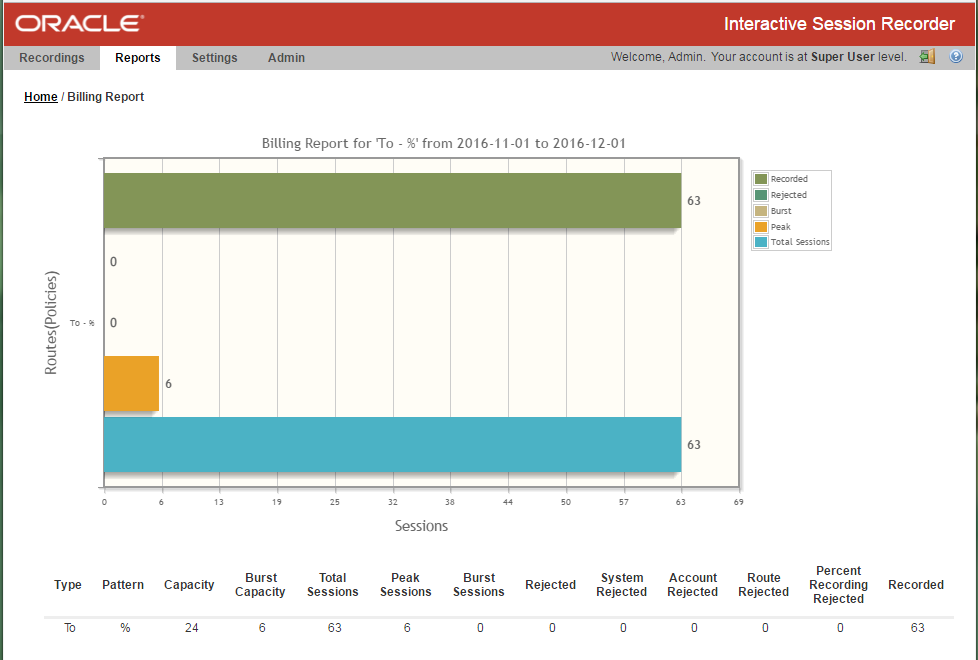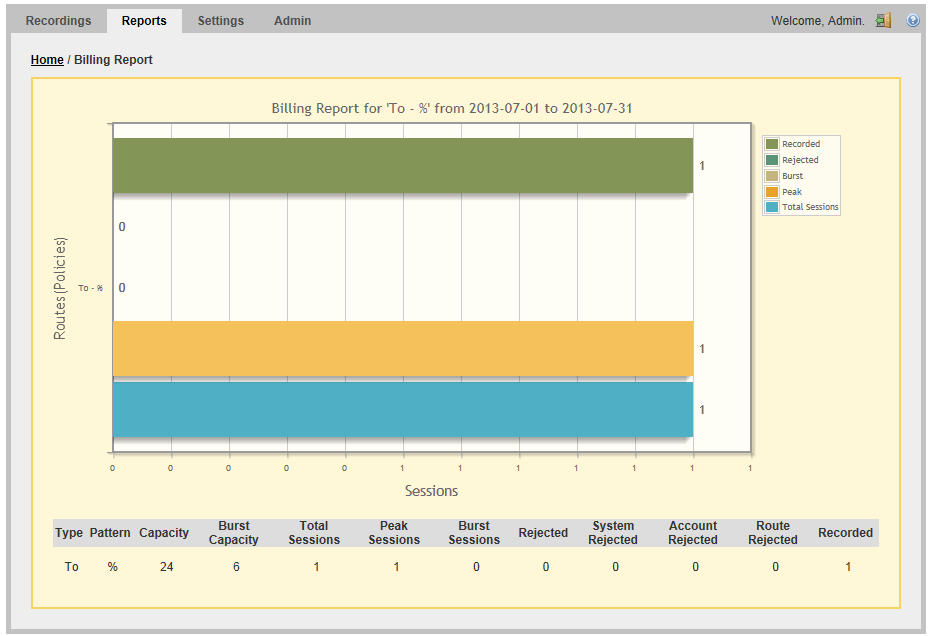Manage Reports
The ISR provides the following types of reports you can generate:
- Usage Reports- Generates a report that includes call recorder usage information by date range and/or by route.
- Billing Reports - Generates a report that includes billing information by date range and/or by route.
You can run these reports for the current month or the previous month, or specify a date range.
You can access the Reports from the Home page by clicking Build A Report (or by clicking Reports on the top menu bar).
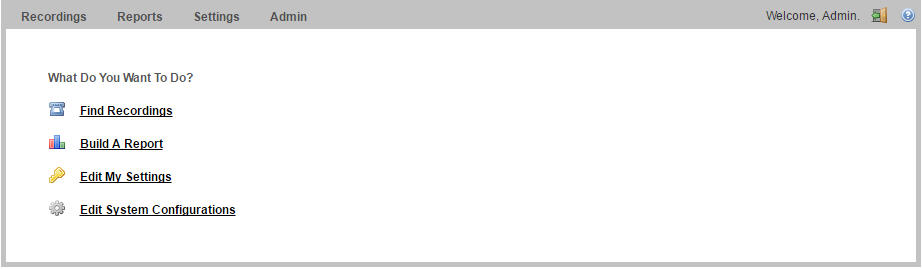
Reports Page
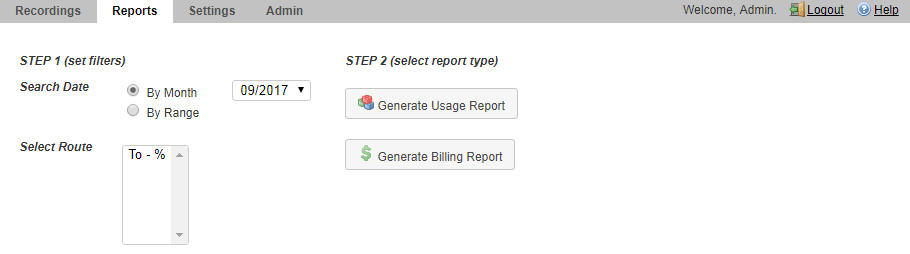
The Reports page allows you to build Usage and/or Billing Reports based on the filters you set in the Search Date and Select Route fields.
The following paragraphs provide information about building Usage and Billing reports.
Usage Reports
Usage Reports show information about calls that use routes configured on your ISR. Usage Reports include:
- Route used for calls
- Number of sessions provisioned on the route
- Number of provisioned burst sessions on the route
- Total number of calls initiated using the route
- Number of calls made during peak time on the route
- Number of calls that used burst sessions on the route
- Number of calls rejected on the route
You can filter the call data by month or by date range, and select a single or multiple routes to display in the report.
Generating a report by month
To generate a report by month:
- Select By Month.
- In the drop-down box, select the month for which you want to generate the report. Valid values are dependent on the dates for calls stored in the ISR database.
Generating a report by range
To generate a report by range:
- Select By Range. The From Date and To Date fields display.
- From Date—Click the cursor in the text box or click the Calender icon to display the calendar.
- Click the date from where you want to begin to include the report data. Use the arrow keys in the calendar to change months.
- To Date—Click the cursor in the text box or click the Calender icon to display the calendar.
- Click the date from where you want to end the inclusion of the report data. Use the arrow keys in the calendar to change months.
Usage Report Bar Graph Descriptions
The following table identifies the information in the bar graph section of the report.
Usage Report Bar Graph Descriptions
| Graph Information | Description |
|---|---|
| Routes (Policies) | Indicates the route(s) selected for this report. |
| Sessions | Indicates the number of sessions handled by the route. |
| Recorded | Indicates total number of recorded sessions on the route during the reported period. |
| Rejected | Indicates total number of rejected sessions on the route during the reporting period. |
| Burst | Indicates total number of burst sessions on the route during the reporting period. Burst sessions are sessions handled by the Burst Ports. |
| Peak | Indicates maximum number of simultaneous sessions on the route during the reporting period. |
| Total Sessions | Indicates total number of sessions on the route during the reporting period. |
The following table describes each column in the data format section of the report.
Usage Report Data Format Descriptions
| Column | Description |
|---|---|
| Type | The type of route policy (for example, To, From, or To/From). |
| Pattern | The route pattern that the RSS looks for when searching for a route policy. |
| Capacity | Total concurrent sessions allocated to the route. |
| Burst Capacity | Number of concurrent sessions available for call recording when the provisioned capacity has been depleted. |
| Total Sessions | The total number of sessions for this reporting period. |
| Peak Sessions | The maximum number of concurrent sessions that occurred during this reporting period. |
| Burst Sessions | The total number of sessions that occurred after the provisioned capacity had been depleted. |
| Rejected | Total number of rejected sessions on this route during this reporting period. |
| System Rejected | The total number of rejected
sessions by the
ISR during this
reporting period.
Note: This data is only available in a day by day breakdown. |
| Account Rejected | The total number of rejected
sessions by this account during this reporting period.
Note: This data is only available in a day by day breakdown. |
| Route Rejected | The total number of rejected
sessions by this route during this reporting period.
Note: This data is only available in a day by day breakdown. |
| Recorded | Total number of recorded sessions on this route during this reporting period. |
| Percent Recording Rejected | Total number of sessions rejected
during this reporting period because of the route's percent to record setting.
Note: This data is only available in a day by day breakdown. |
After you have generated a usage report, you can click on the details icon for a specific route within the report to view a day by day breakdown of the statistics.
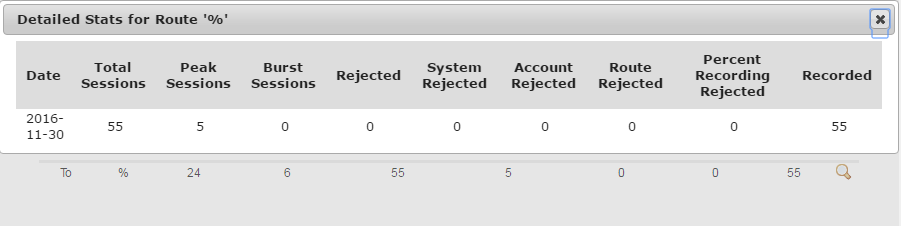
Billing Reports
Billing Reports show information about calls that use the routes configured on your ISR. Billing Reports include:
- Route used for calls
- Number of sessions provisioned on the route
- Number of provisioned burst sessions on the route
- Total number of calls initiated using the route
- Number of calls made during peak time on the route
- Number of calls that used burst sessions on the route
- Number of calls rejected on the route
You can filter the call data by month or by date range, and select a single or multiple routes to display in the report. You can use this information for billing purposes as required.
Generating a Report by Month
To generate a report by month:
- Select By Month.
- In the drop-down box, select the month for which you want to generate the report. Valid values are dependent on the dates for calls stored in the ISR database.
Generating a Report by Range
To generate a report by range:
- Select By Range. The From Date and To Date fields display.
- From Date—Click the cursor in the text box or click the Calender icon to display the calendar.
- Click the date from where you want to begin to include the report data. Use the arrow keys in the calendar to change months.
- To Date—Click the cursor in the text box or click the Calender icon to display the calendar.
- Click the date from where you want to end the inclusion of the report data. Use the arrow keys in the calendar to change months.
Billing Report Bar Graph Descriptions
The following table identifies the information in the bar graph section of the report.
Billing Report Bar Graph Descriptions
| Graph Information | Description |
|---|---|
| Routes (Policies) | Indicates the route(s) selected for this report. |
| Sessions | Indicates the number of sessions handled by the route. |
| Recorded | Indicates total number of recorded sessions on the route during the reported period. |
| Rejected | indicates total number of rejected sessions on the route during the reporting period. |
| Burst | Indicates total number of burst sessions on the route during the reporting period. Burst sessions are sessions handled by the Burst Ports. |
| Peak | Indicates maximum number of simultaneous sessions on the route during the reporting period. |
| Total Calls | Indicates total number of sessions on the route during the reporting period. |
The following table describes each column in the data format section of the report.
Billing Report Data Format Descriptions
| Column | Description |
|---|---|
| Type | The type of route policy (i.e., To, From, or To/From). |
| Pattern | The route pattern that the RSS looks for when searching for a route policy. |
| Capacity | Total concurrent sessions allocated to the route. |
| Burst Capacity | Number of concurrent sessions available for call recording when the provisioned capacity has been depleted. |
| Total Sessions | The total number of sessions for this reporting period. |
| Peak Sessions | The maximum number of concurrent sessions that occurred during this reporting period. |
| Burst Sessions | The total number of sessions that occurred after the provisioned capacity had been depleted. |
| Rejected | Total number of rejected sessions on this route during this reporting period. |
| System Rejected | The total number of rejected sessions by the ISR during this reporting period. |
| Account Rejected | The total number of rejected sessions by this account during this reporting period. |
| Route Rejected | The total number of rejected sessions by this route during this reporting period. |
| Recorded | Total number of recorded sessions on this route during this reporting period. |
| Percent Recording Rejected | Total number of sessions rejected
during this reporting period because of the route's percent to record setting.
Note: This data is only available in a day by day breakdown. |