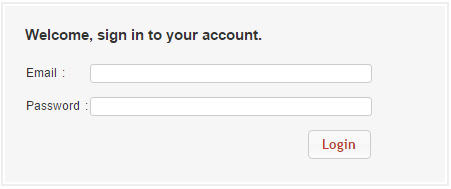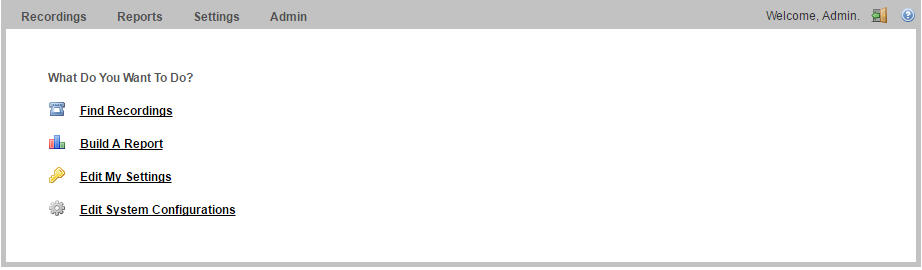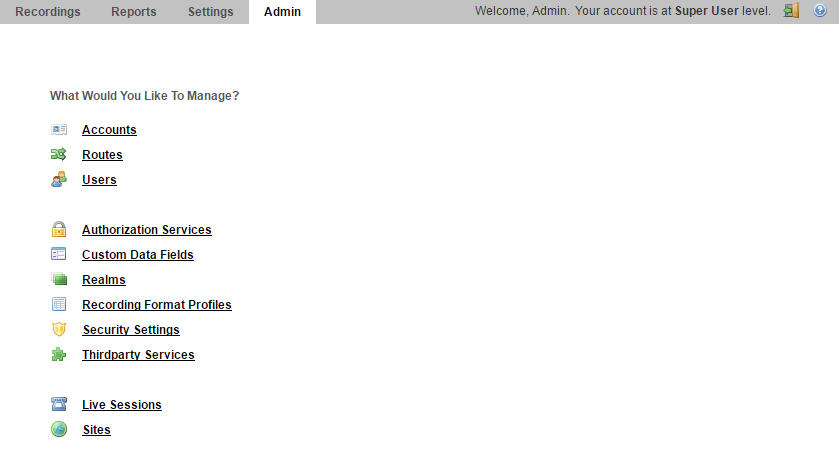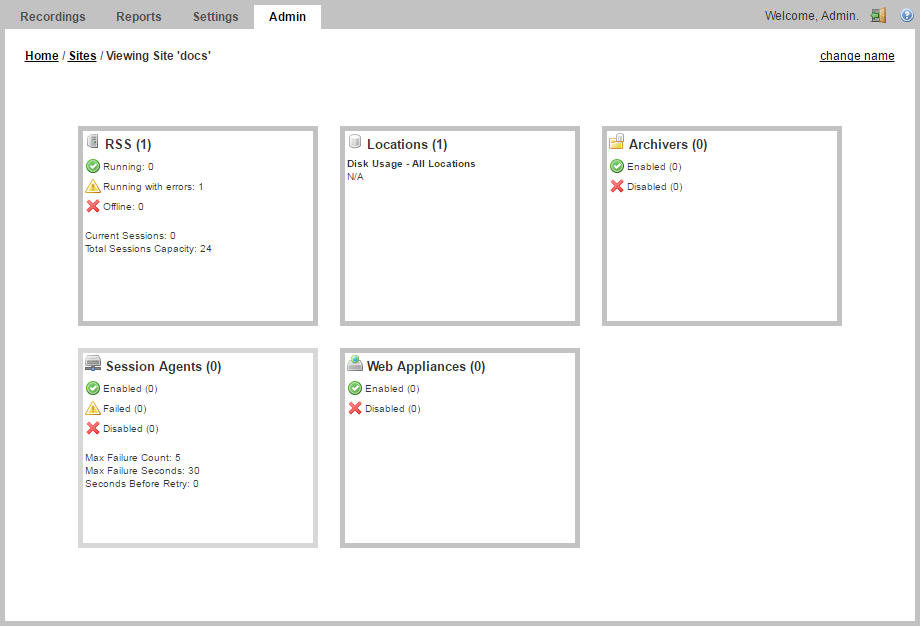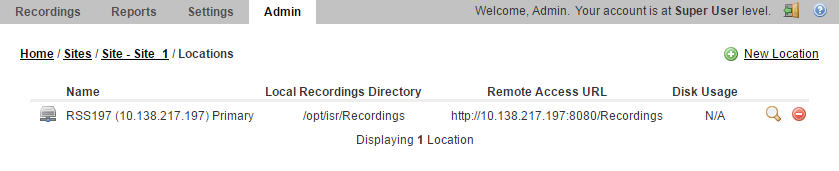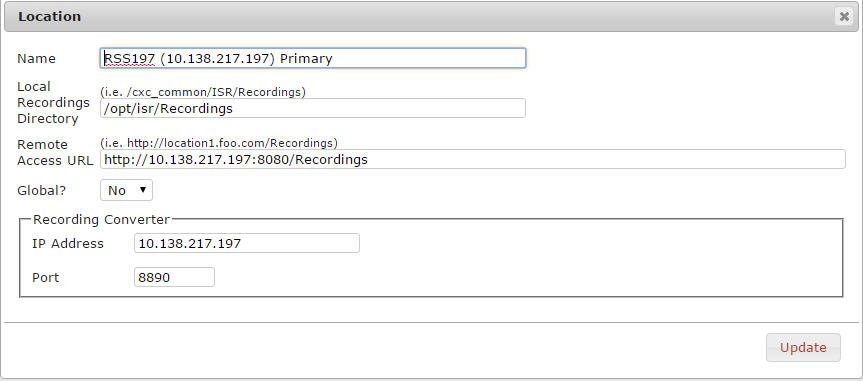Assigning RMC Conversion to Specific Locations
The ISR recordings are stored at locations you specified during the installation process of the CIS and RSS. If you enable the RMC license on your ISR, each location containing files that could require conversion must have an RMC set to handle conversion of the files for playback.
By default, a converter is configured on every location that is created. Some locations, like SANs, do not have a converter installed and should be configured to use an existing converter.
To specify RMC conversion to a specific location: