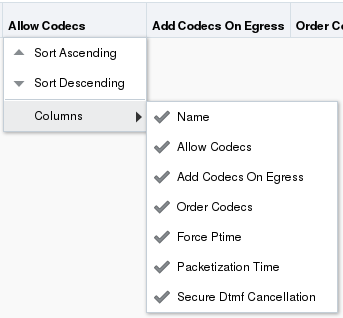Web GUI Tools
The Web GUI provides various tools to conduct operations. Some tools apply globally, while others apply only to a specific function on the tab. For example, the "Tree View" and "List View" controls on the Preferences menu apply to all pages and "Add a Widget" applies only to the Home page.
The User Menu
Oracle Enterprise Communications Broker displays the User menu in the upper right-hand corner of the branding bar, and is labeled with the currently logged in user's name.
The user menu provides the following links.
- Help Topics—Links to the embedded Help system.
- Preferences—Provides the choices for how you want to see the configuration objects displayed.
- About—Displays information about the software, for example, the release and build numbers.
- Sign Out—Logs you off of the Web GUI.
Help
The logged on user button on the Web GUI displays the following information:
- Screen Help. Short descriptions of elements on the page.
- Help Topics. Online Help system containing topics about the tasks that you can perform on the Web GUI.
- About. Oracle notices and disclaimers, Oracle terms and restrictions, and third-party notices.
Help Topics
The Oracle Enterprise Communications Broker (OECB) includes an online Help system the provides the concepts and procedures that you need to know for working with the system.
From any page in the GUI, click admin, Help topics in the upper right corner of the page.
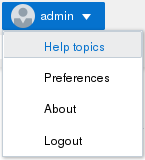
After you click Help topics, the system displays the Online Help Table of Contents.
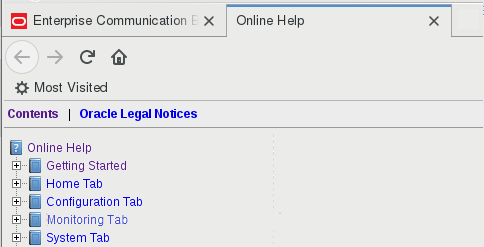
About This Software
You can display information about the software currently installed on the Oracle Enterprise Communications Broker (OECB) that you are logged on to by clicking About on the User menu located in the upper right corner of the Web GUI.
The following screen capture shows the location of About on the User menu.
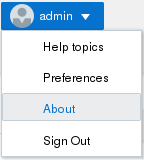
The following screen capture shows an example of the information that the About link displays.
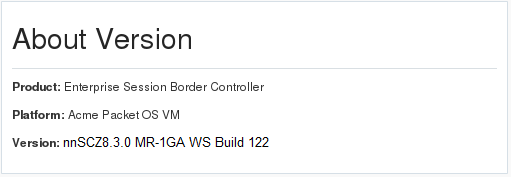
The About page also displays the following links to more information about Oracle and the OECB.

The Search Tool
The Oracle Enterprise Communications Broker provides search operations for both system-wide and a configuration-specific objects.
The global Search button on the branding bar opens the Search text box where you enter the text to search for, such as an object name, an attribute, or value.
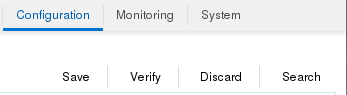

The resulting display includes links to the configuration object, for example:
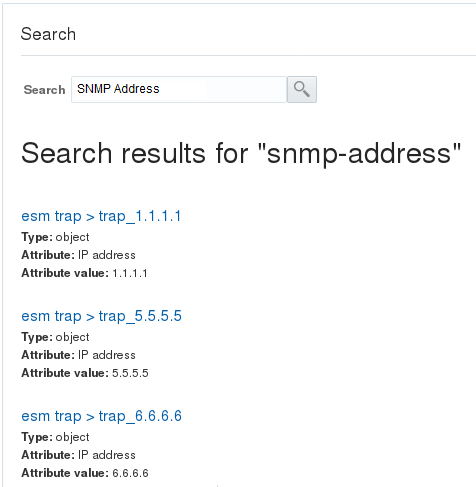
Multi-instance configuration objects display a table of configurations and the table includes a text box for local search within the table.
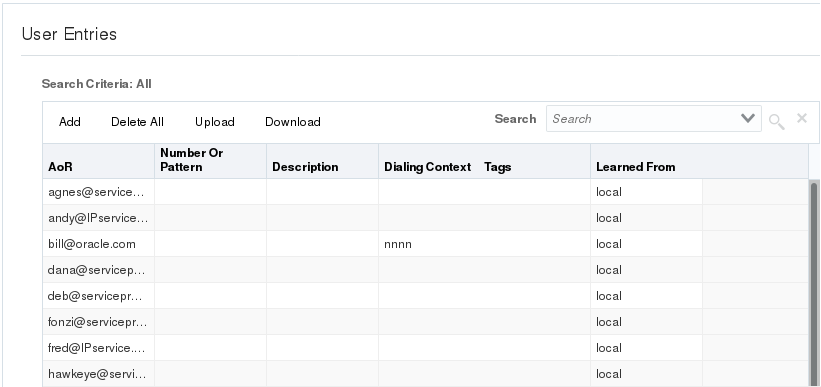
The result of the search is displayed in the table. For example, searching for "henry" in the User Entries list above results in the display of henry's record, which you can edit, copy, or delete.
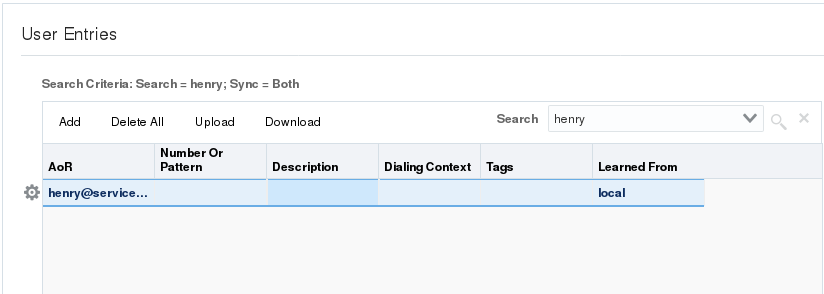
Customize the Page Display
You can customize the display of the data on Web GUI pages by selecting which columns display, the information type, and the sort order. You can also re-order the column headings.
Tool Tips
A tool tip is a brief description of a parameter on a configuration screen in the Web GUI, that also includes the default setting and valid values for the corresponding parameter.
To view a tool tip, place the cursor in the parameter field.
To close the tool tip, click away from the parameter.