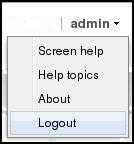Log On and Log Off
The following information explains the concepts and procedures for logging on to and logging off from the Web GUI.
User and Administrator Access
You can log on to the Web GUI using your Web browser. There are two types of user logons:
- User - Allows viewing (read-only) access to the Web GUI.
- Administrator - Allows Superuser access to the Web GUI.
Simultaneous Logons
The Web GUI allows simultaneous logons for both the User and Administrator. Session availability to the User and Admin depends on which type of user is logged on to the session. The following illustrations depict and explain the system behavior when a User and an Administrator log on to a Web GUI session.
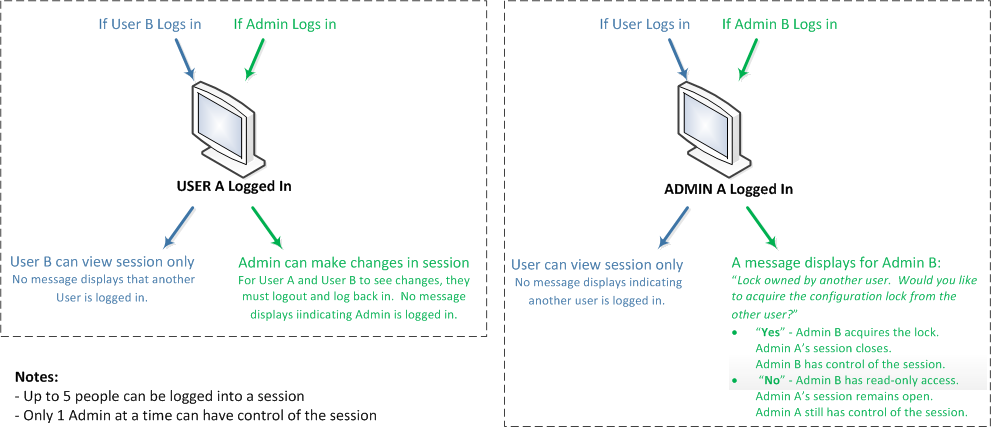
Up to five users can log onto the same session at the same IP address at the same time. Only one Administrator at a time can have full control of a simultaneous session. If more than five users attempt to log on, the system displays the following error message:
User limit reached. Please try again later.Radius Server Roles and Access Privileges
The Web GUI supports RADIUS authentication functionality similar to a user logging on by way of Secure Shell (SSH) and SSH File Transfer Protocol (SFTP).
Available functions depend on the role that you assign to the "userclass" on the RADIUS server.
- When you configure the RADIUS server as userclass=admin, the system allows the Administrator full access to all features and functions after logging onto the GUI.
- When you configure the
RADIUS server as userclass=user, the system limits User access to the following
features and functions after logging onto the GUI.
-
Full access to all SIP Monitor and Trace features and functions
-
Can download the following files in System File Management:
- Backup configuration
- Configuration CSV
- Local subscriber table (LST)
- Log
- Software image
- SPL Plug-in (SPL)
Note:
"User" cannot upload files in System File Management.
-
Log On to the Web GUI
You can log on to the Oracle Enterprise Communications Broker (OECB) as a User or an as Administrator, depending on your permissions.
If your system Administrator configured the optional logon page message, the system displays the message after you enter your logon credentials. After reading the message, click Close, and the system displays the GUI.