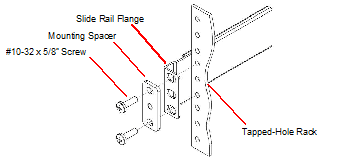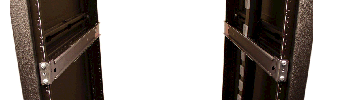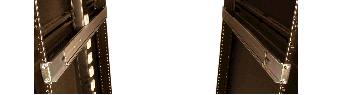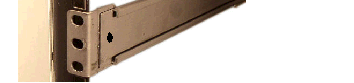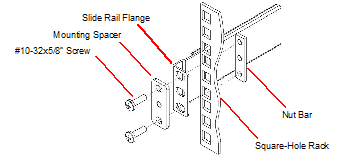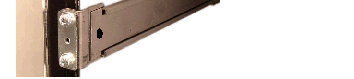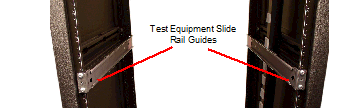Cabinet-style 4-Post Chassis Installation
The following sections explain how to mount the Acme Packet 4900 in a cabinet-style, 4-post equipment rack.
Mounting System
Oracle provides flexible mounting options for your Acme Packet 4900 equipment rack installation.
The mounting system consists of a slide rail mounted on each side of an equipment rack and a chassis slide rail mounted on each side of the Acme Packet 4900 chassis. Once the slide rails are installed on the equipment rack and chassis, the chassis can be slid into place by aligning the installed chassis slide rails along the guides on the equipment rack slide rails. When the Acme Packet 4900 is fully inserted into the equipment rack, it is secured in place with two captive thumbscrews.
Installing the Equipment Rack Slide Rails
In the first stage of system installation, secure the equipment rack slide rail to the equipment rack. The equipment rack slide rail can expand and contract to accommodate equipment racks of various depths up to 32”.
You can mount the equipment rack slide rail to both tapped hole rack and square rack. Follow the appropriate procedure below.
Installing Slide Rails into a Tapped-Hole Rack
This section explains how to mount the Acme Packet 4900 slide rail assembly into a tapped-hole equipment rack.
Note:
The following procedure presumes that the tapped hole size is #10-32. If alternate tapped holes are used, the customer must supply the proper screws.Installing Slide Rails into a Square-Hole Rack
This section explains how to mount the Acme Packet 4900 slide rail assembly into a square-hole equipment rack. The customer can use #10-32, 1/4-20, M5 or M6 cage nuts as an alternative, but the cage nuts will be customer-supplied along with the associated mounting screws for the cage nut selected.
To install the slide rails on the front of a square-hole equipment rack:Installing the Chassis Flanges and Slide Rails
In this second portion of system installation, two chassis flanges and two chassis slide rails are secured to the Acme Packet 4900 chassis.
To install the chassis rail slides on the Acme Packet 4900 chassis:Installing the Chassis in the Rack
- This installation requires two people and should not be attempted otherwise.
- Follow your organization’s best practices for lifting and installing heavy components into an equipment rack.
-
Ensure that the Acme Packet 4900 chassis remains supported until you have completely installed it into the equipment rack.