3 Graphic Display
The four-line graphic display located on the Acme Packet 4600 front control panel is visible at all times. The buttons used to navigate the display are accessible as well. The graphic display reports real-time status, alarms, and general system information. You can view this information without using a console, Telnet, or SSH connection into the Acme Packet 4600.
Graphic Display Navigation
Three navigation buttons are located to the right of the display. These are used to
scroll through display menus and select the information to view on the graphic
display. 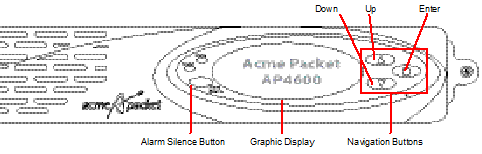
Each graphic display button has a special purpose.
| Button | Description |
|---|---|
| Up | Scrolls up through the previous menu or display items, one line at a time. |
| Down | Scrolls down through the next menu or display items, one line at a time. |
| Enter | Selects the menu or display item that appears in the graphic display window. |
Display Modes
- Base display is the default and indicates a properly-functioning Acme Packet 4600.
- Alarm mode becomes the default display mode when any alarms are active on the Acme Packet 4600. Active fault information is continuously displayed on the graphic display.
Base Display
The base display shows the type of Acme Packet 4600 running. This information appears when the system first starts up and when the graphic display times out at any menu level.
ORACLE
AP4600
The base display of a Acme Packet 4600 in an HA node includes additional information applicable to its HA state.
Alarm Display
The alarm display replaces the base display during an alarm condition. The alarm display informs you of what symptoms are currently causing alarms. The number and type of alarms appear on the Acme Packet 4600 graphic display, which indicates either a link alarm or a hardware alarm. For example, if there are two link alarms present on the Acme Packet 4600, the display appears like this:
2 LINK ALARMS
If the graphic display indicates an alarm condition, you can use the ACLI display-alarms command to display the details of the alarm. When an alarm condition is cleared, the base display replaces the alarm display. To clear an alarm, you must execute the ACLI clear-alarm command or resolve the cause of the alarm.
Graphic Display Menus
The Acme Packet 4600 System graphic display lets you access the five display menus for quick access to the system’s current status.
Top Menu
- Press the Enter button. The first entry in the top menu appears.
- Press the Up and Down buttons to scroll through the top menu categories. The top menu rolls over when you reach the top or bottom of the menu. The top menu displays only one category at a time. Press the Enter button to select a displayed category and show its submenu information.
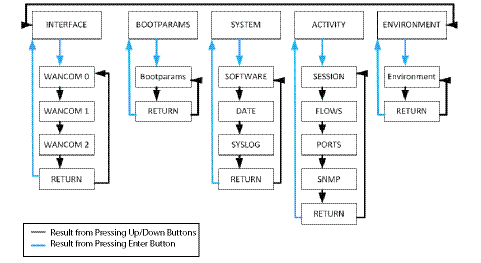
Interface Menu
The INTERFACE menu allows you to scroll through a list of all configured physical interfaces, including the management and media physical interfaces and the loopback interface.
- Interface slot and port: interface status
- Input packets, output packets
- Input error packets, output error packets: Slot 1: Port0 UP PKT IN: 1,001K OUT: 223K ERR IN: 0 OUT: 0
To use the INTERFACE menu in the graphic display:
- From the top menu of the graphic display, press the Enter button.
- Press the Up or Down button to scroll to the INTERFACE selection.
- Press the Enter button.
- Press the Up or Down button to scroll through the list of configured physical interfaces.
- Press the Enter button to refresh the display.
- Press the Up or Down button to scroll to the RETURN selection.
- Press the Enter button to return to the Top Menu.
BOOT PARAMS Menu
The BOOT PARAMS menu allows you to view the same information configured in the bootparam ACLI configuration. The BOOT PARAMS selection displays the IP information necessary to connect to the Mgmt 0 Ethernet interface, located on the rear of the Acme Packet 4600. This interface is used primarily for maintenance, configuration, and downloading software images.
- IP address
- Netmask in hexadecimal format
- Gateway IP address
- inet: 192.168.0.2
- mask: ffff0000
- gw: 192.168.0.1
To use the BOOT PARAMS menu in the graphic display:
- From the top menu of the graphic display, press the Enter button..
- Press the Up or Down button to scroll to the BOOT PARAMS selection.
- Press the Enter button. The BOOT PARAMS information is displayed.
- Press the Up or Down button to scroll to the RETURN selection.
- Press the Enter button to return to the Top Menu.
SYSTEM Menu
- Screen 1 — Acme Packet 4600 software version and creation date:
-
Software:
ACME OS 7.2.0
03/01/2014
-
- Screen 2 — Current time of day, uptime, memory utilization:
-
Time 18:33:21
UPTIME 10, 10:23:20
MEMORY 65%
-
- Screen 3 — Syslog information (IP address:port of the syslog server and the
netmask in dotted decimal notation):
-
Syslog:
192.168.121.12:514
255.255.255.0
-
- From the top menu of the graphic display, press the Enter button.
- Press the Up or Down button to scroll to the SYSTEM selection.
- Press the Enter button. The first screen in the SYSTEM menu is displayed.
- Press the Up or Down button to scroll through the three SYSTEM screens. You can press the Enter button on the Time screen to update its display.
- Press the Up or Down button to scroll to the RETURN selection.
- Press the Enter button to return to the Top Menu.
ACTIVITY Menu
The ACTIVITY menu allows you to scroll through current Acme Packet 4600 traffic statistics. These statistics provide a real-time snapshot of the capacity at which the system is operating.
- Screen 1 — Number of sessions, sessions per minute, sessions per hour:
-
200 Sessions
40 Sessions/Minute
180 Sessions/Hour
-
- Screen 2 — Number of flows, flows per minute, flows per hour:
-
400 Flows
80 Flows/Minute
360 Flows/Hour
-
- Screen 3 — Number of used ports, number of free ports:
-
1000 Used Ports
2000 Free Ports
-
- Screen 4 — SNMP information: number of SNMP packets received, number of
SNMP traps sent out:
-
SNMP:
PKTs in :20
TRAPs out :10
-
- From the top menu of the graphic display, press the Enter button.
- Press the Up or Down button to scroll to the ACTIVITY selection.
- Press the Enter button. The first screen in the ACTIVITY menu is displayed.
- Press the Up or Down button to scroll through the three ACTIVITY screens. You can press the Enter button on any of the screen to update the display with the most recent statistics.
- Press the Up or Down button to scroll to the RETURN selection.
- Press the Enter button to return to the Top Menu.
ENVIRONMENT Menu
- Screen 1 — Hardware alarms and Link Alarms:
-
HW ALARM : 0
LINK ALARM : 2
-
- Screen 2 — System temperature and fan speeds:
-
TEMPERATURE: 38.00 C
FAN SPEEDS:
100% 100% 100% 100%
-
- Screen 3 — System voltages:
-
VOLTAGES (V):
1.099, 1.186
1.488, 1.790
2.458, 3.278, 4.982
-
- From the top menu of the graphic display, press the Enter button.
- Press the Up or Down buttons to scroll to the ENVIRONMENT selection.
- Press the Enter button. The ENVIRONMENT information is displayed.
- Press the Up or Down button to scroll to the RETURN selection.
- Press the Enter button to return to the Top Menu.
Graphic Display Output for HA Nodes
The information included in this section only applies to high availability Acme Packet 4600 System nodes.
The graphic display on a Acme Packet 4600 in an HA node indicates the current HA state. Five state indications can be displayed on the graphic display. Only the Standby and Active state indications appear in the graphic display for more than a few seconds. An explanation and example of each HA state follows.
Initial State Displays
The following example shows the output in the graphic display window of a Acme Packet 4600 in the initial state:
NET - NET
SESSION DIRECTOR (I)
Out-Of-Service State Displays
The following example shows the output in the graphic display window of an out-of-service Acme Packet 4600:
NET - NET
SESSION DIRECTOR (O/S)
Becoming Standby State Displays
The following example shows the output in the graphic display window of a becoming standby Acme Packet 4600:
NET - NET
SESSION DIRECTOR (B/S)
Standby State Displays
The following example shows the output in the graphic display window of a standby Acme Packet 4600:
NET - NET
SESSION DIRECTOR (S)
Active State Displays
Acme Packet 4600 Systems in the active state use the default graphic display. The following example shows the display of an active Acme Packet 4600:
NET - NET
SESSION DIRECTOR