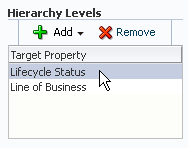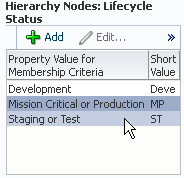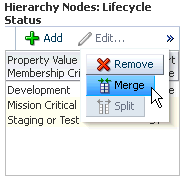Merging Administration Groups
If you want to merge two or more administration groups, you merge their corresponding target property criteria in the administration group hierarchy definition. The group merge operation consists of retaining one of the groups to be merged and then moving over the targets from the other groups into the group that is retained. Once the targets have been moved, the other groups will be deleted.
You choose which group is retained by choosing its corresponding target property value. The group(s) containing the selected target property value as part of its criteria is retained. If the retained target property criteria corresponds to multiple groups, i.e. group containing subgroups, the movement of targets will actually occur at the lowest level administration groups since the targets only reside in the lowest level administration groups. The upper-level administration groups' criteria will be updated to include the criteria of the other groups that have been merged into it.
To merge groups:
Example
Your administration group consists of the following:
Hierarchy Levels
-
Lifecycle Status
-
Line of Business
Hierarchy Nodes
-
Lifecycle Status
-
Development
-
Mission Critical or Production
-
Staging or Test
-
-
Line of Business
-
Online Store
-
Sales
-
Finance
-
The following graphic shows the administration group hierarchy.
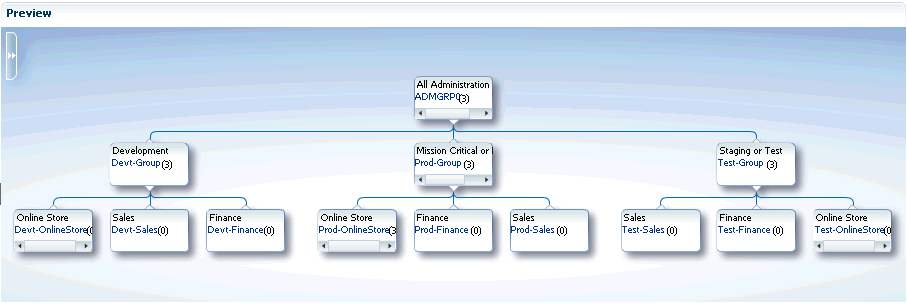
You decide that you want to merge the Mission Critical or Production group with the Staging or Test group because they have the same monitoring settings.
Choose Lifecycle Status from the Hierarchy Levels table.
From the Hierarchy Nodes table, choose both Mission Critical or Production and Staging or Test.
Select Merge from the Hierarchy Nodes menu.
The Merge Values dialog displays. In this case, you want to keep original name (Mission Critical or Production) of the retained group.
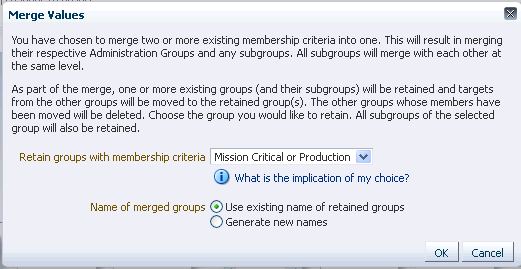
After clicking OK to complete the merge, the resulting administration group hierarchy is displayed. All targets from Test-Sales group moved to the Prod-Sales group. The Test-Sales group was deleted. All targets from the Test-Finance group moved to the Prod-Finance group. The Test-Finance group got deleted.
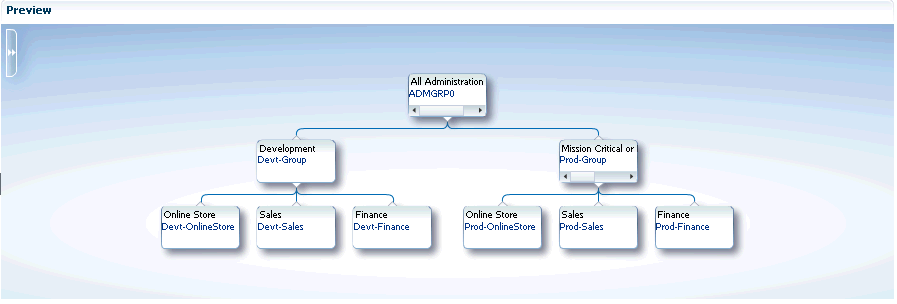
Click Update to save the changes.