Discovering Single Instance High Availability Service Targets Using Autodiscovery
Autodiscovery of databases is enabled by default. If autodiscovery has been disabled, follow the steps described in Enabling Autodiscovery of Database Targets.
Note:
A database system is automatically created on discovery of an Oracle Database. The system is built on the new target and association model that can be used to monitor the database's storage, connectivity, and high availability. This also enables you to monitor and manage applications that are dependent on the database. Database System topology can be used to view relationship between various entities within the database system as well as external dependencies.
A database system contains a primary database and related targets such as Listener and Automatic Storage Management. It also includes standby databases and their related targets if the database is in a Data Guard configuration. However, you cannot create database systems for standby databases.
To promote single instance high availability targets, follow these steps:
-
From the Setup menu, select Add Target, and then select Auto Discovery Results.
Note:
If you do not see any results, then autodiscovery of targets has been disabled. To enable autodiscovery refer to Enabling Autodiscovery of Database Targets.
From the results table, from the Agent-based targets tab, select the discovered High Availability instance target that you want to add for monitoring, and click Promote.
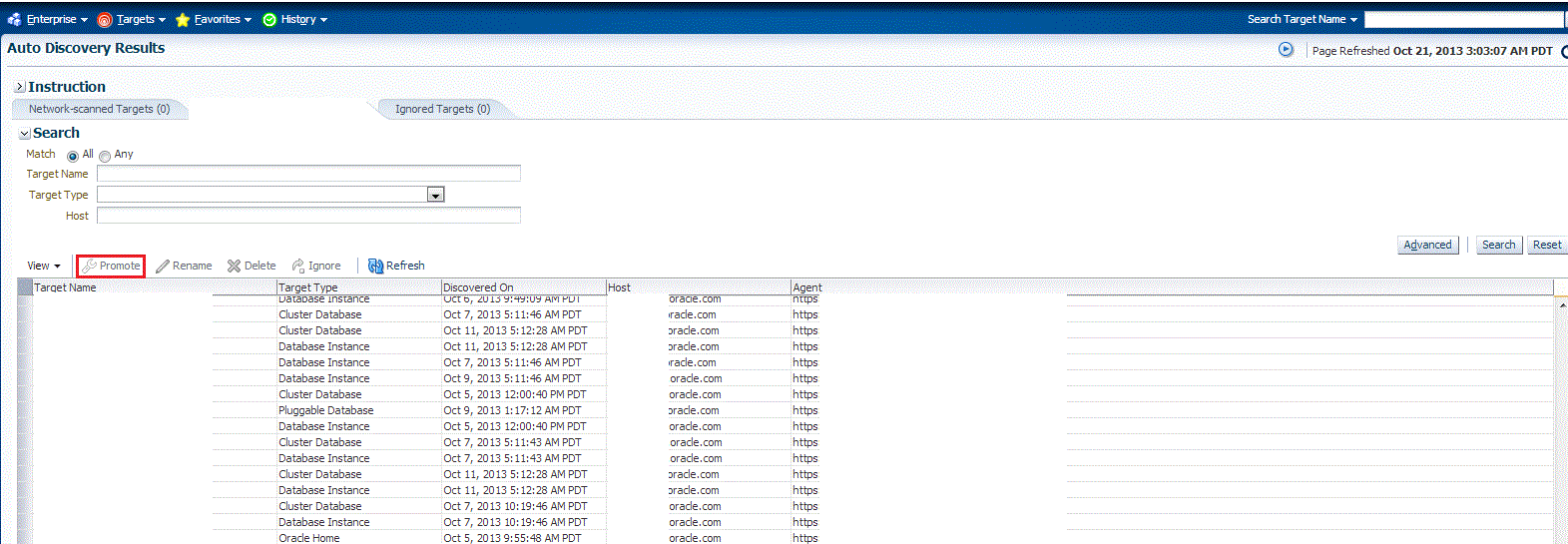
-
The Promote Targets:Result page displays the High Availability instances discovered. Select the database
On the Promote Target: Results page, under the High Availability Services section, select the SIHA target that you want to promote.
-
Specify the monitoring credentials for the selected SIHA target, that is, the Monitor user name, Monitor password, and role. Also, if you want the selected target to be added to a group, specify a value for Group.
If you specify Normal for Role, then the user name can be dbsnmp or a DB monitoring user. If you specify SYSDBA for Role, then you can provide any SYSDBA user.
-
Click Test Connection to test the connection made to the SIHA target using the specified monitoring credentials.
-
To specify global target properties for all the targets you have selected on the Promote Target: Results page, click Set Global Target Properties, specify the required properties, then click OK.
To specify a common group for all the targets you have selected on the Promote Target: Results page, click Specify Group for Targets, select a group, then click Select.
-
If you have selected multiple databases and you want to set the same monitoring properties for all of them, select Specify Common Monitoring Credentials. Enter the monitoring credentials, monitoring password, and role. Click Apply.
-
Click Next.
-
Review the displayed information, then click Submit.