Discovering CDB and PDB Targets Using Autodiscovery
Autodiscovery of databases is enabled by default. If autodiscovery has been disabled, follow the steps described in Enabling Autodiscovery of Database Targets.
Note:
A database system is automatically created on discovery of an Oracle Database. The system is built on the new target and association model that can be used to monitor the database's storage, connectivity, and high availability. This also enables you to monitor and manage applications that are dependent on the database. Database System topology can be used to view relationship between various entities within the database system as well as external dependencies.
A database system contains a primary database and related targets such as Listener and Automatic Storage Management. It also includes standby databases and their related targets if the database is in a Data Guard configuration. However, you cannot create database systems for standby databases.
To promote a CDB target and its associated PDB targets using automatic discovery, follow these steps:
Note:
By default, promoting a CDB target also promotes all its associated discovered PDB targets. Also, by default, Enterprise Manager runs a background job (every 24 hours) to automatically discover and promote newly created PDB targets present on managed hosts. Hence, to discover and promote PDB targets, you only need to discover and promote the associated CDB target, as described in this section.
-
From the Setup menu, select Add Target, then select Auto discovery Results. Click Agent-based Targets.
-
Search for and select the Database Instance target that you want to promote, then click Promote.
Note:
You can also discover Application Root PDBs. However, they are not explicitly shown as Application Root Pluggable Database, but just as Pluggable Database.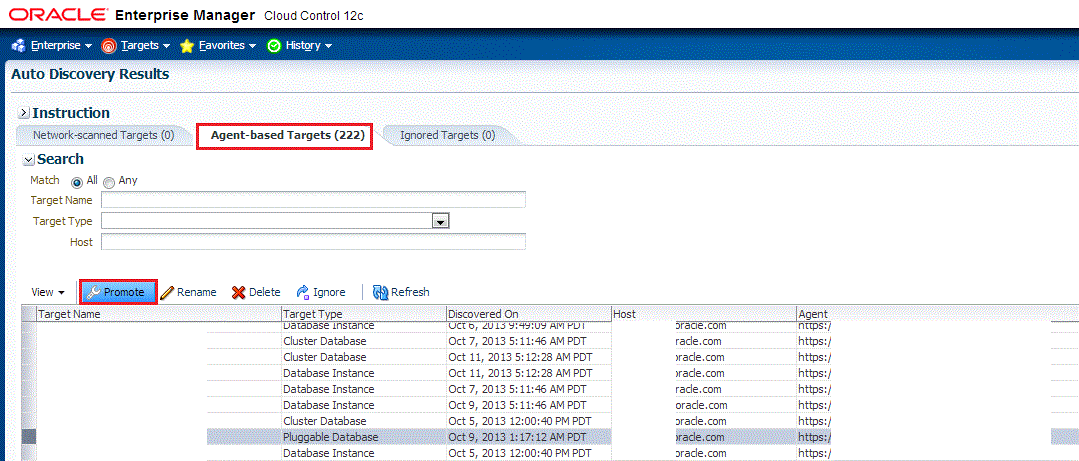
-
On the Promote Target: Results page, under the Databases section, select the CDB target.
By default, selecting a CDB target for promotion also selects all its associated and discovered PDB (and Application Root PDB) targets for promotion. If you want to add or remove a target from the ones selected for promotion, select the CDB target, then click Configure.
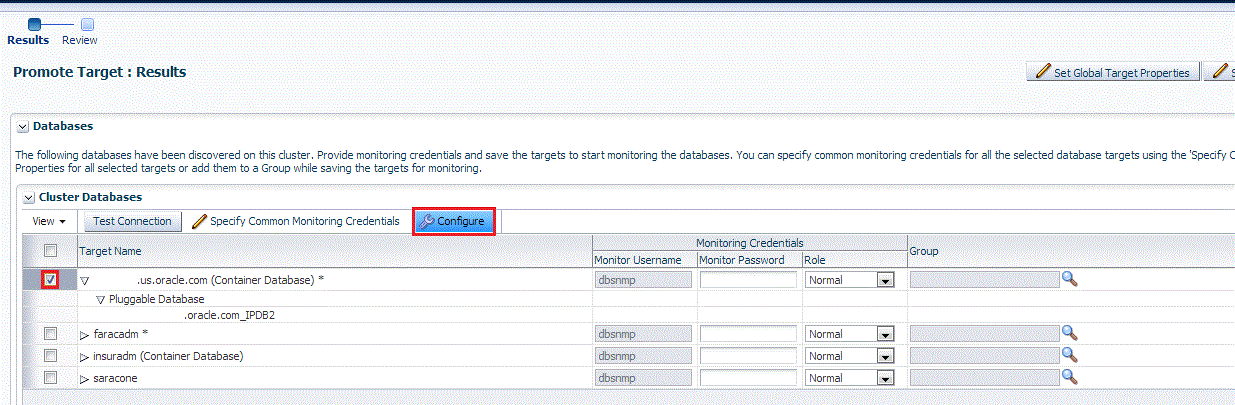
Select the Pluggable Databases tab, then click Add or Remove. Click Save.
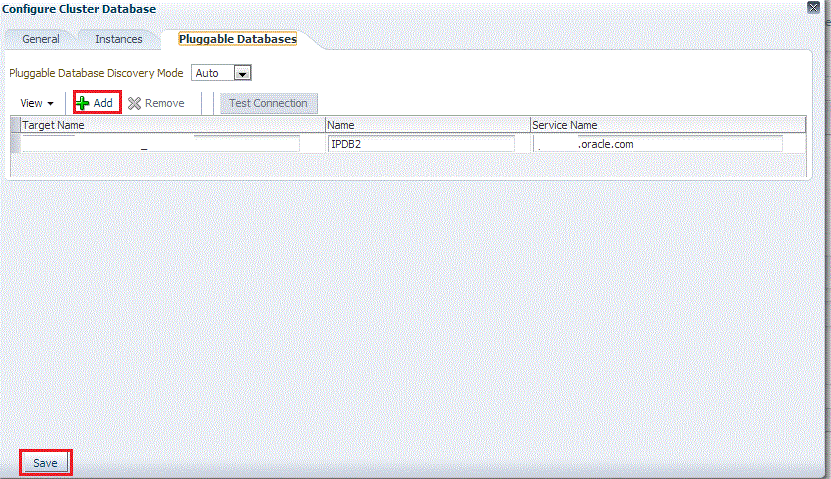
Enterprise Manager runs a background job (every 24 hours) to automatically discover and promote newly created PDB targets present on managed hosts. If you do not want Enterprise Manager to automatically promote the PDB targets associated with a particular CDB target, and instead want to promote them manually, select the CDB target on the Promote Target: Results page, then click Configure. Select the Pluggable Databases tab, then select Manual for Pluggable Database Discovery Mode. Click Save.
-
Specify the monitoring credentials for the selected CDB target, that is, the user name, password, and role. Also, if you want the selected target to be added to a group, specify a value for Group.
If you specify Normal for Role, then the user name can be dbsnmp or a DB monitoring user. If you specify SYSDBA for Role, then you can provide any SYSDBA user.
-
Click Test Connection to test the connection made to the CDB target using the specified monitoring credentials.
-
To specify global target properties for all the targets you have selected on the Promote Target: Results page, click Set Global Target Properties, specify the required properties, then click OK.
To specify a common group for all the targets you have selected on the Promote Target: Results page, click Specify Group for Targets, select a group, then click Select.
-
Click Next.
-
Review the displayed information, then click Submit.