Configuring Autodiscovery of Non-Host Targets
To discover targets on managed hosts, follow these steps:
-
From the Setup menu, select Add Target, and then select Configure Auto Discovery.
-
On the Setup Discovery page, in the Targets on Hosts tab, expand Search, then enter the hostname for the host you want to check for targets in the Agent Host Name field. The host must have a Management Agent installed on it.
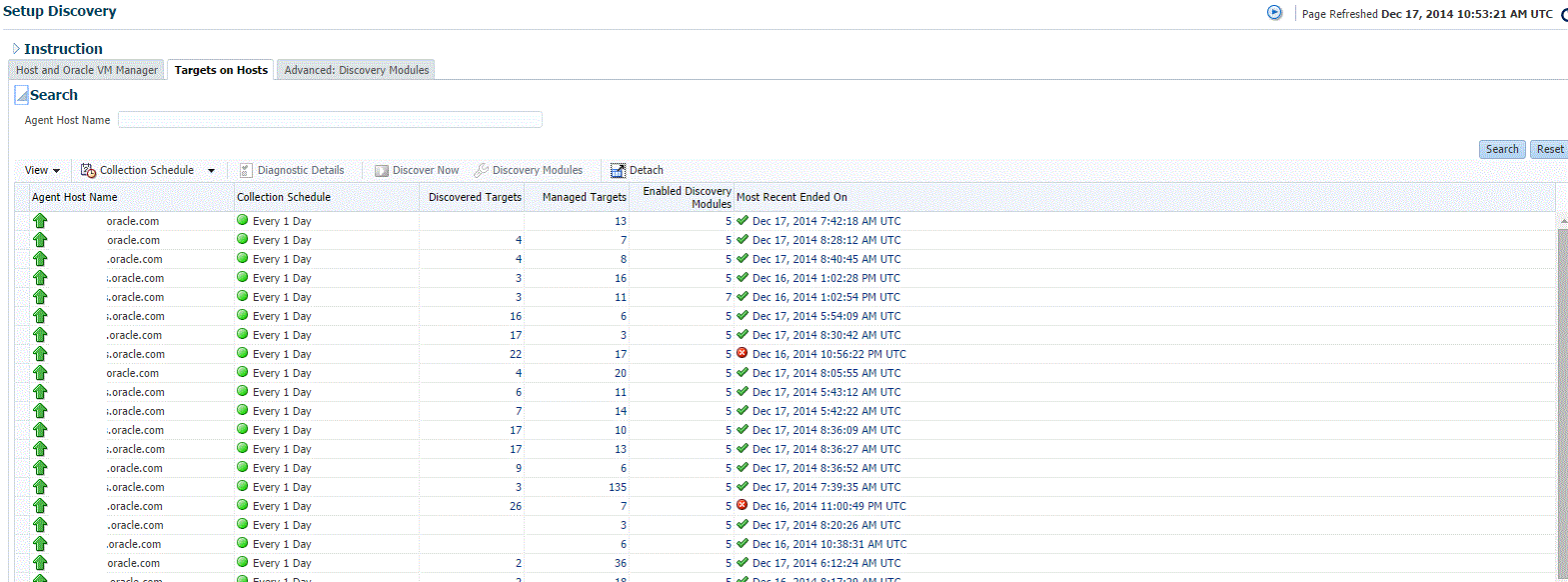
-
On the Target Discovery (Agent-based) page, expand Search, then enter the hostname for the host you want to check for targets in the Agent Host Name field. The host must have a Management Agent installed on it.
-
To search for a specific Management Agent, click Search. The table lists all the Management Agents and filters the list based on what you search for.
-
Select the host in the table and click Discovery Modules.
-
On the Discovery Modules page, select the target types that you want to discover on the host. Note that you must supply search parameters for some target types. To specify a parameter, select the target type in the Discovery Module column and click Edit Parameters.
-
Oracle Cluster and High Availability Service: No parameters required.
-
Oracle Database, Listener and Automatic Storage Management: Specify the path to the Clusterware Home.
-
Oracle Home Discovery: No parameters required.
-
Oracle Secure Backup Domain: No parameters required.
-
Oracle Fusion Middleware: Specify * (the "star" character) to search all Middleware Homes, or specify the path to one or more Middleware Homes on the host, each separated by a comma.

Click OK when finished. Target discovery has been configured on this host.
-
-
On the Setup Discovery page, in the Targets on Host tab, select the hosts you want to set the schedule at which discovery will be run. Click Collection Schedule, and then select For all hosts, or For selected hosts. In the Collection Schedule dialog box, enable or disable collection for the hosts that you have selected. If you have enabled collection, then select the frequency of collection. This schedule will be applied to all selected hosts. By default the discovery will run every 24 hours. Click OK.
-
Repeat these steps for each additional host on which you want to configure discovery.
-
Click Discover Now to discover targets immediately. The discovery will also run at the scheduled interval.
-
To check for discovered targets from the Setup menu, select Add Target, then select Auto Discovery Results.
-
Select a target to promote, then click Promote. A wizard specific to the target type you are promoting opens. Supply the required values.
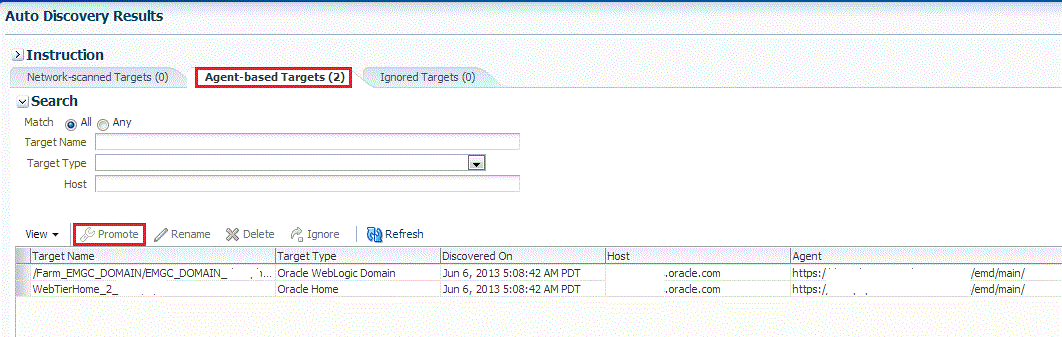
-
Click the Agent-based Targets tab.You can choose one or several targets to promote.
-
Note that you can optionally click Ignore for a discovered target. Ignoring a target puts it into a list of targets that you do not want to manage.
Ignored targets will be displayed in the Ignored Targets tab, and will remain in Enterprise Manager as un-managed targets until you decide to either promote or remove them. If you delete a target, it would be rediscovered the next time discovery runs.
-
Check the target type home page to verify that the target is promoted as an Enterprise Manager target. Once a target is successfully promoted, the Management Agent installed on the target host will begin collecting metric data on the target.
Note:
-
When you promote a discovered target to managed status, the plug-in required for the target is automatically deployed to the Management Agent, which monitors the host where the target has been discovered. For the plug-in to be deployed, the Management Agent must be secure. Therefore, before promoting the discovered targets to managed status, ensure that the Management Agent is secure. You can always unsecure it after the discovered target is promoted to managed status, that is, after the required plug-in is deployed.
To verify the secure status of a Management Agent, and to secure it if required, use any one of the following methods:
-
From the Setup menu, select Manage the Manager, and then click Agents. Click the required Management Agent. Verify whether the Management Agent is secure. If it is not secure, from the Agent menu, click Secure to secure it.
-
Run the following command to verify if the Management Agent is secure:
<EMSTATE>/bin/emctl status agentIf the Management Agent is secure, the Management Agent URL displayed in the output of the previous command is an HTTPS URL. However, if the Management Agent URL displayed is an HTTP URL, secure the Management Agent by running the following command:
<EMSTATE>/bin/emctl secure agent
-
-
Enterprise Manager supports simultaneous promotion of multiple targets only for some target types. Additionally, multiple selection of database targets has been disabled to avoid a user selecting RAC databases across clusters. This is similar to the user-guided discovery feature where a user cannot discover targets across a cluster in the same session.
-