Adding WebLogic Domains Using the Guided Discovery Process
Oracle WebLogic Domains and their respective components can be discovered using Enterprise Manager. A wizard guides you through the guided discovery process.
For any Java EE application deployed on any number of servers, only one Domain Application target will be discovered.
Note:
To discover a WebLogic Domain, the Administration Server must be up because the Management Agent must make a JMX connection to it. If the Administration Server is down, discovery cannot occur.
Thereafter, to monitor the WebLogic Domain, the Administration Server need not be up.
To add a WebLogic domain using the guided process, follow these steps:
-
From the Setup menu, select Add Target, then select Add Targets Manually.
-
Select the Add Using Guided Process option.
-
In the Add Using Guided Process dialog box, select Oracle Fusion Middleware/WebLogic Domain from the Guided Discovery column.
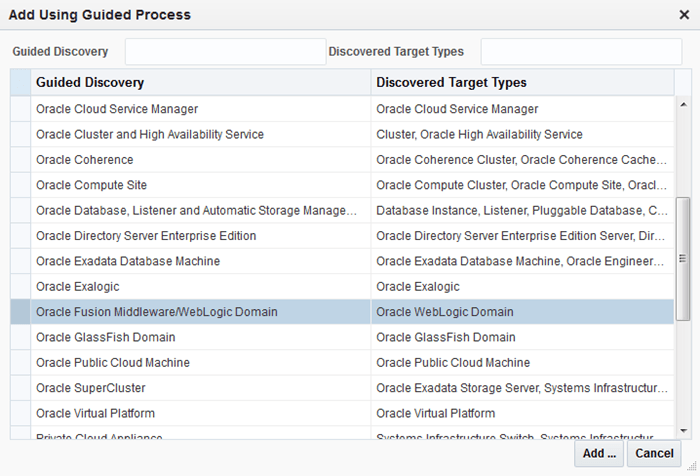
-
Click Add...
-
Supply or accept values for the following parameters:
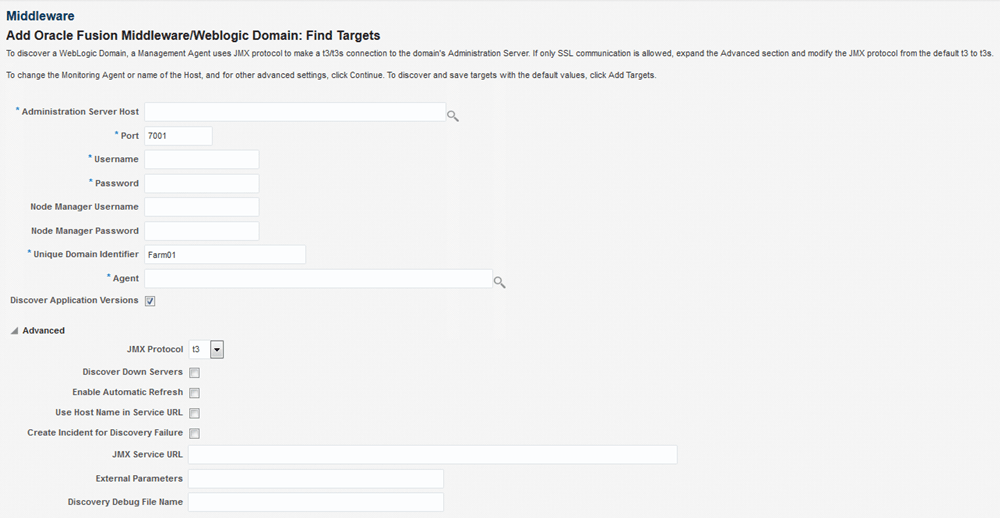
-
Administration Server Host
Enter the host name on which the Administration Server is installed and running for the Oracle WebLogic Domain that you want to promote to a managed target, for example: myhost06.example.com
-
Port
Enter the WebLogic Administration Server port. The default value is 7001.
If the WebLogic Administration Server is secured using the Secure Sockets Layer (SSL) protocol, specify the location of the trusted keystore file. The keystore is a protected database that holds keys and certificates for an enterprise. See Advanced Parameters.
You can access My Oracle Support at the following URL:
-
WebLogic Administration Server user name and password
If you want to discover the target only for monitoring purposes, then it is sufficient to provide a user name that has a monitoring role. If you want to monitor the target and also perform start/stop operations, then ensure that you provide a user name that has either an operator role or an administrator role.
-
Node Manager user name and password
-
Unique Domain Identifier.
Specify a Unique Domain Identifier. This value is used as a prefix to ensure domain names are unique in environments with the same domain name. By default, Enterprise Manager will pre-pend the name with "Farm", followed by a two-digit number, such as, "Farm01".
-
Agent
The host name for a Management Agent that will be used to discover the Fusion Middleware targets.If a Management Agent exists on the WebLogic Administration Server host, the host name for this Management Agent will be supplied by default. However, you can specify any Management Agent on any host that is managed by Enterprise Manager to perform the discovery.
Note: To access all supported features, Oracle recommends that you have a Management Agent local to each managed server in the domain and to use that Management Agent to monitor the WebLogic Domains on that local host machine. Though remote Management Agents can manage WebLogic Domain targets, the local Management Agent is recommended.
Some features that are not supported when there is no local Management Agent:
-
To patch a WebLogic Domain, you need a local Management Agent on each WebLogic Domain machine.
-
If you want to use Oracle Support Workbench for a WebLogic Domain target, then the target requires a local Management Agent.
-
Cloning requires a local Management Agent at the source administration server machine and a local Management Agent at all destination machines.
-
Advanced Parameters
If the target domain is secured, expand the Advanced node to specify the protocol to use in the Protocol field. The default value is t3.
You can access My Oracle Support at the following URL:
https://support.oracle.com/CSP/ui/flash.html-
JMX Protocol
Used to make a JMX connections to the Administration Server. For Secure domain JMX protocol - use t3s. If WebLogic domain is using a demo certificate, this certificate is automatically updated to monitoring and discovery Agent.
-
Discover Down Servers
Use this check box to discover servers that are down. While adding Oracle Fusion Middleware WebLogic Domain targets to Enterprise Manager, you can now choose whether to add WebLogic Domain targets that are discovered in a down state. This gives you more control in determining what to automatically add to Enterprise Manager for centralized management and monitoring.
To monitor down servers, their Listener Address must be set. Otherwise, these servers will have'temp-host' as host value and the local agent cannot be determined for monitoring. Therefore, the servers will always be shown as down.
When servers come up, this WebLogic domain needs to be refreshed for populating the correct host name and monitoring.
-
Discover Application Versions
By default, each version of a deployed Java EE application will be discovered as a target. Therefore, with every new version, a new target will be discovered. Deselect this check box if you want only the active version of the application to be discovered.
-
JMX Service URL
Optionally supply the Java Management Extensions (JMX) Service URL that will be used to establish a JMX connection to the WebLogic Administration Server. For example:
service:jmx:t3://server.example.com:5555/jndi/WebLogic.management.mbeanservers.domainruntimeIf you do not supply a value, Enterprise Manager will provide the Service URL based on the host port and protocol. If this is specified, the Administration server host and port information still must be provided in the input parameters.
-
Discover Application Versions
By default, each version of a deployed Java EE application will be discovered as a target. Therefore, with every new version, a new target will be discovered. Deselect this check box if you want only the active version of the application to be discovered.
-
Enable Automatic Refresh
This option refreshes the WebLogic domain every 24 hours.
-
Use Host Name in Service URL
You can use host name in service URL instead of JMX. It is recommended to use this option if you are using a private network and there are many hosts using the same IP address.
-
Create Incident for Discovery Failure
This option creates an OMS incident if discovery fails. You can view the incident from the Support workbench page.
-
External Parameters
Optionally enter any system properties to be used by the Java process to connect to the WebLogic Administration Server in the Parameters field.
Supply space-separated name/value pairs. Preface each parameter with
-D. For example:-Dparam1=xxx -Dparam2=yyy-Dparam3=zzz -
Discovery Debug File Name
If problems occur while adding Middleware-related targets or refreshing domain membership, you can enable additional debugging information to quickly diagnose and resolve the issue.
-
-
Click Continue. Enterprise Manager will discover all Fusion Middleware targets within the domain.
-
Click Close in the Finding Targets dialog to automatically assign Management Agents to the discovered targets.
The Assign Agents page lists each Fusion Middleware target discovered and the Management Agent assigned to each. Agents are automatically assigned as follows:
-
If a local Management Agent is installed on the discovered target host, that Agent will be assigned.
-
If a local Management Agent cannot be found on the host, the Agent specified in the Targets page will be assigned.
Note that you can also manually assign Management Agents to specific targets, if desired.
-
-
As a rare case, if you want to disable one or more target types for discovery, scroll down to the Disable Target Types section under Advanced, and move the target type from the Available Target Types list to the Selected Target Types list.
Click Refresh Targets to view the refreshed Targets and Agents Assignments table.
Note:
-
If you disable a target type, it will remain disabled for future refresh operations.
-
Child target types are disabled if you disable a parent target type.
-
-
Click Add Targets to assign Management Agents as listed in the Assign Agents page.
The Saving Target to Agent processing window appears, indicating how many total targets have been added and successfully saved. It will also indicate the number of targets that were unsuccessfully added.
-
Click Close in the processing window when finished. The Results page displays the targets and Agent assignments.
-
Click OK when finished. There may be a delay before these targets are visible and monitored. All the agents used for monitoring the targets must be up.
Note:
After you discover a middleware target for the first time, it is recommended that you learn the best practices for monitoring and managing the discovered target. To navigate to the Target Management Best Practices page, from the target home page, select the WebLogic Domain menu, and then select Target Management Best Practices. The page lists the best practices items for a Fusion Middleware Domain.