Manage Incidents
Enterprise Manager Mobile provides an easy-to-use interface that puts the complete incident management lifecycle in the palm of your hand. This short example shows you how to use Enterprise Manager Mobile to manage a critical severity incident.
- Navigate to Incident Manager. Tap Incident Manager (bell icon).
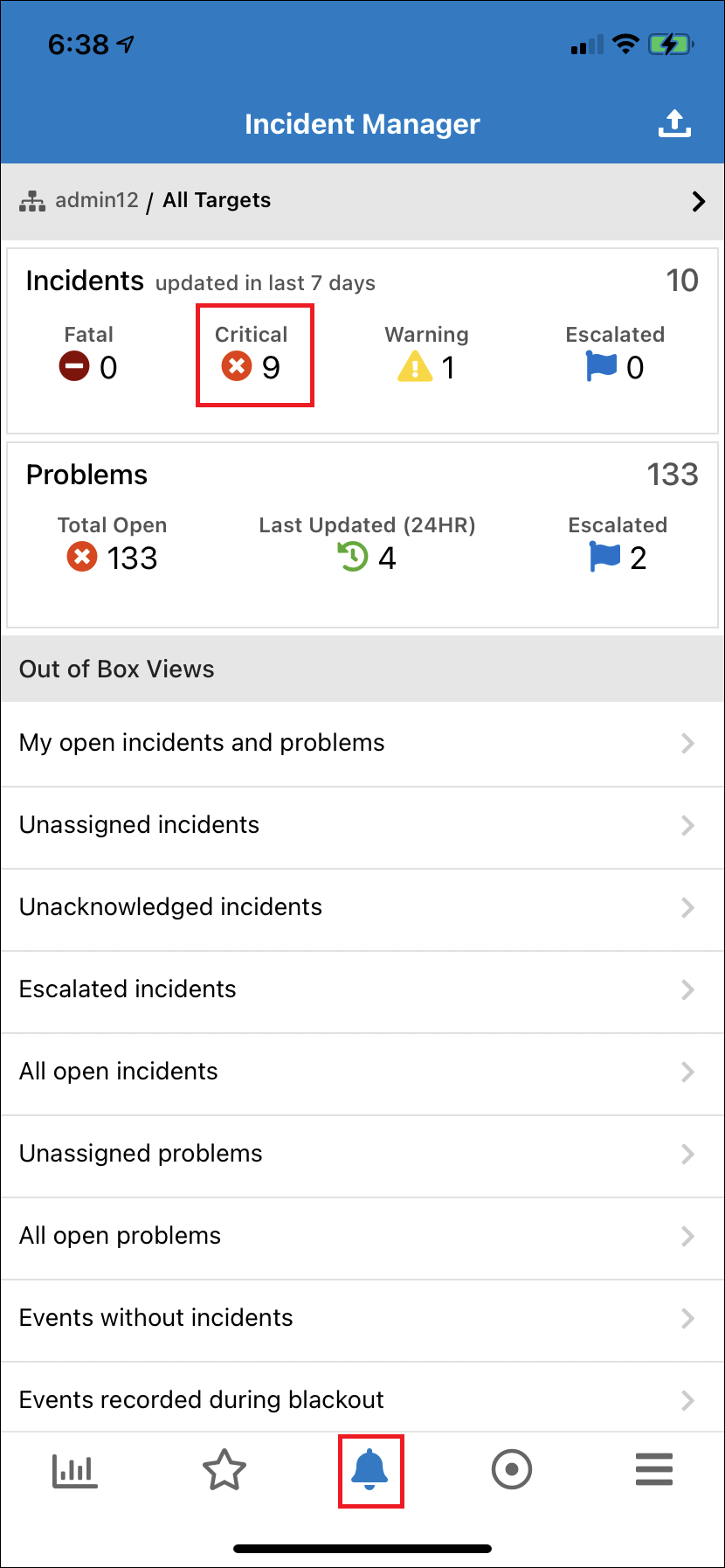
Alternatively, you can drill down to specific incidents, problems, and jobs for monitored targets directly from the Enterprise Summary screen.
- Drill down to view a list of incidents of a specific severity. For example, tap Critical to view all incidents with Critical severity.
Note:
You can also drill down on incidents directly from the Enterprise Summary screen.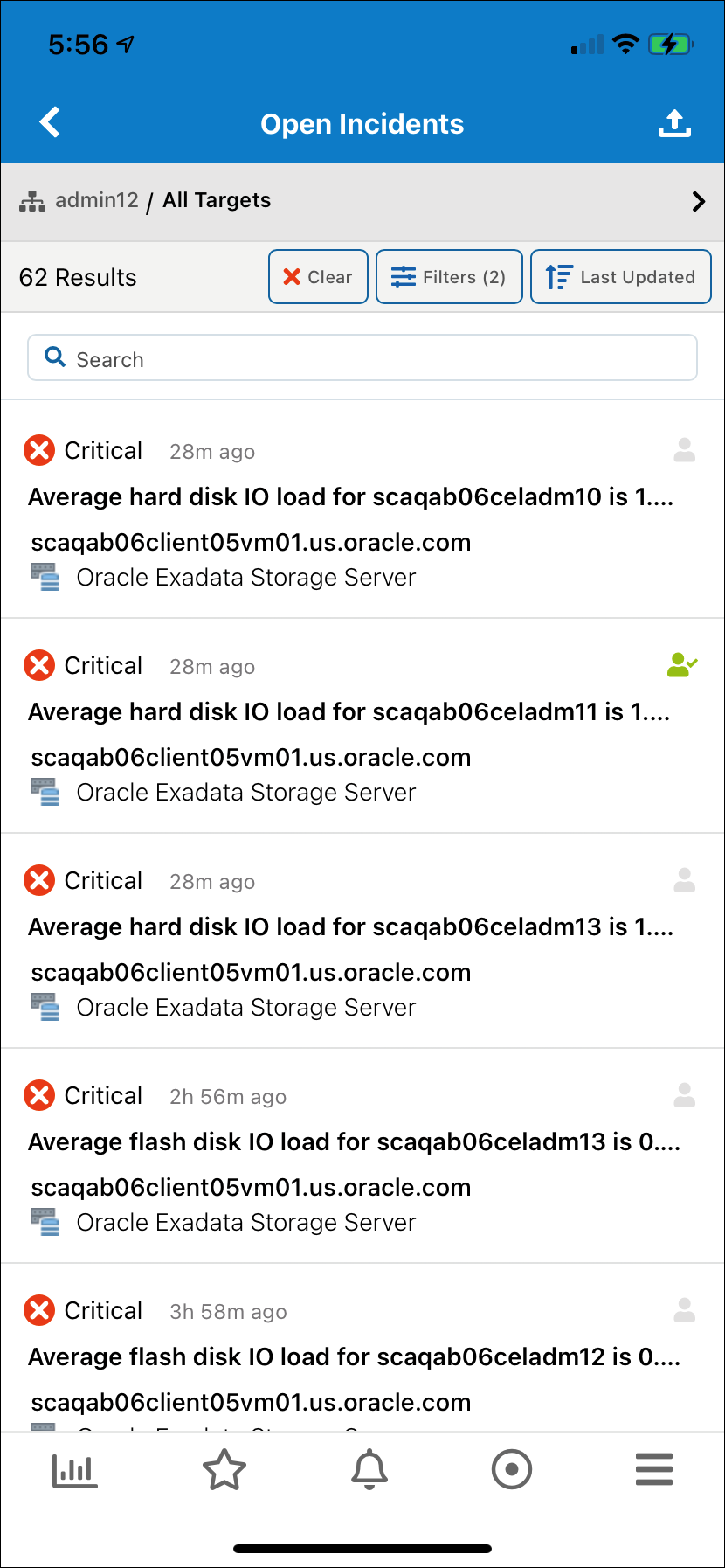
Optionally, you can click Filter to filter the list of incidents/problems/events by Last Updated, custom Date Range (Note: This will override the date range specified in the original view definition.), Resolution, or Category.
- Tap on a critical incident of interest to view details. The icons in the bottom navigation bar change to reflect the various operations you can perform on this incident/problem.
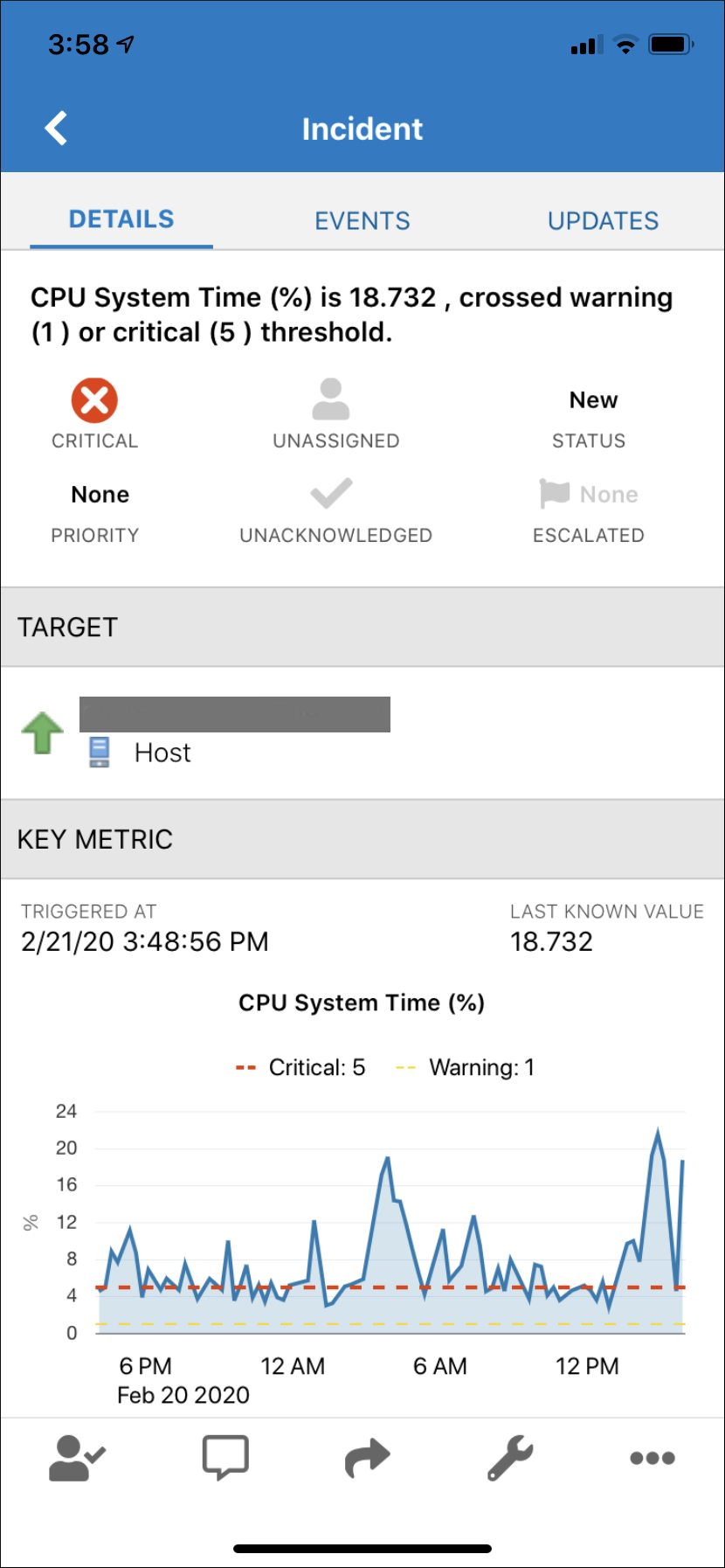
Icon Action 
Acknowledge the incident/problem/job. 
Add a comment to the incident/problem. 
Share the incident/problem details with another administrator. 
Allows you to manage the incident. You can: - Change the status of the incident.
- Set the priority: Urgent, Very High, High, Medium, Low
- Escalate the issue: Level 1 - Level 4
- Specify/Change the owner.
- Add a comment.

Allows you to edit the status of the incident. - Edit the incident/problem summary.
- Suppress the incident/problem.
- Clear the incident/problem.
-
Modify the incident summary.
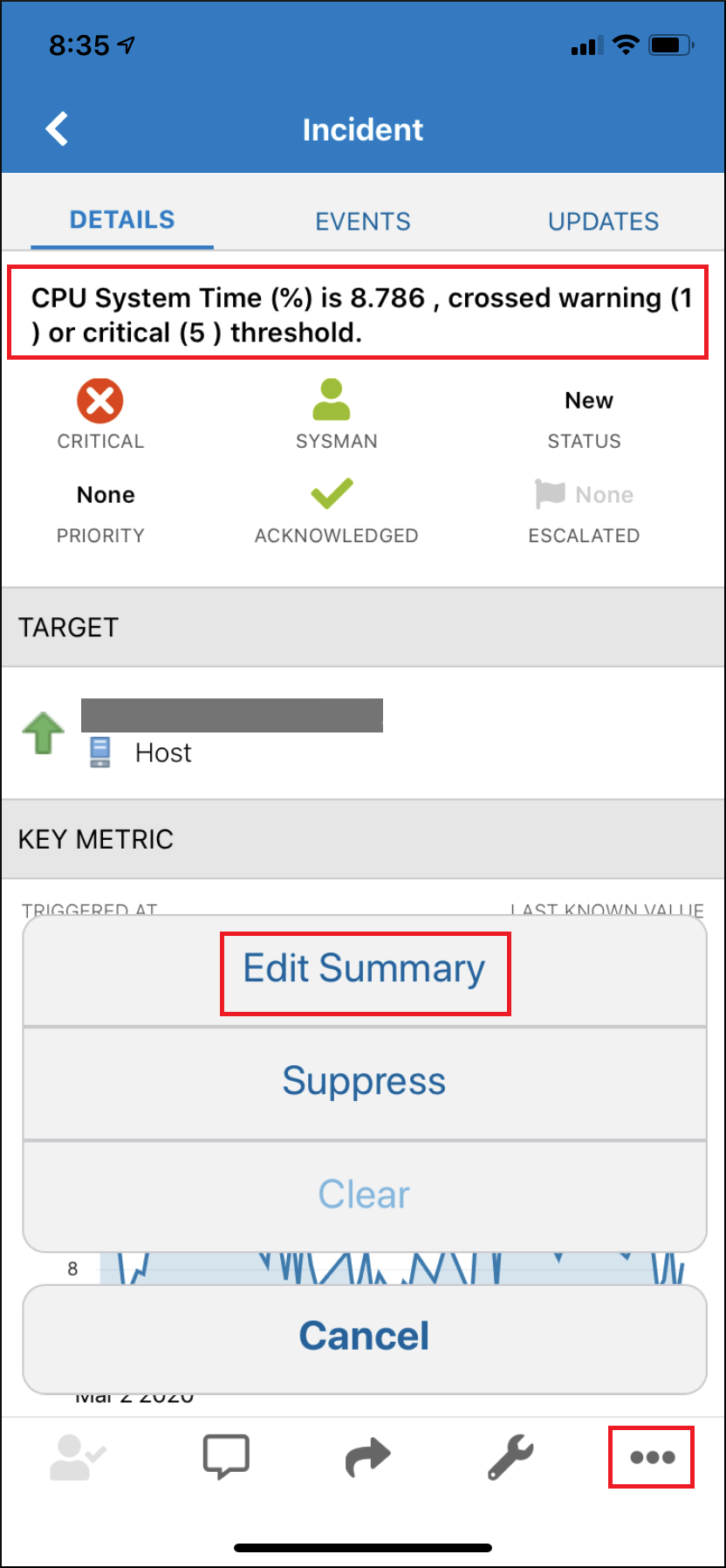
- Acknowledge and take ownership of the incident.
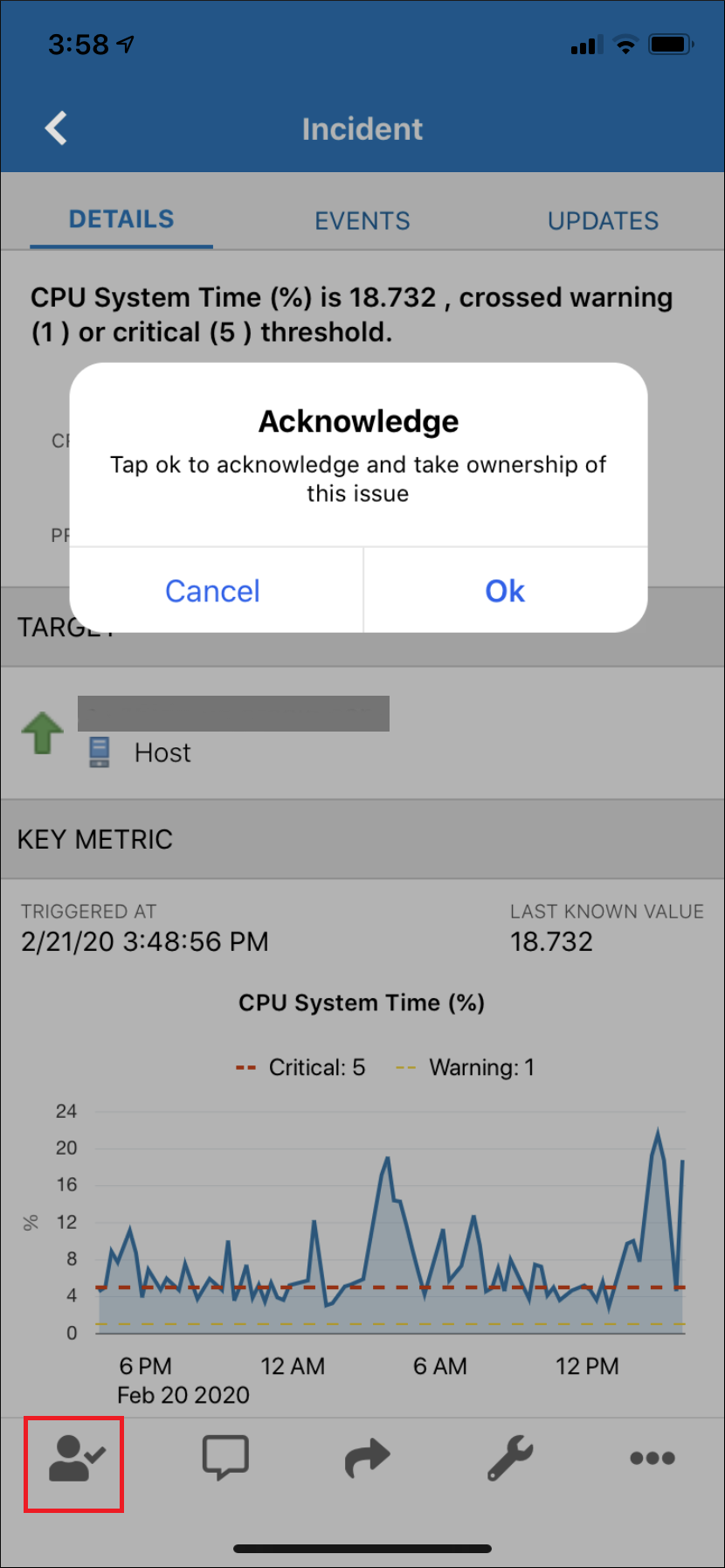
- Add a comment to the incident details.
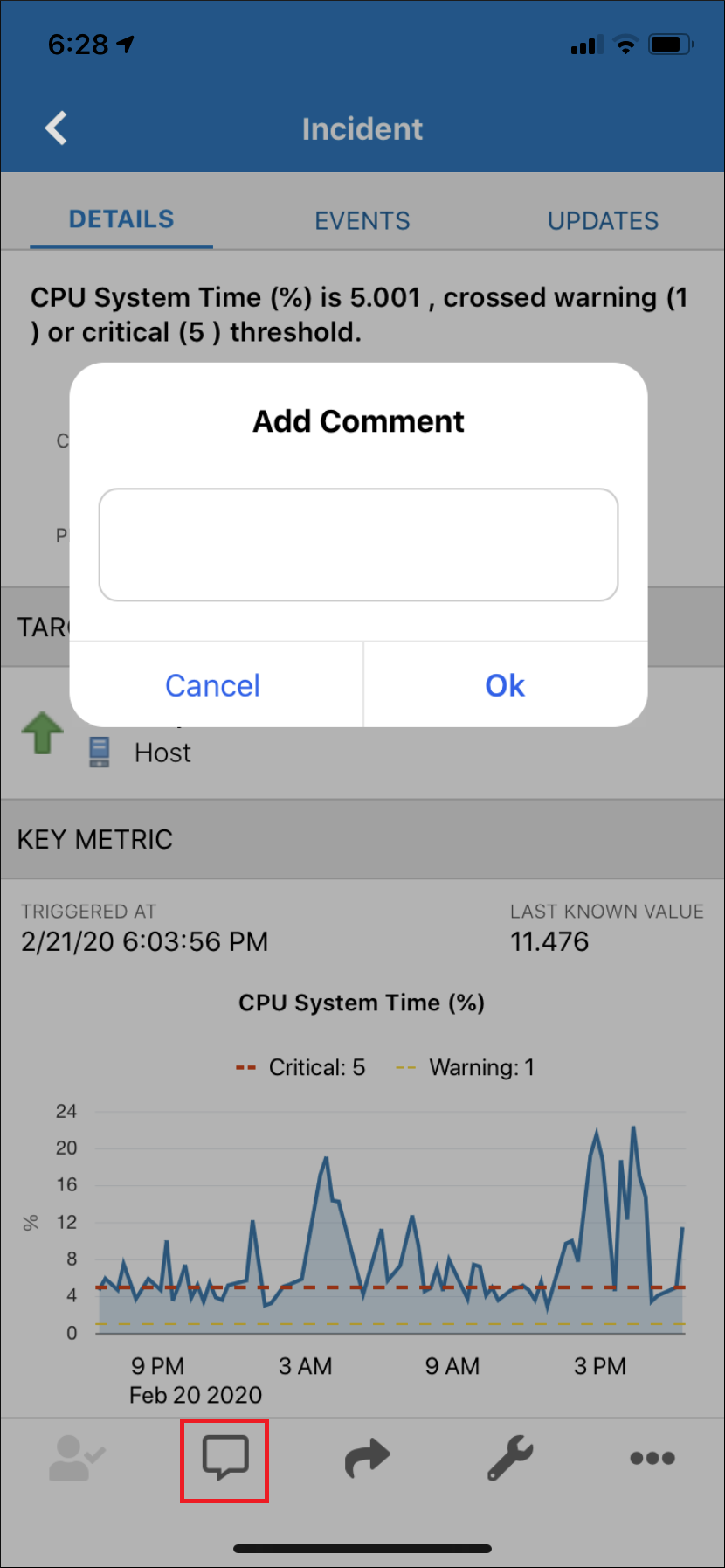
- Share the incident information with a fellow administrator to help with the resolution.
