Image Management
Starting with Enterprise Manager 24.1 Release Update 2 (24.1.0.2), Fleet Maintenance now includes the Image Management UI, allowing you to create and delete images, review image utilization (based on associated targets per version), and assess recommendations at both the image and version levels.
Image Management Overview
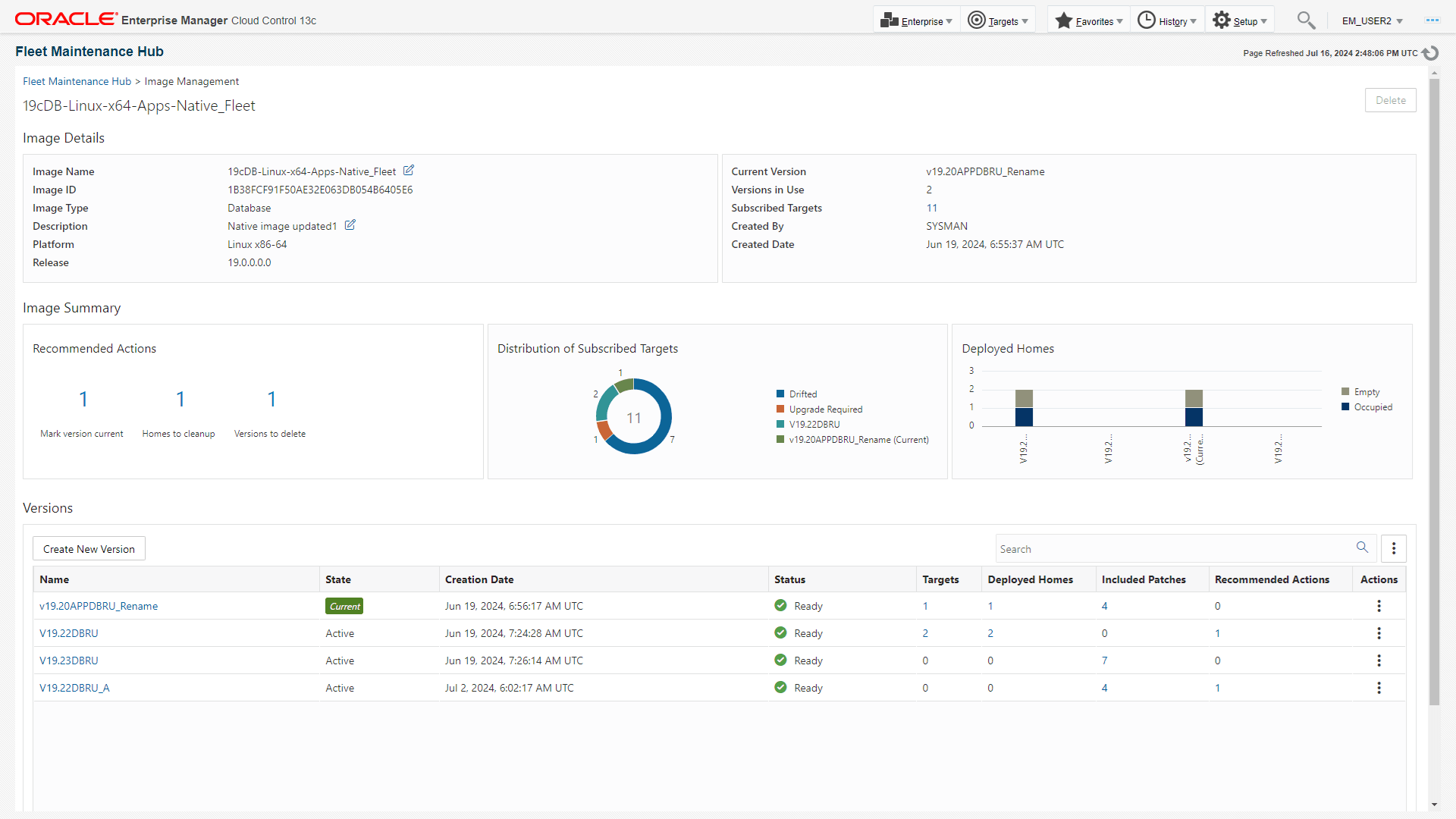 The Image Management UI allows you to perform the following management actions:
The Image Management UI allows you to perform the following management actions:
- Image Details: The top-most section of the UI provides high-level image details, like name, ID, type, description, platform, release number, version, in use versions, targets subscribed, created by and date of creation.
Image Name and Description are editable fields and can be modified directly from the UI, to edit click on the pencil and notepad icon to the right of the Image Name and Description fields.
- Image Summary: Shows the overview of a selected image allowing you to see recommended actions to be taken on the selected image, a donut chart with a distribution of subscribed targets within the image, and a bar graph detailing empty and occupied Oracle Homes within the image.
- Recommended Actions: Allows you to see recommended actions to be taken on the selected image: pending marking a version as current, homes to be cleaned, and versions to be deleted from the image. Click on the numeric values next to these recommendations to see the tasks required, as well as the corresponding REST API calls to perform the recommended actions.
- Distribution of Subscribed Targets: A donut chart that visually represents how targets associated with this image relate to various versions. If you see "drifted" or "upgrade required" statuses, we recommend taking appropriate actions to keep targets updated.
- Deployed Homes: The bar graph chart displays information detailing occupied and empty Oracle Homes. Oracle recommends that older empty homes from previous versions be deleted based on your cleanup policy.
- Versions: Allows for a table view of all versions available within the image allowing you to view information, such as State and Creation Date. Within the table the Included Patches field lists the patches applied to this version. Finally the Recommended Actions shows version-level recommendations.
Note:
Version-level recommendations are distinct from the broader recommendations found in the Image Summary section.To create a new version of the image click the Create New Version button, to navigate to the Create New Version flow, for complete set of steps within the flow see Create a new version of the image.