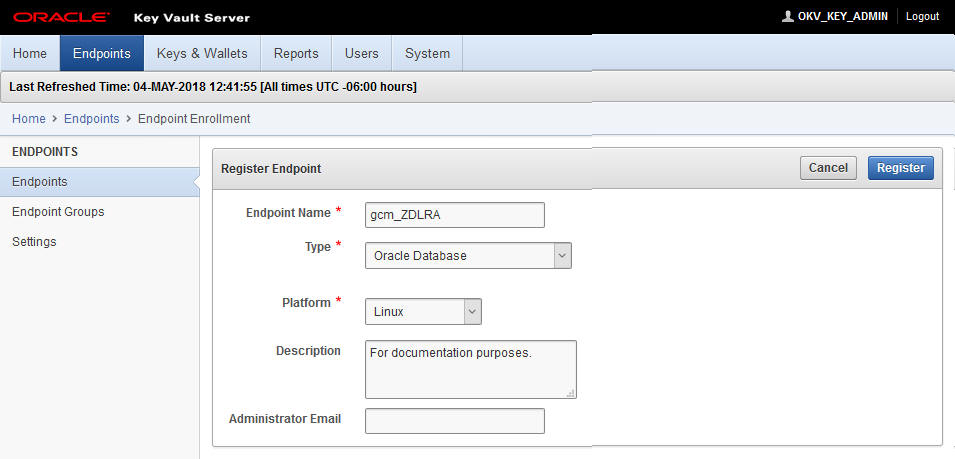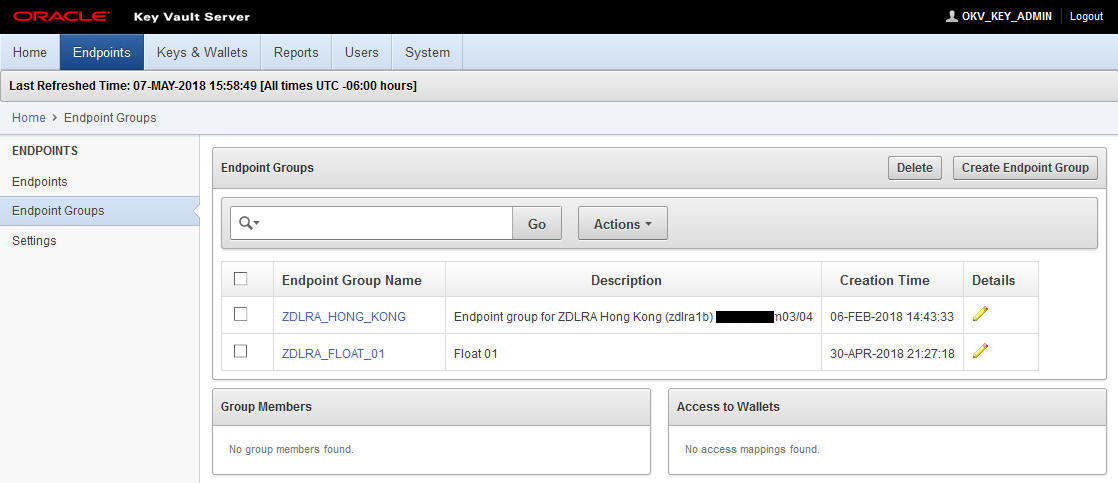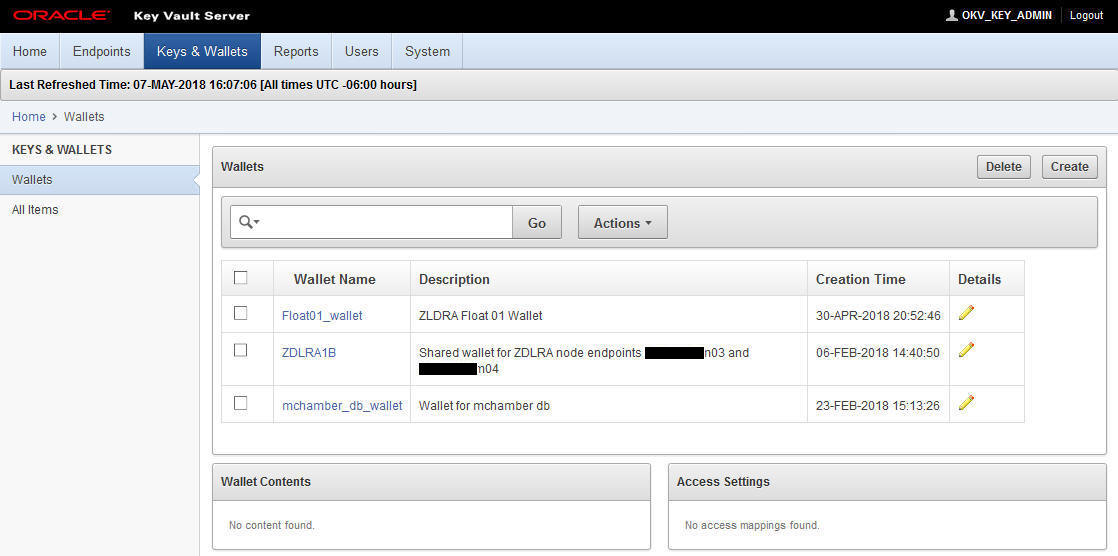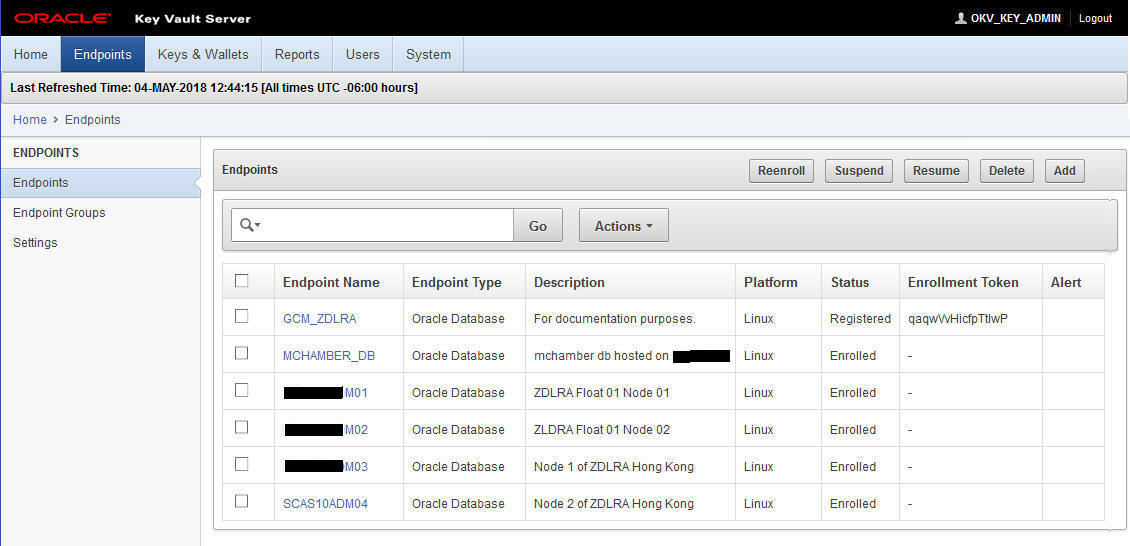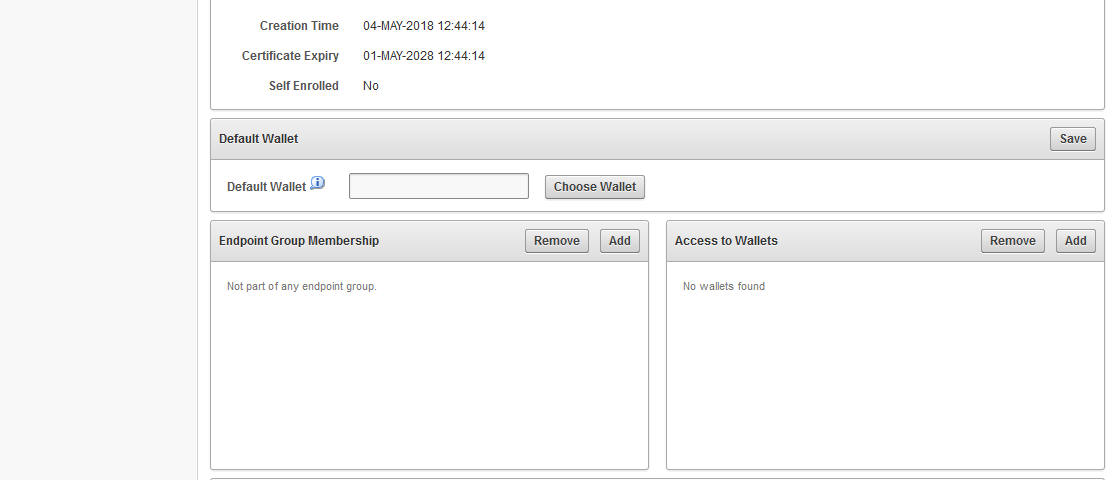Oracle Key Vault and Recovery Appliance
The Oracle Key Vault (OKV) stores the TDE master keys and also keeps track of all enrolled endpoints.
Endpoints are the database servers, application servers, and computer systems where actual cryptographic operations such as encryption or decryption are performed. Endpoints request OKV to store and retrieve security objects.
A brief overview of the Oracle Key Vault (OKV) configurations:
-
All compute nodes of the Recovery Appliance are registered and enrolled as OKV endpoints.
-
A single OKV endpoint group contains all the endpoints corresponding to all of the compute nodes of the Recovery Appliance.
-
A single wallet is shared and configured as
'Default Wallet'for all endpoints corresponding to all of the compute nodes of the Recovery Appliance. -
The OKV endpoint group is configured with read/write/manage access to the shared virtual wallet.
- If more than one Recovery Appliance is involved, each Recovery Appliance has its own end point group and wallet.
-
The host-specific
okvclient.jaris created and saved during the enrollment process of each endpoint to the staging path on its respective node. If the root user is performing the operation, the/radumpis the staging path. If a named user (such asraadmin) is performing the operation, then the staging has to be in/tmp. The staged file has to be named either as-isokvclient.jaror<myHost>-okvclient.jar, where<myHost>matches whathostnamereturns.
Note:
Refer to Oracle Key Vault Administrator's Guide for more information.
Review: Oracle Key Vault
This reference section employs concepts from the Oracle Key Vault Administrator's Guide (OKV).
The OKV administrator performs these tasks, and are a pre-requisite for the operations performed by the Recovery Appliance administrator. The OKV administrator configures the OKV Endpoints.
Creating the Endpoints
These operations for created an Endpoint are performed from the Key Vault Server Web Console.
Creating the Endpoint Group
These operations for creating an Endpoint Group are performed from the Key Vault Server Web Console.
Creating a Wallet
These operations for created an Wallet are performed from the Key Vault Server Web Console.