Manually Resetting a Server's Service Processor
You need a non-conductive stylus no more than 1.5 mm in diameter.
Caution:
Using a conductive tool, such as a metal paper clip or graphite pencil, can cause a short that can cause an immediate host power off, and/or circuit damage.This section shows the location of the service processor (SP) reset button on the front panel of the server. The button is recessed to prevent accidental pressing. If the service processor becomes inaccessible, you can use a non-conductive stylus to press the SP reset button.
If the Oracle ILOM SP stops running and you cannot reset it using the Oracle ILOM web interface or the Oracle ILOM CLI, use the following procedure to reset the SP from the server back panel.
-
Locate the SP reset pinhole button on the server back panel.
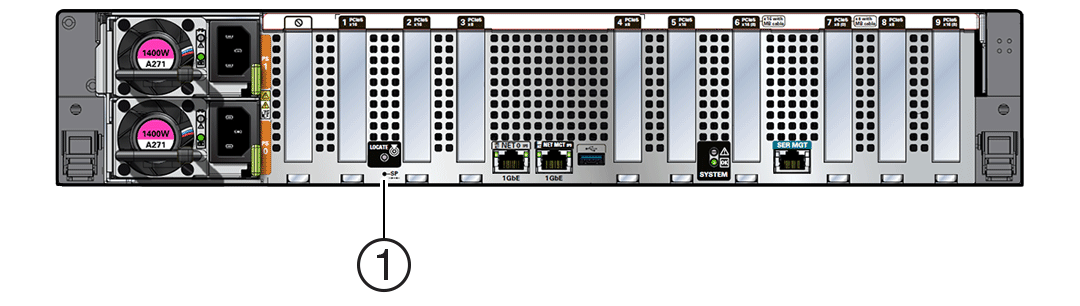
Callout Description Icon 1
SP Reset button

- Insert a non-conductive stylus straight into the SP reset pinhole no more than 6.5
mm (the distance to reach and depress the reset button).
Care should be taken to not insert the stylus at an angle, to over penetrate, or accidentally touch the sensitive electrical components near the button. The stylus must be non-conductive with a diameter no more than 1.5 mm. To depress the pinhole button, the stylus must reach 6.5 mm into the chassis.
- After initiating the SP reset, the OK LED will fast blink while the SP is rebooting.
This can take a few minutes. The host will still operate normally.
Note:
Any Oracle ILOM user sessions running on the SP will be terminated during SP reset. Once the SP has rebooted successfully, you will be able to log into Oracle ILOM.
-
After the SP successfully boots, the LED will remain steady on.
You can confirm that the SP is working by logging into Oracle ILOM for that system.
For details, refer to Oracle ILOM Documentation.