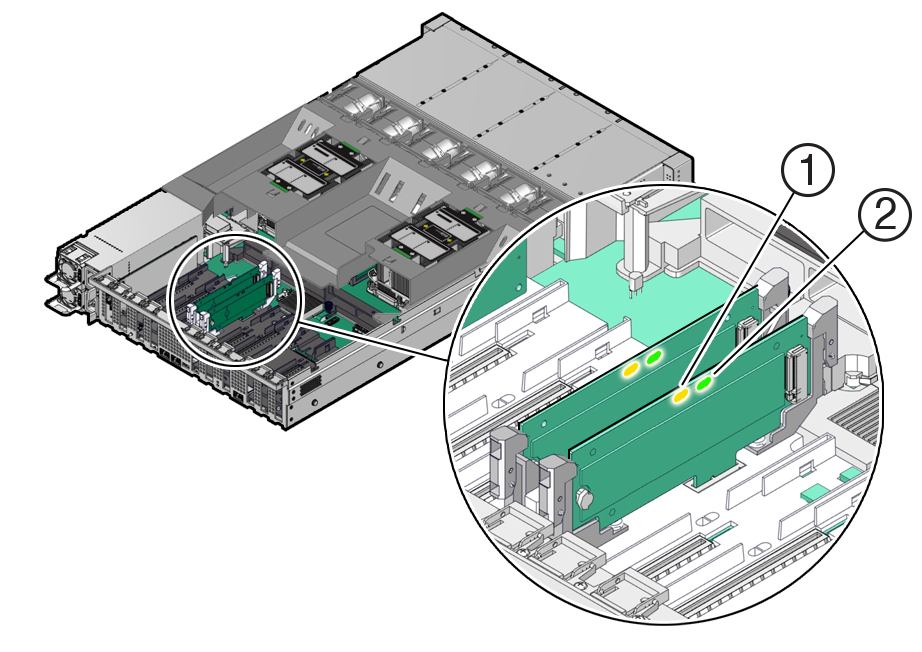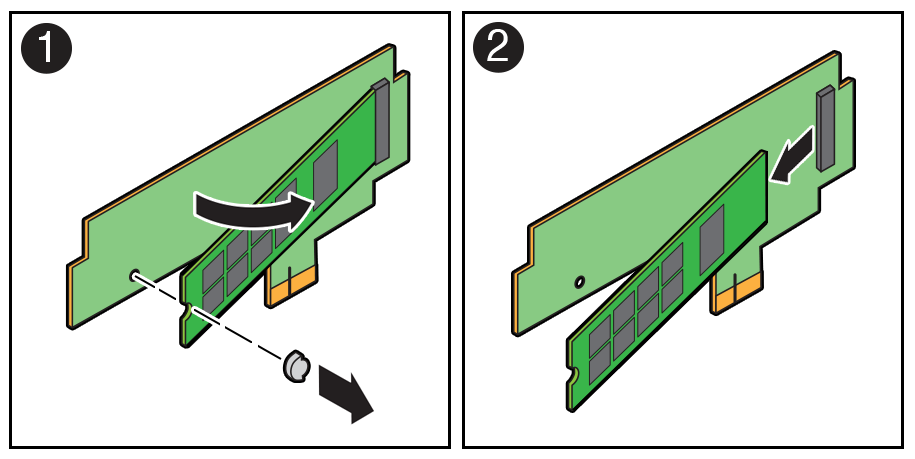Identify and Remove an M.2 Flash SSD
In the standard Exadata Server X10M configuration, the flash riser board contains an M.2 flash SSD in a socket.
-
Prepare the server for service.
- Identify and note the location of the failed M.2 flash SSD.
- Remove a Flash Riser Board from the server.
- Place the riser board on an antistatic mat.
-
Remove the M.2 flash SSD in socket SSD from the riser board.